Email Blacklist
When automatically adding emails as activities within Ad Orbit, you may have email addresses that you want to be excluded. This is where the Email Blacklist comes into play. The Email Blacklist functionality allows you to add specific email addresses that you never want to sync when pulling your emails into Ad Orbit. For example, you may not want your personal emails between you and your lawyer or doctor to be brought into Ad Orbit as activities, even if there are contacts in Ad Orbit with those email addresses. The Email Blacklist makes this possible.
Setup
To access the Email Blacklist, you need the User Permission 'View Email Blacklist'. This grants you view-only access to the Email Blacklist page.
To make changes to the blacklist, including adding or removing blacklisted email addresses, you will also need the user permission 'Edit Email Blacklist'.
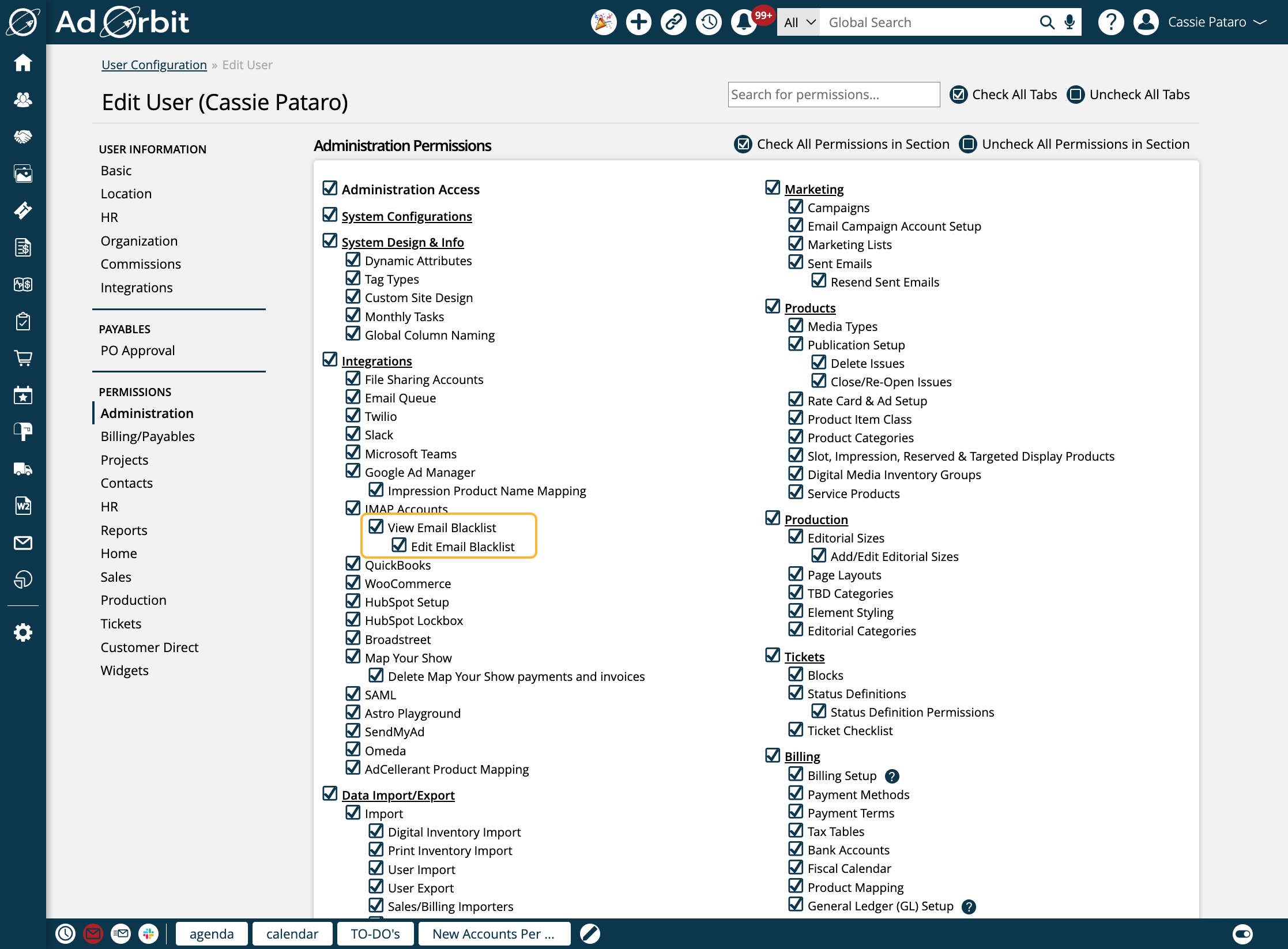
Once you have the correct permissions, you can get to blacklist by going to Settings > Integrations > IMAP Accounts > Email Blacklist.
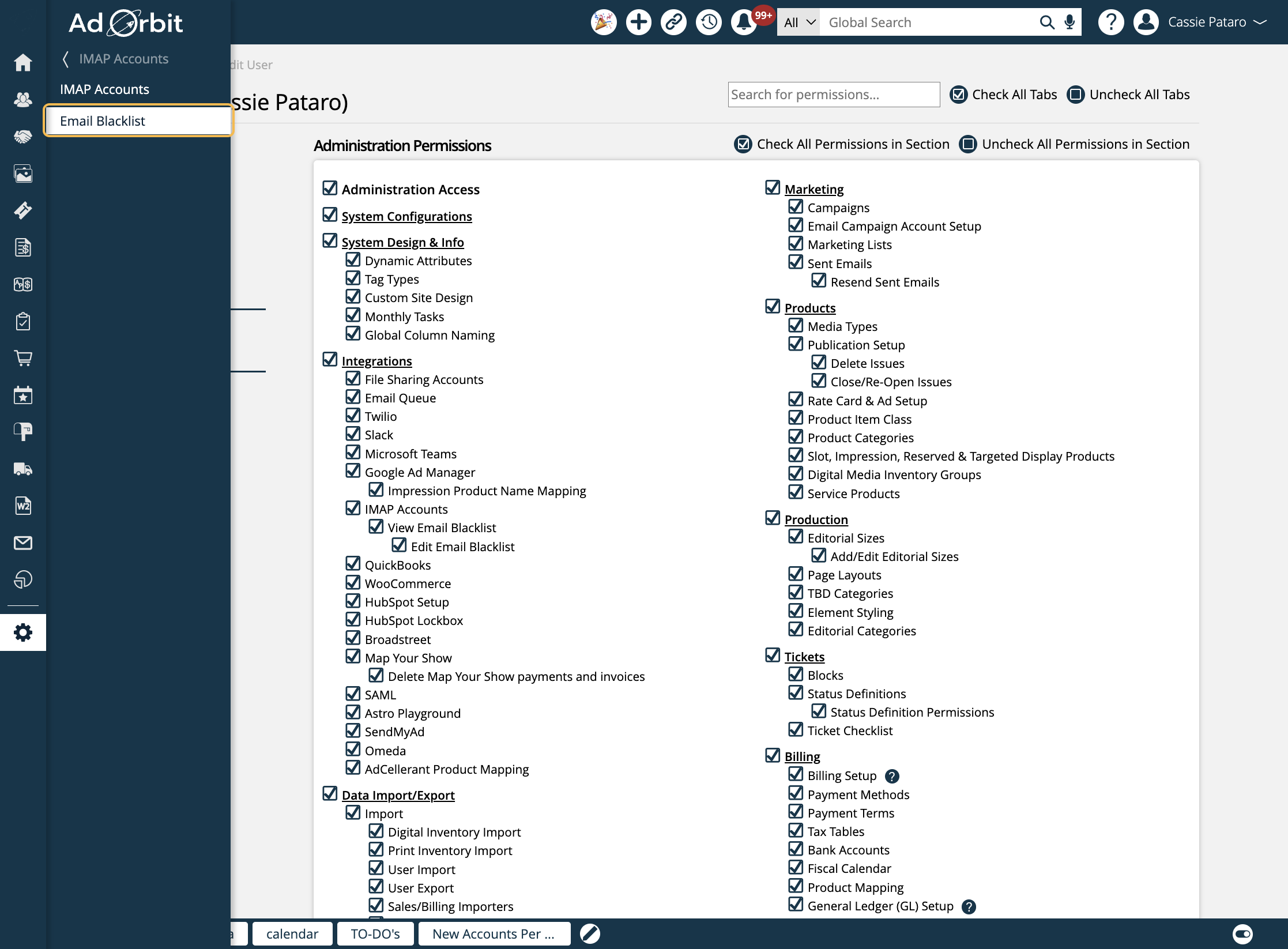
Each email address in the table on the Email Blacklist page will display its status, how many activities have been blocked, the user's name if applicable, how many contacts the email is associated with if applicable, and when the blacklist was added.
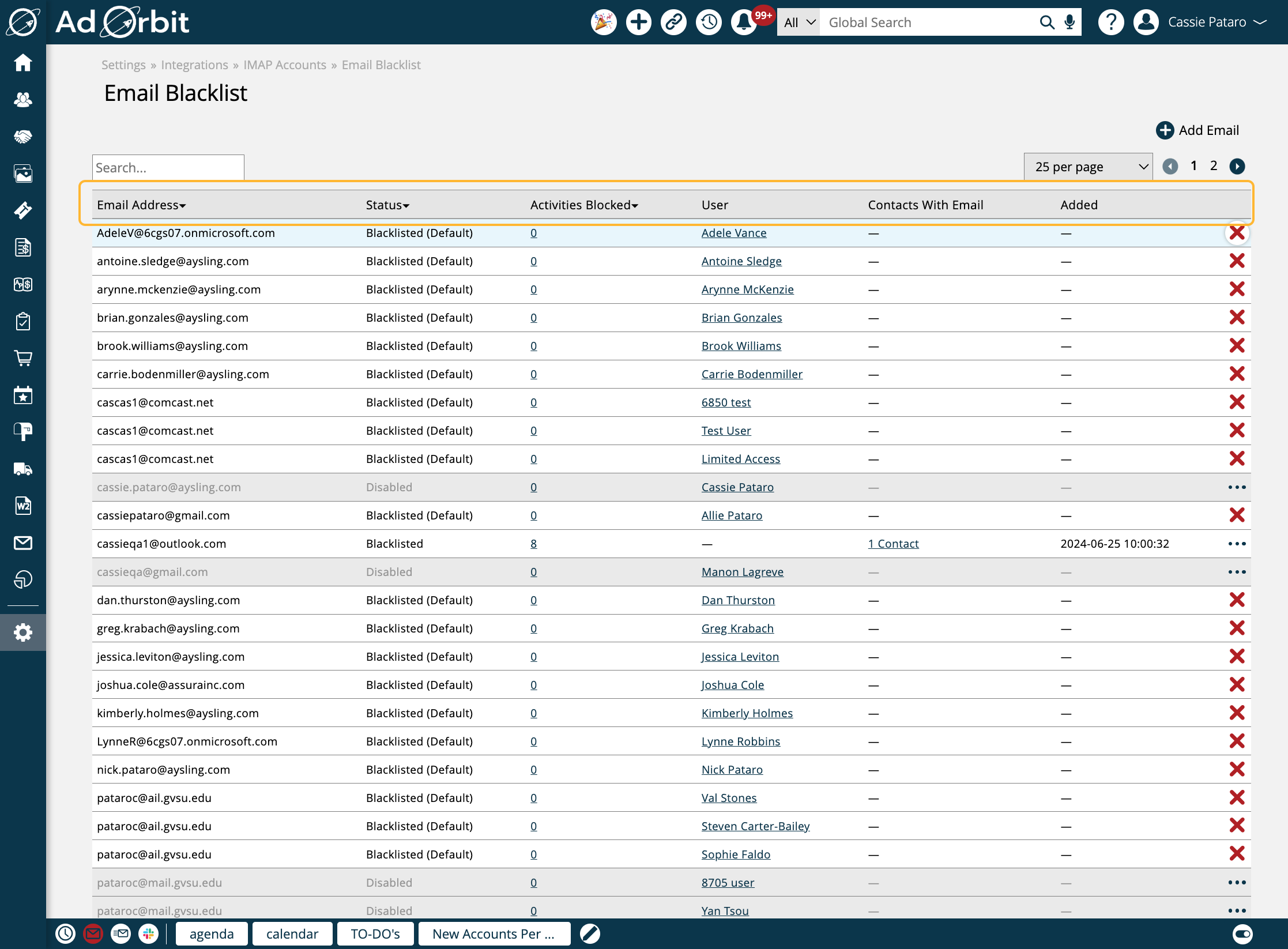
By default, all user account email addresses will be blacklisted. This can be changed on a one-by-one basis, or site-wide by changing the System Configuration Email Activity import Users Blacklisted By Default to No.
With the 'Edit Email Blacklist' permission, you can add new emails to the blacklist by clicking the +Add Email button in the upper right corner of the page, entering an email address, and saving the popup.
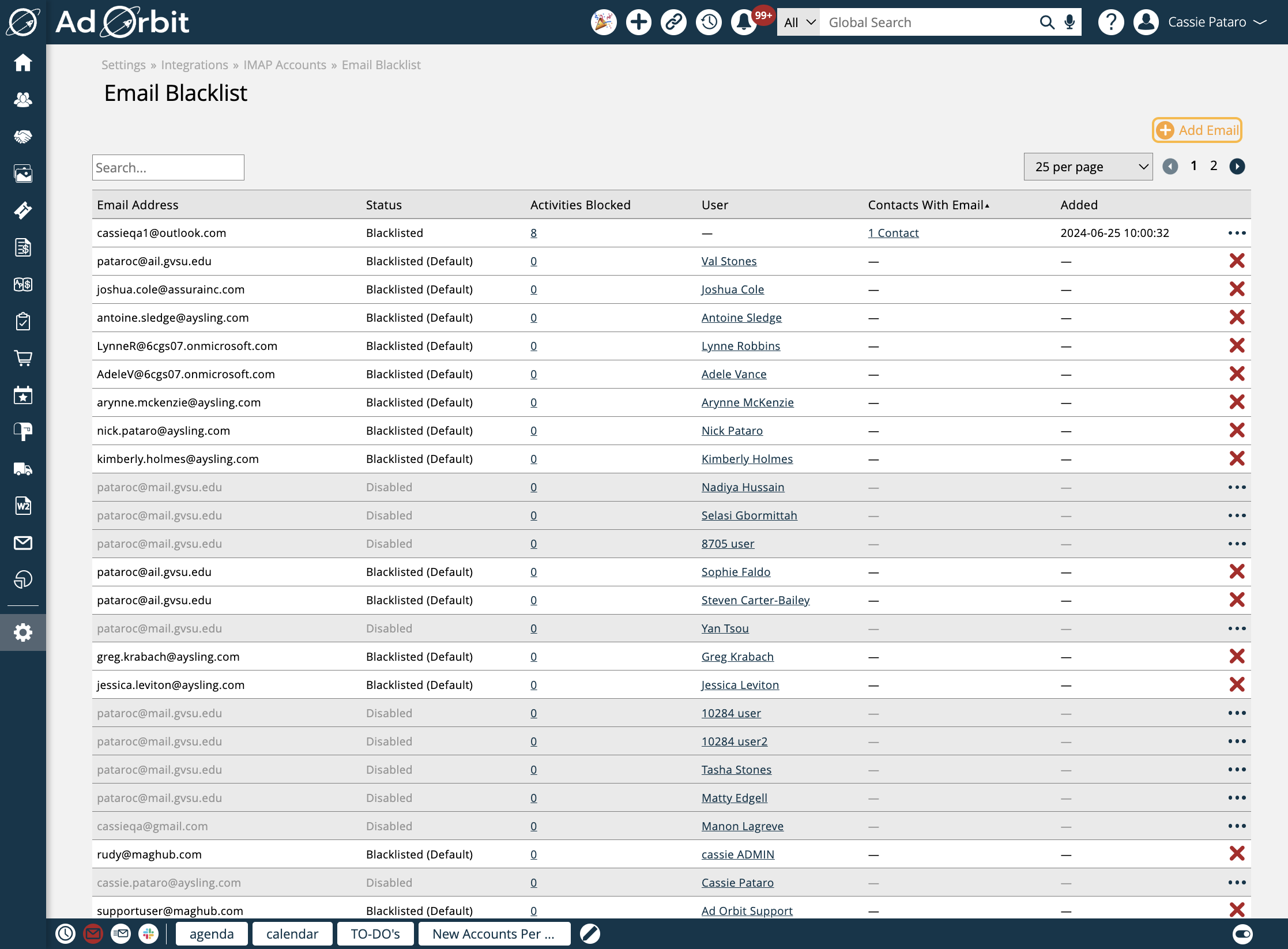
The ellipses icons on the right side of the table can be used to disable a blacklist (meaning activities will be created for that email), or to re-enable the blacklisting on an email that was disabled.
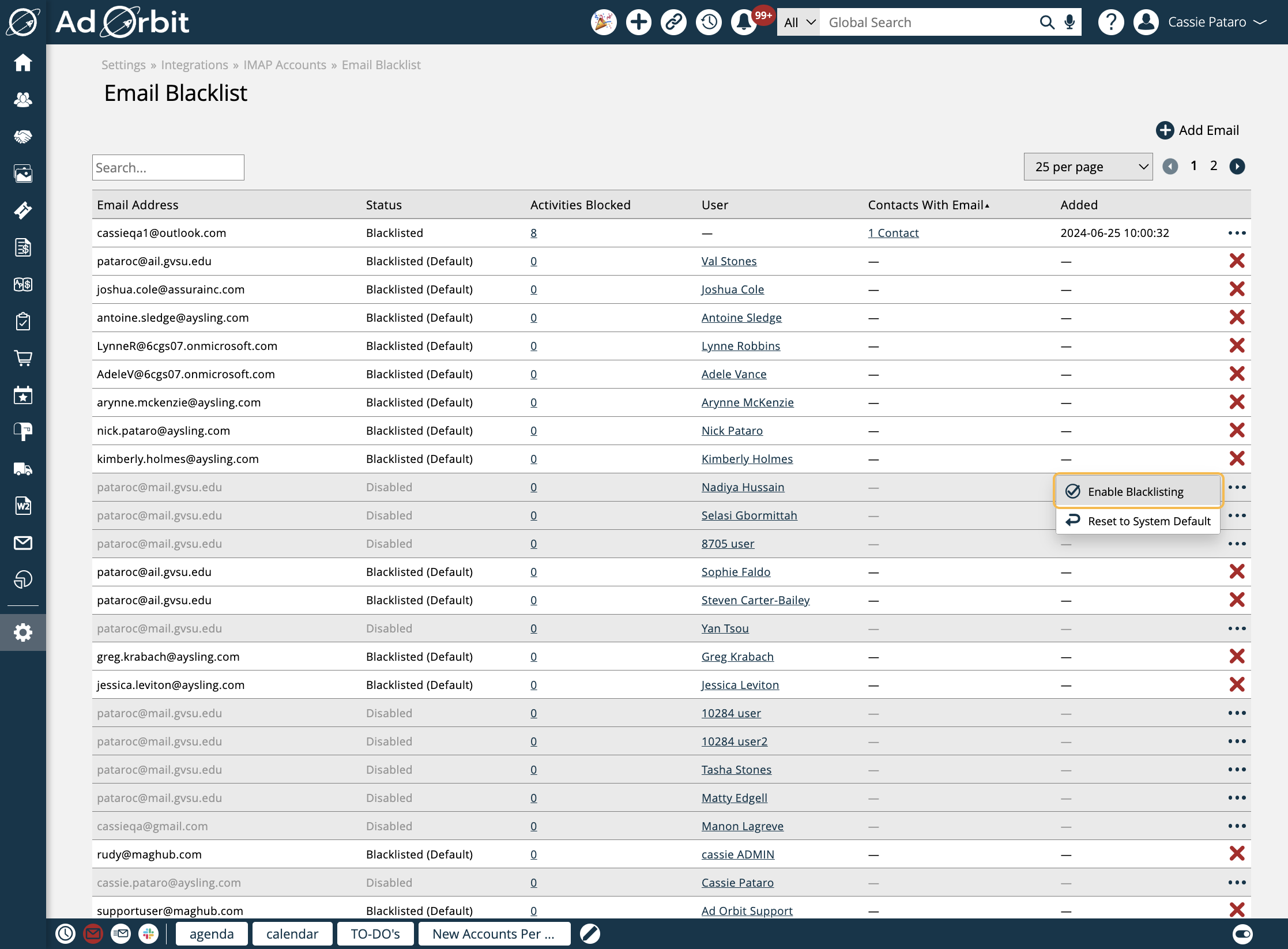
For user email addresses, you can set them back to the system default if desired.
For non-user email addresses, you can also fully delete the blacklisting, rather than temporarily disabling it.
The numbers in the 'Activities Blocked' column can be clicked on to redirect you to the Activities Created from Emails page, automatically filtered to find all of the blocked emails related to the blacklisted email address.
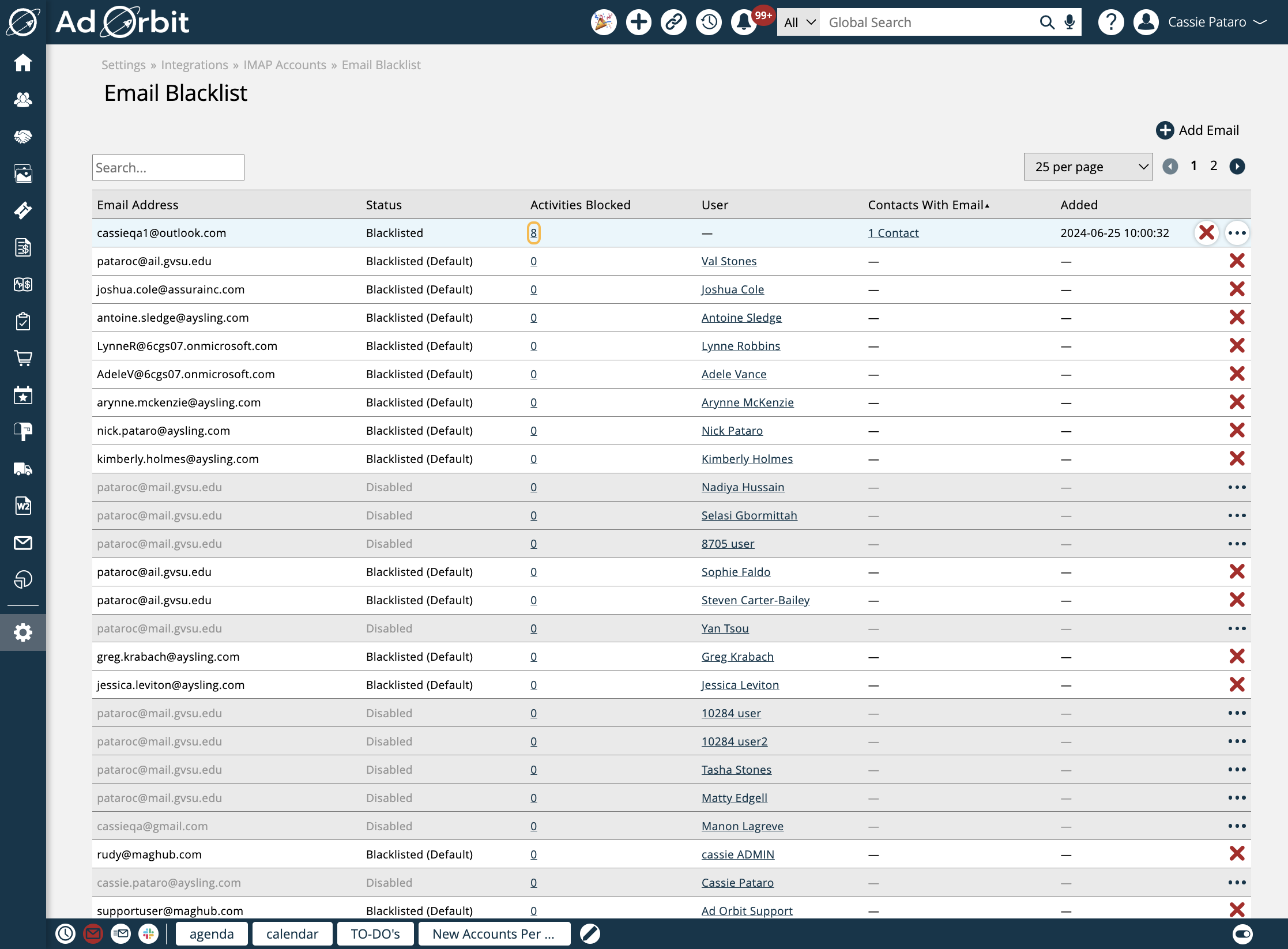
The 'Contacts with Email' column will display how many contacts are associated with that email address. When you click on the number, you'll get a popup that lists each contact's name, which in turn can be clicked on to open that contact's overview page.
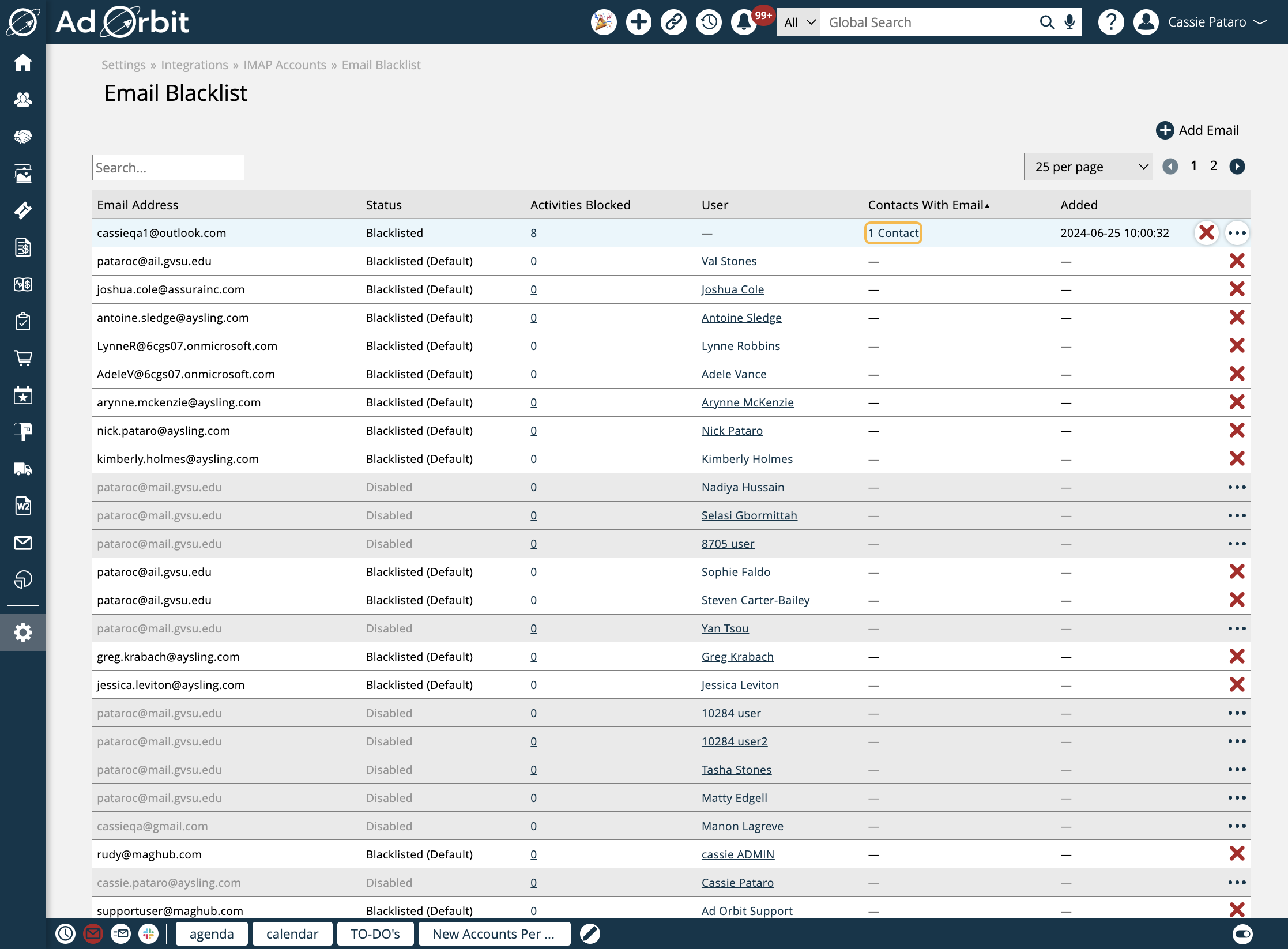
How it Works
In general, emails that have been blacklisted will not be brought in as activity records into Ad Orbit. The records of these emails can be viewed on the Activities Created from Emails page, and rather than an activity ID, you'll see an 'Email Blacklisted' message. The activity itself will not be created.
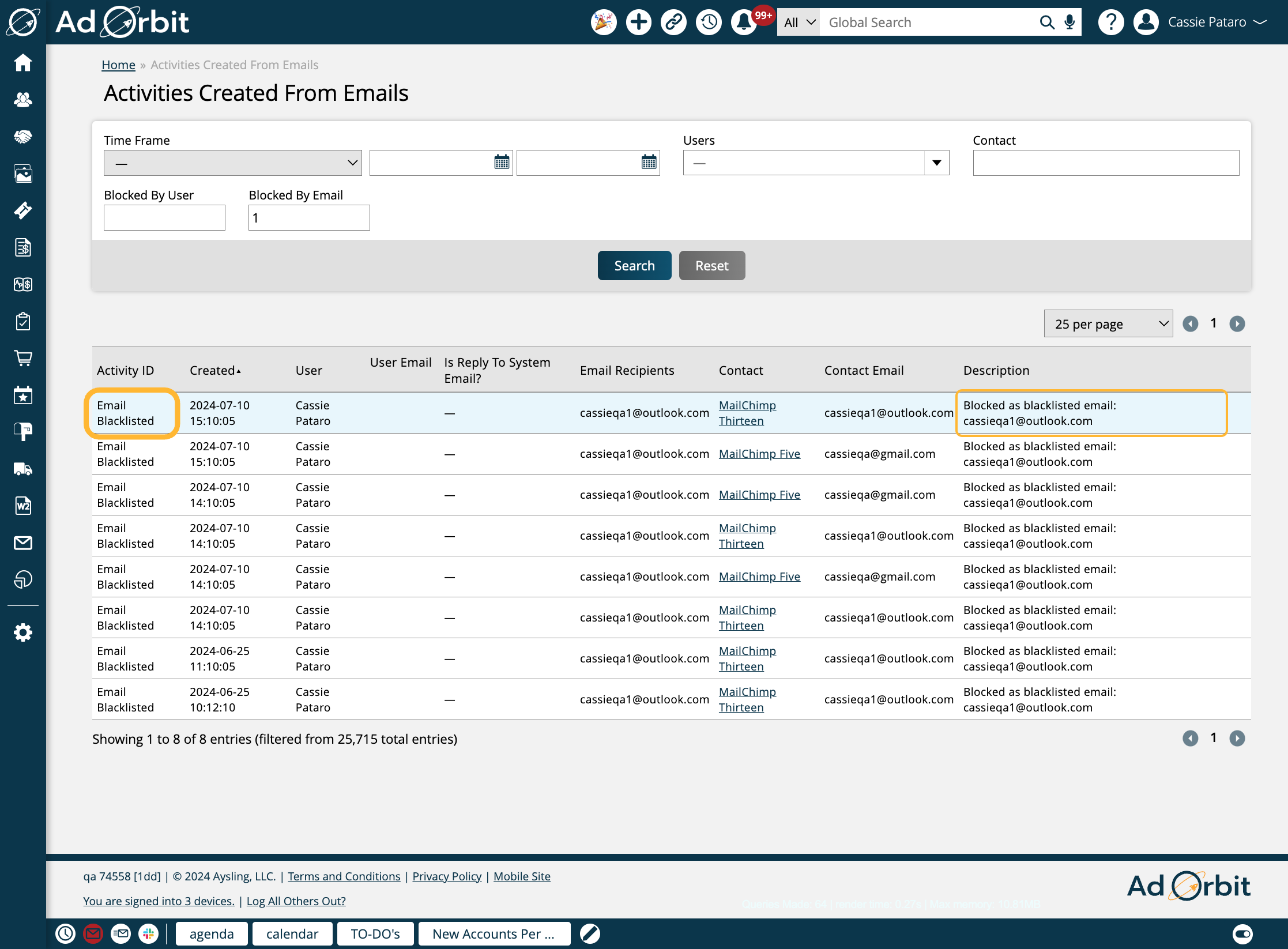
Read below to learn about more specifics.
If using the BCC Activity Creation option from an IMAP Account:
Note
Need information about BCC Activity Creation? Please reference this help center document.
The blacklist will only look at the 'to' email addresses, not the 'from' email addresses.
For example:
You have a blacklisted contact email address 'paul@gmail.com'.
You also have a non-blacklisted contact email address 'mary@gmail.com'.
Your user account email address is also blacklisted, 'sam@gmail.com'.
If from your sam@gmail.com email address, you send an email to paul@gmail.com using the BCC feature, that email will not be brought into Ad Orbit. This is because the 'to' email address has been blacklisted.
If from your sam@gmail.com email address, you send an email to mary@gmail.com using the BCC feature, that email will be brought into Ad Orbit. This is because the 'to' email address is not blacklisted, even though the 'from' email address is blacklisted.
If automatically pulling in emails using a connected email on the My Preferences page:
Note
Need information about connecting an email on the My Preferences page? Please reference this help center document.
The blacklist will look at both the 'to' and 'from' email addresses.
Example 1 - Your user email and linked emails are the same:
You have a blacklisted contact email address 'paul@gmail.com'
You also have a non-blacklisted contact email address 'mary@gmail.com'.
Your user account email address 'sam@gmail.com' is blacklisted. The same email address is the one linked on your My Preferences page. So 'sam@gmail.com' is set as your linked email on My Preferences, and on your Ad Orbit user account.
If from your sam@gmail.com email address, you send an email to paul@gmail.com, that email will not be brought into Ad Orbit. This is because the 'to' email address has been blacklisted.
If from your sam@gmail.com email address, you send an email to mary@gmail.com, that email will be brought into Ad Orbit. This is because the 'to' email address is not blacklisted, and the 'from' email address is the email associated with your user account, even though it is blacklisted.
Example 2 - Your user email and linked emails are different:
You have a blacklisted contact email address 'paul@gmail.com'
You also have a non-blacklisted contact email address 'mary@gmail.com'.
Your user account email address is 'sam@gmail.com'. This is different than the email you have linked on your My Preferences page, which is 'samuel@outlook.com'. 'Samuel@outlook.com' is blacklisted.
If from your samuel@outlook.com email address, you send an email to paul@gmail.com, that email will not be brought into Ad Orbit. This is because the both the 'to' and 'from' email addresses are blacklisted.
If from your samuel@outlook.com email address, you send an email to mary@gmail.com, that email will not be brought into Ad Orbit. This is because the 'from' email address is blacklisted.
New 7/10/2024