Uploading Assets to Ad Sizes on Digital Media Tickets
Digital Media products have their own type of ticket and ticket search. Most of the ticket features are the same, but Digital Media tickets have their own status definitions and can have multiple ad sizes on a single ticket.
You can find all of your Digital Media Tickets by using the Digital Media Ticket search. Use the filter to help find the exact ticket you need.
When you click on the ticket, you will see all the information provided by the sales order.
The first section lists the line item details followed by whom you should contact if there are any changes or questions.
Just like other tickets, you can assign the ticket to a user in the system an update the statuses.
Notice
Digital Media items have their own ticket statuses. There are no statuses set up by default. Create your statuses under Settings > Tickets > Status Definitions.
The biggest difference between Digital Media tickets is how assets are managed. On Print and DIgital ad tickets, you can have one final asset per size. But because digital media items can span across multiple sizes, you can upload multiple assets to a digital media ticket and assign a creative to each size. This means you could have multiple 'final' ads for a single ticket.
Start by uploading assets and choosing a URL. The URL will come in handy when assigning assets to ad size. Each ad size will need a destination URL.
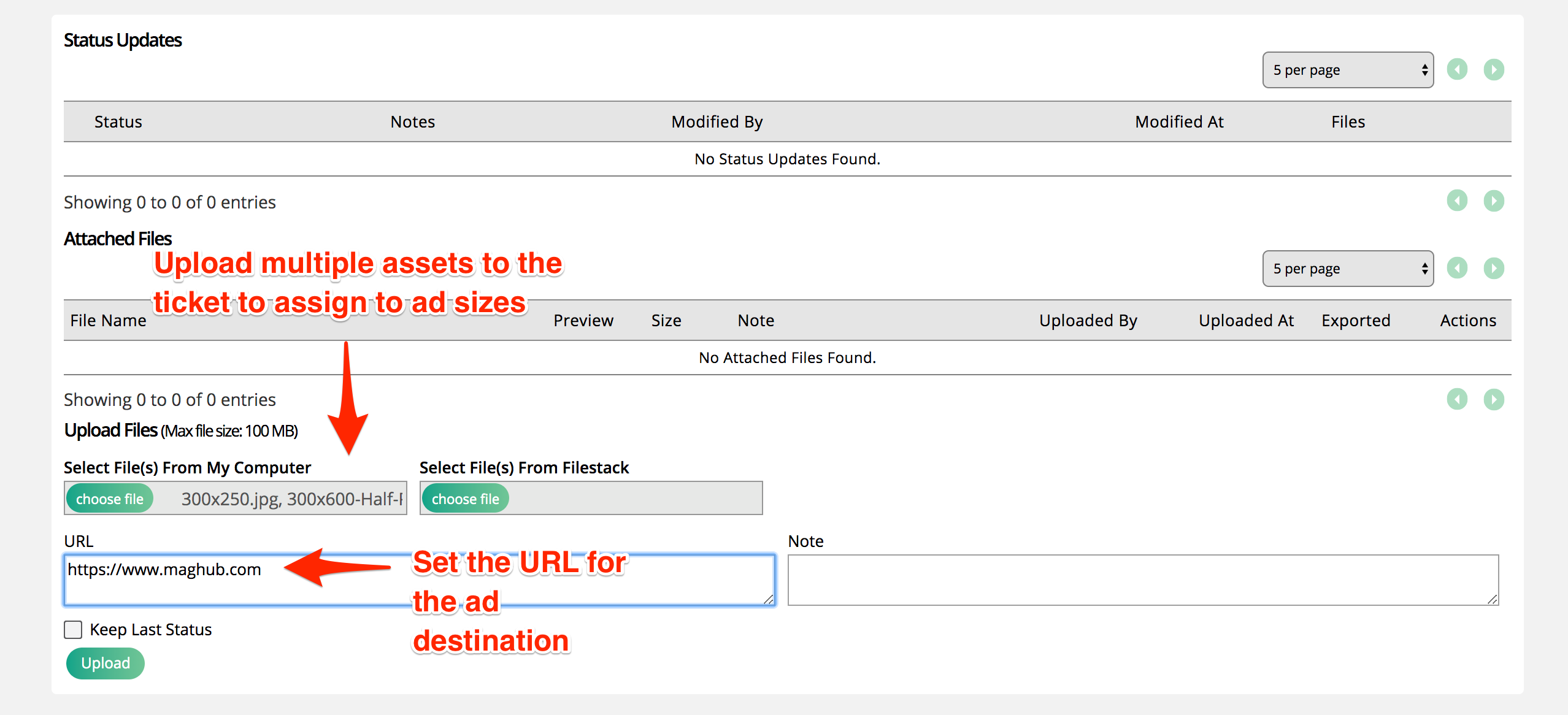
Now assign the assets to one of the defined sizes on the ticket. The Ad Sizes are either defined by the system ad sizes you added to the product or ad sizes pulled in from google ad manager.
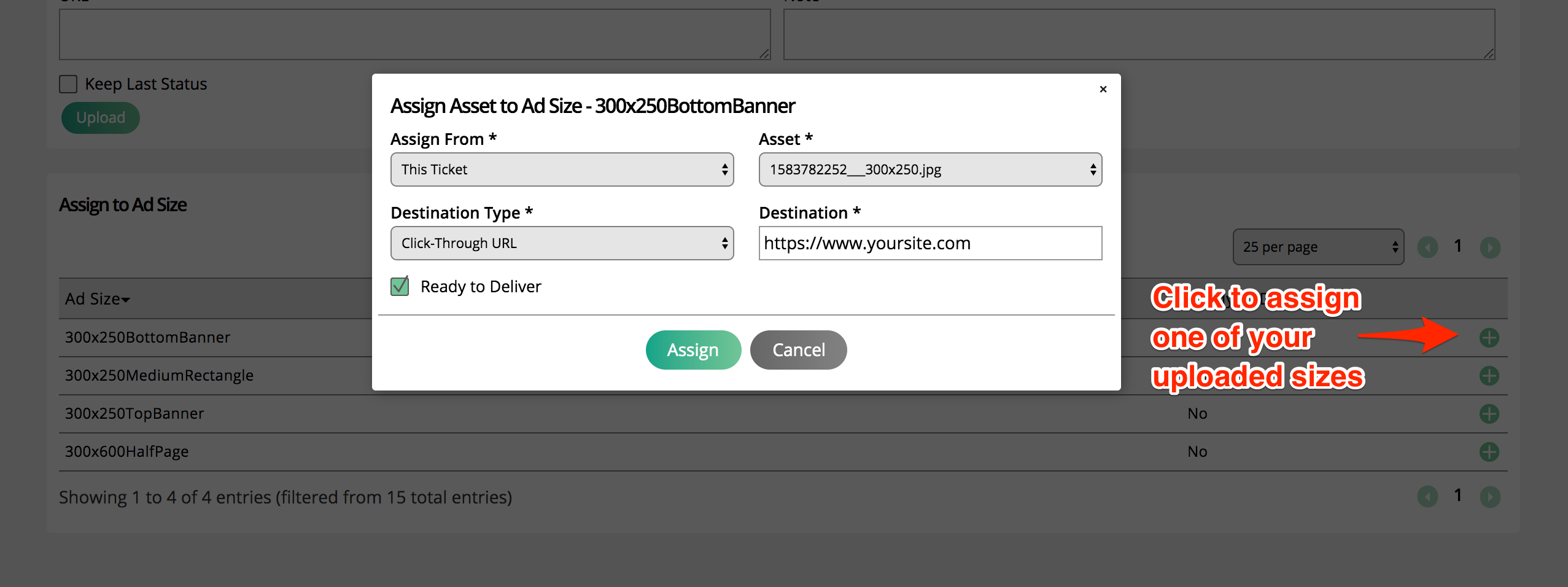
When assigning an asset to a size, you can choose where the asset is being assigned from. Your options for digital media tickets are ‘This Ticket’, ‘Pick-up from a Previous Ticket’, or ‘Assign from URL’.
This ticket allows you to select an asset uploaded directly to the ticket and assign that to the ad size.
Picking up an asset from a previous ticket lets you choose from assets uploaded to a related prior ticket.
Assigning an asset from a URL lets you use a third-party tag or URL, rather than a physical asset file.
Updated 10/7/2022