Creating Partial Invoices for Services
You can set up your services to be partially invoiced. There are three options for partial billing: variable, 50/50, or 10/40/50. Setting the type will alert your finance team of how to invoice the service. You can bill these service items from the partial invoice page or the Billing Tab of a project, if you create a project from an order.
To set up a service product for partial invoicing, go to Settings > Products > Service Products. You need the user permission ‘Service Products’ to access this page.
Important
There are additional partial billing options if you are using projects. This document walks you through how to partially invoice service items that are not associated with projects. To learn more about project billing, click here.
When adding or editing a service product, select one of the options under the ‘Partial Invoicing’ field.
Each option is meant to alert your finance team of how to bill the item, but a user can override the setting if needed when creating the invoices.
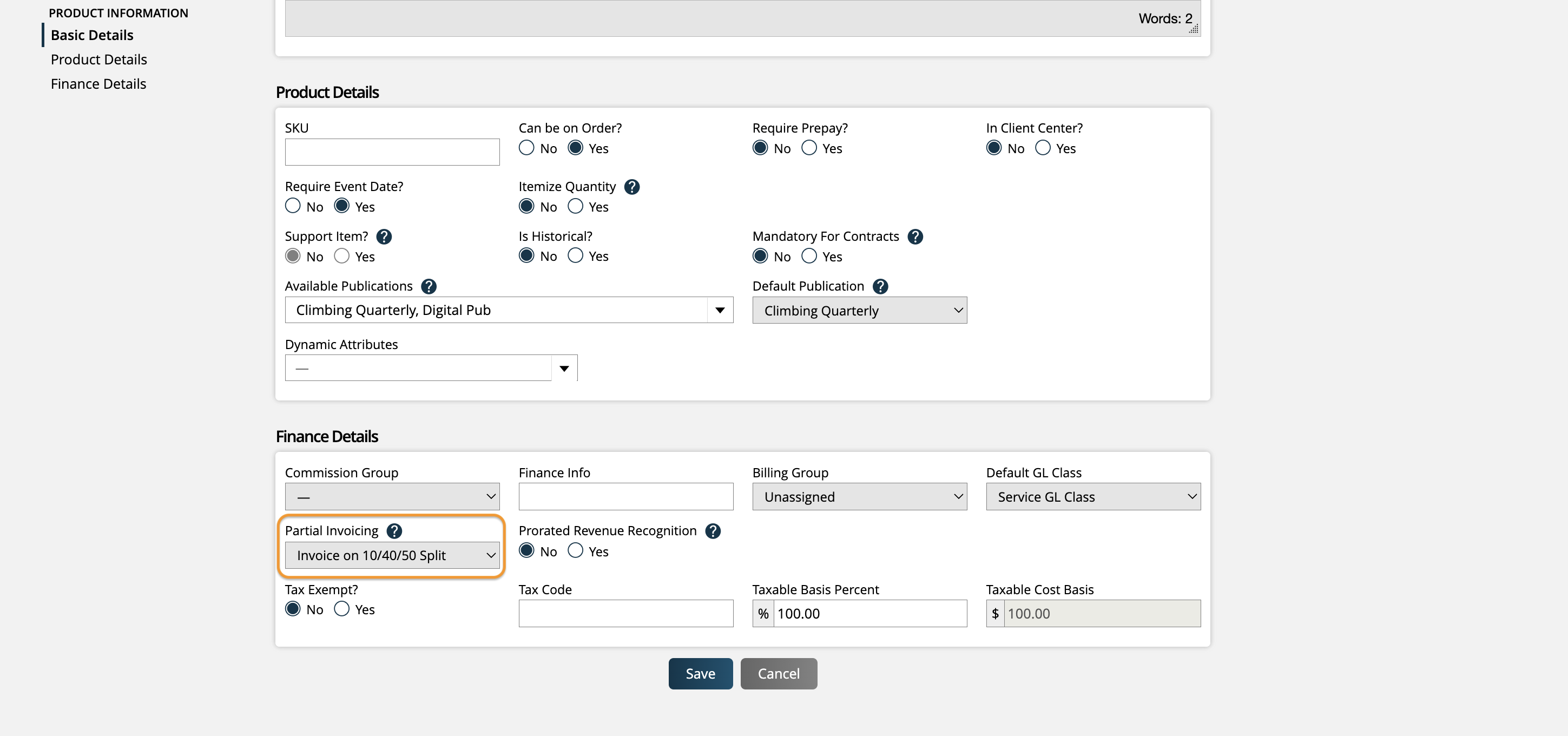
When line items are created for services set up for partial billing, the invoices must be created on the Create Partial invoice page; you cannot invoice them from the regular Add Invoice page.
You can get to the Create Partial Invoices page by using the top + menu, and selecting the ‘Add Partial Invoice’ item, or by going to Billing > Invoices, clicking ‘Create New Invoice’, then clicking ‘Create Partial Invoices’.
On the Create Partial Invoices page, you can search for open items by company name, agency name, rep, or order number. You can also search based on the partial invoicing option, such as 10/40/50 splits.

For each result in the table, the system will show information about the item to be invoiced, including order company, order and line item IDs, and the net amount of the item. The table also displays billing information about the item.
Each item shows the percent of the item that has already been invoiced, the remaining balance that has not yet been invoiced, and the selected partial invoice option.
Note
The % Complete column is used for service project billing. If you are creating invoices for services not associated with projects, nothing will display in this column.
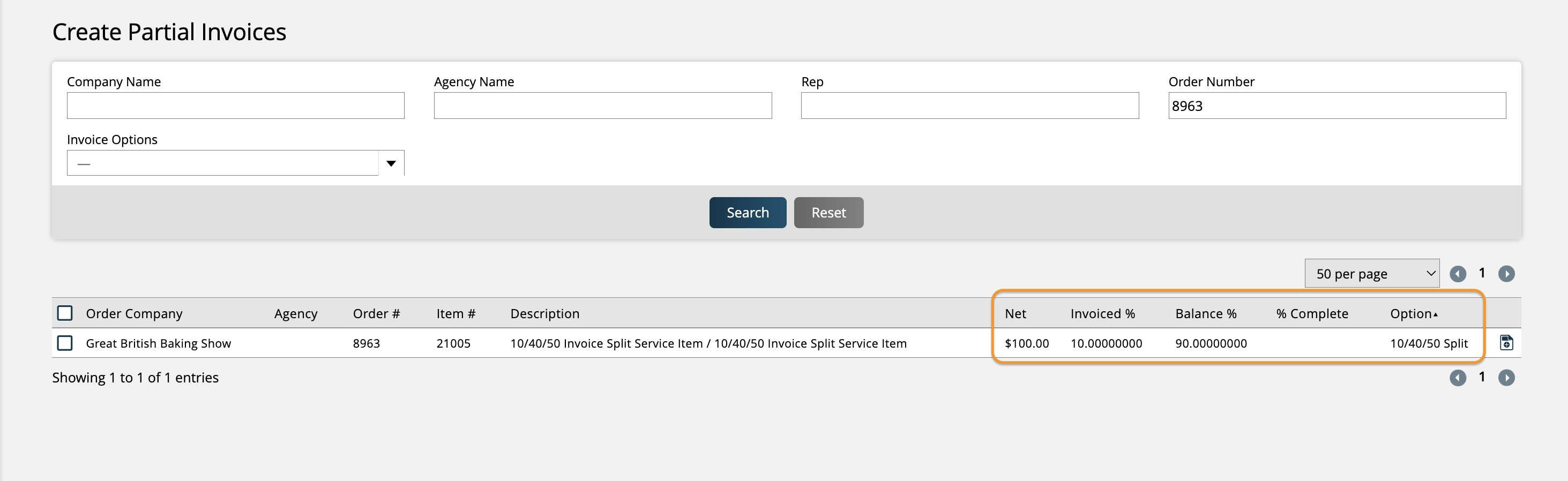
To create individual invoices, you can click on the action icon to select an invoice template and choose how much of the service you want to invoice. The invoice split percentage will need to be manually added. For instance, if you are creating an invoice for a service that uses the 10/40/50 split option, typically, the first invoice you create for the item should use 10%. However, it is not a requirement to follow the partial billing option. If needed, you can set whichever percent you need to invoice, even if it doesn’t match the option selected.
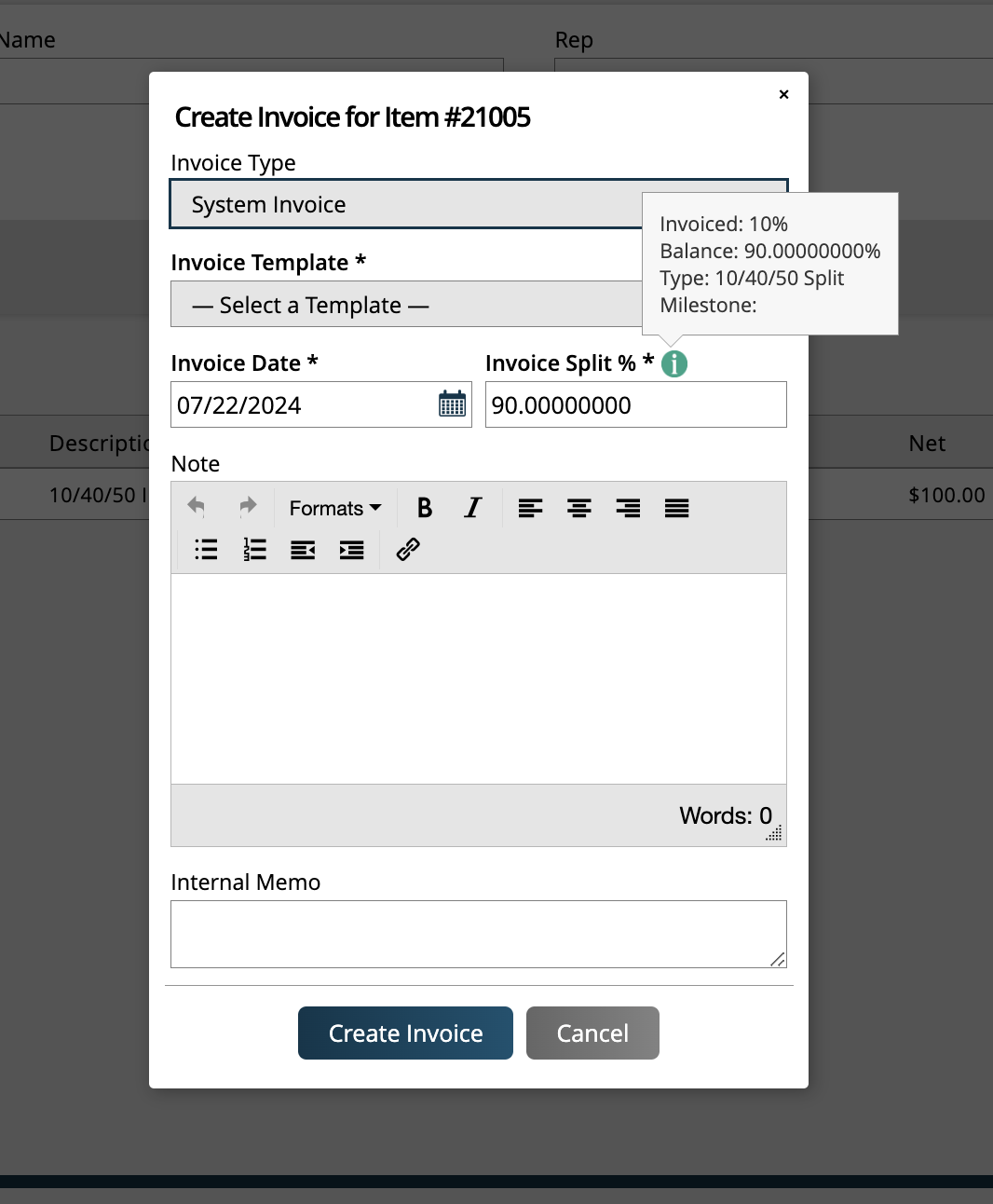
To bulk invoice items from this page, you can use the checkboxes to select all the available services and click the ‘Create Invoices’ button at the top of the table. By creating multiple invoices, you will create invoices for the remaining balance of each service.
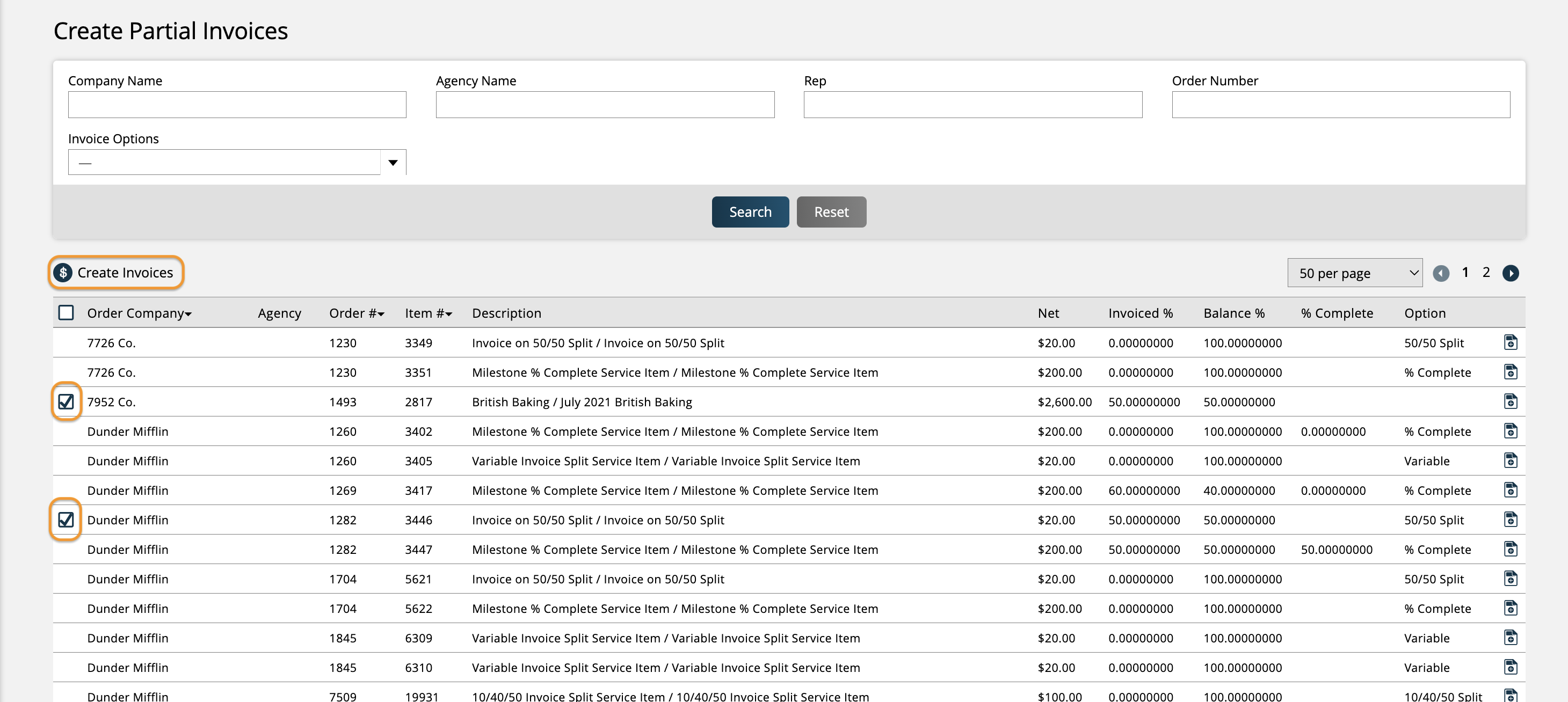
The system will use the invoice template associated with the contract template, and the current date as the invoice date.
Note
Checkboxes will not be available for items if their split percentage is currently 0, or if they are using the % Complete partial billing option. These items will need to be invoiced individually.
Updated 7/22/2024