Record Vendor Invoices in the System
When it comes time to pay your vendor contacts for their work, you can either record a new invoice in the system for their purchase order, or they can generate an invoice from their Vendor Center that you can approve and pay.
If your vendor sends you their invoice via mail or email (and does not generate their invoice in the Vendor Center), then you can manually record an invoice for them in Ad Orbit and match the invoice to their purchase order.
Go to Payables > Record Invoice to manually record an invoice for your vendors. You need the user permission 'Create New Invoice' under the 'Payables Access' permission section to access this page.
You must have an approved purchase order in the system to record a new vendor invoice.
First, select the vendor and then select from a list of available purchase orders. Once you select a purchase order, you will see all of the line items on the purchase order.
Select the line items from the purchase order that you wish to invoice. You must add a quantity and an amount. The quantity and amount must be equal to or less than the amount of the purchase order.
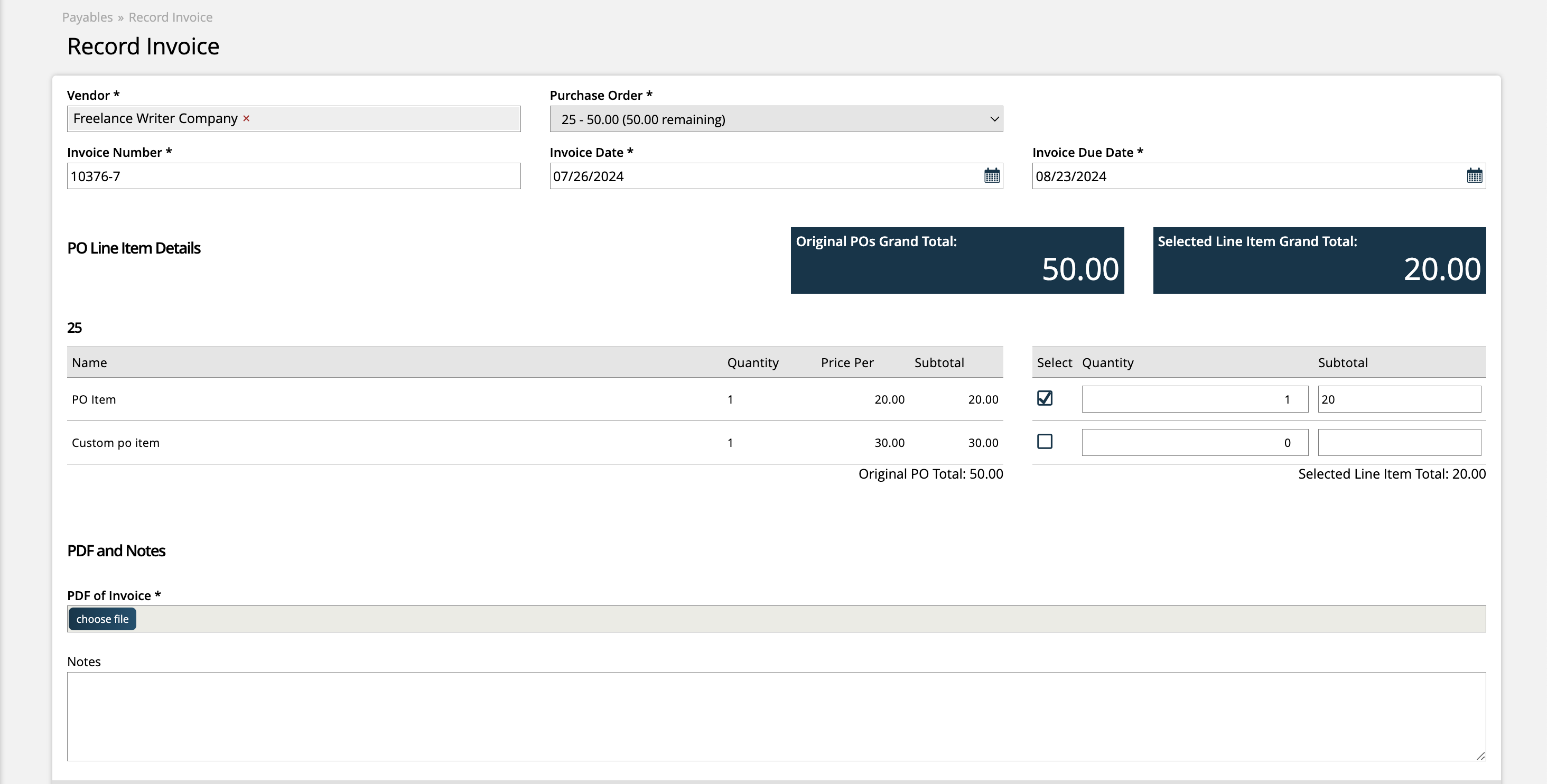
Upload a PDF to go along with the invoice, and click 'Record Invoice' to create the invoice.
Once the invoice is created, your next steps will be to approve the invoice and record payments. Go to the Approve a Vendor's Invoice help center page to learn more about the next part of the process.
Updated 7/26/2024