Uploading a Tear Sheet Image to a Print Ticket
Typically, the process of getting a tear sheet image on an invoice involves uploading a PDF to a page in MagBuilder. Click here for more information about that process. However, if you are not utilizing MagBuilder, or you want to override the MagBuilder page’s PDF image, then you can upload a custom tear sheet image to a ticket.
Ticket Pages
Navigate to a ticket’s page in the system, and open the Actions dropdown. You will see the action ‘Upload Tear Sheet Image.
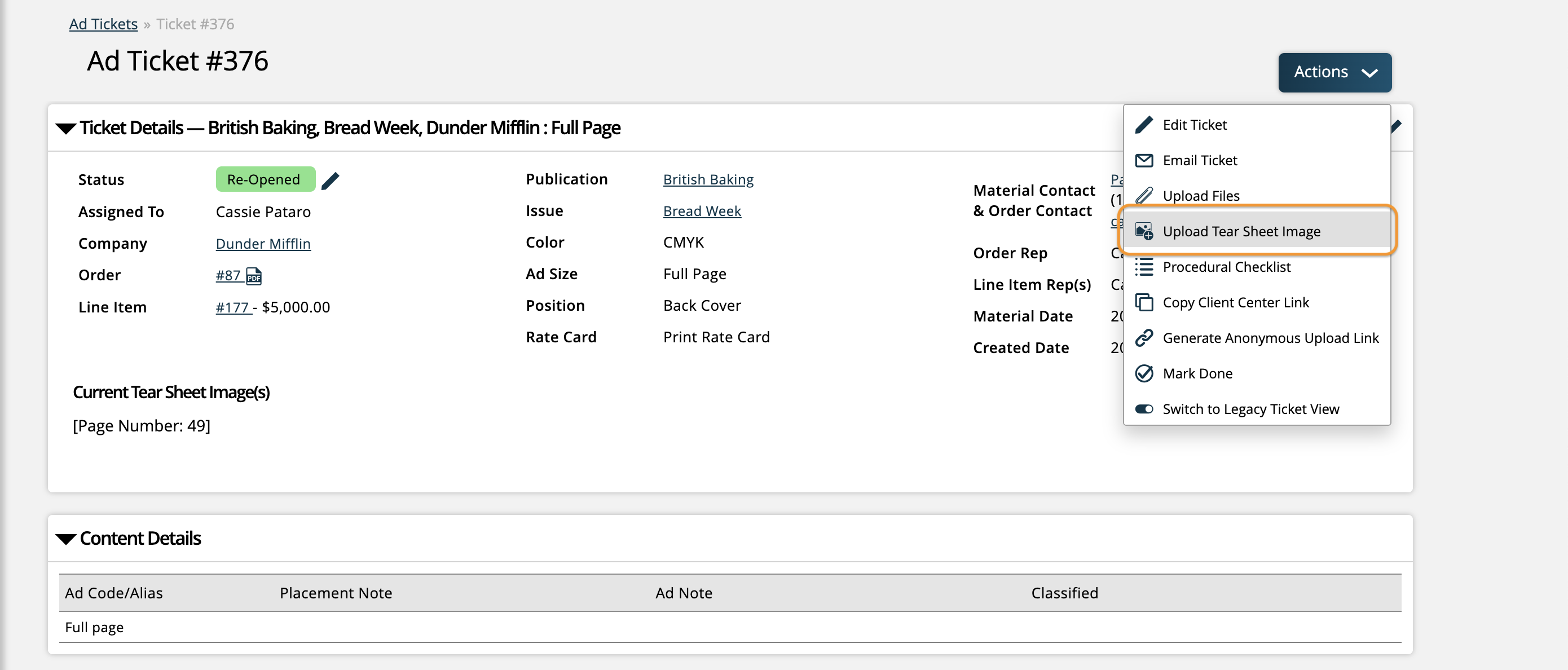
If you are not using MagBuilder:
Simply click the ‘Upload Tear Sheet Image’ button to add the tear sheet image to the ticket. This is the image that will show up on the invoice when sent to the client.
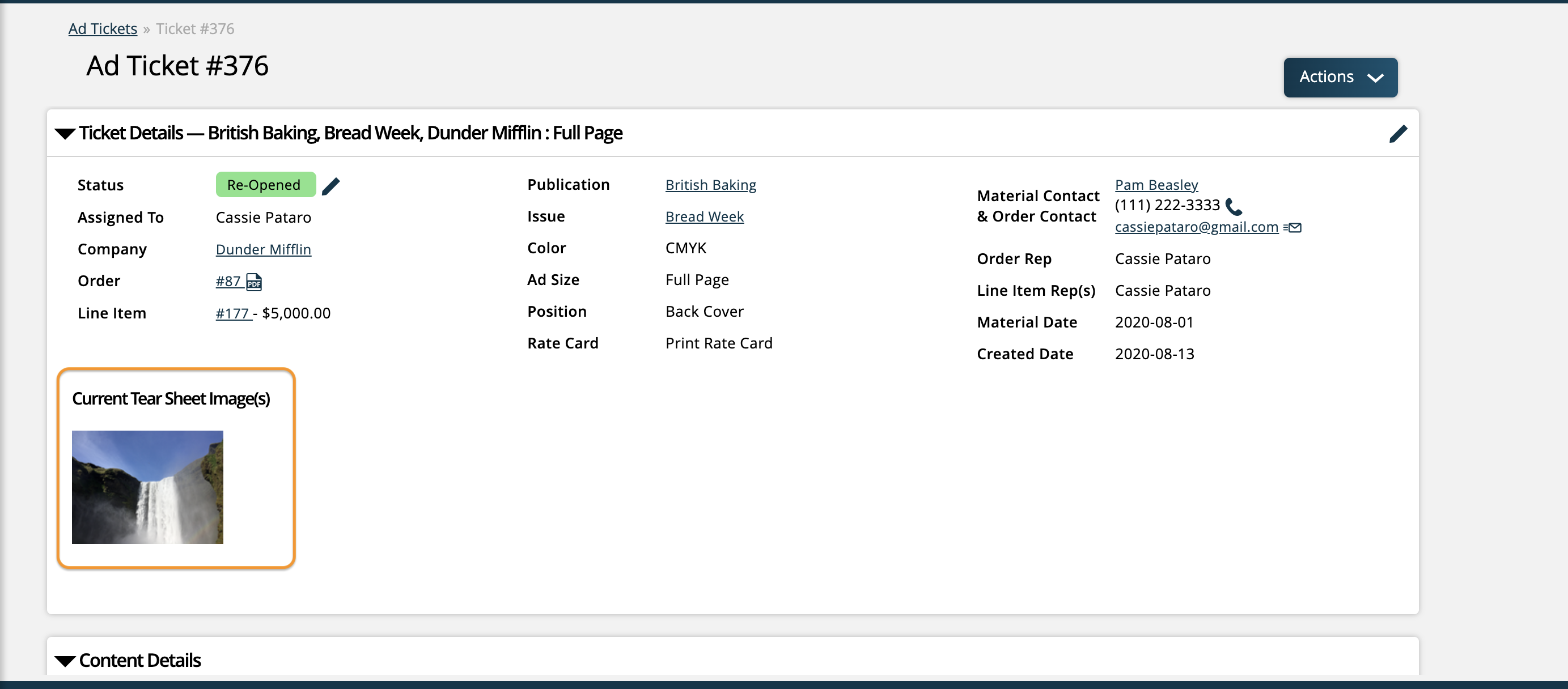
Since the image is not tied to a page in MagBuilder, there will be no page number that shows up by the image.
There is always the option to delete the uploaded image, and remove it from the ticket, by opening the Actions dropdown on the ticket.
If an image is uploaded to the ticket through the normal file upload process, and it is marked as final, that image will show up next to the tear sheet image.
Note
The uploaded tear sheet image does not have to be the same image as the final artwork that is set on the ticket.
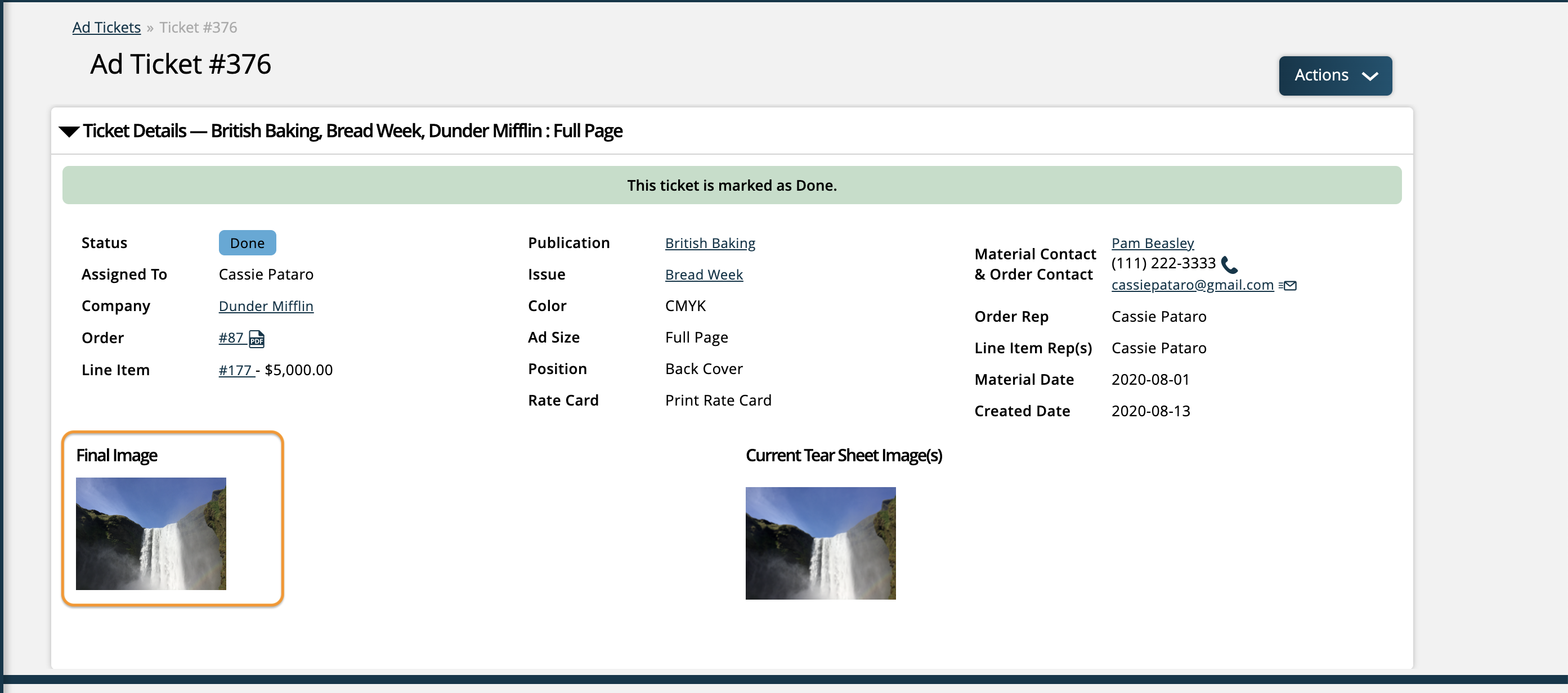
If you are using MagBuilder:
The typical tear sheet workflow is to place an ad on a page in MagBuilder, then use the ‘Upload Final Layout’ action to add the tear sheet image to the page in MagBuilder. When an image is uploaded to a MagBuilder page, a thumbnail of that image also shows up on the ticket.
If your ad is paginated in MagBuilder, then the page number will show up on the ticket page under the Current Tearsheet Image(s) section.
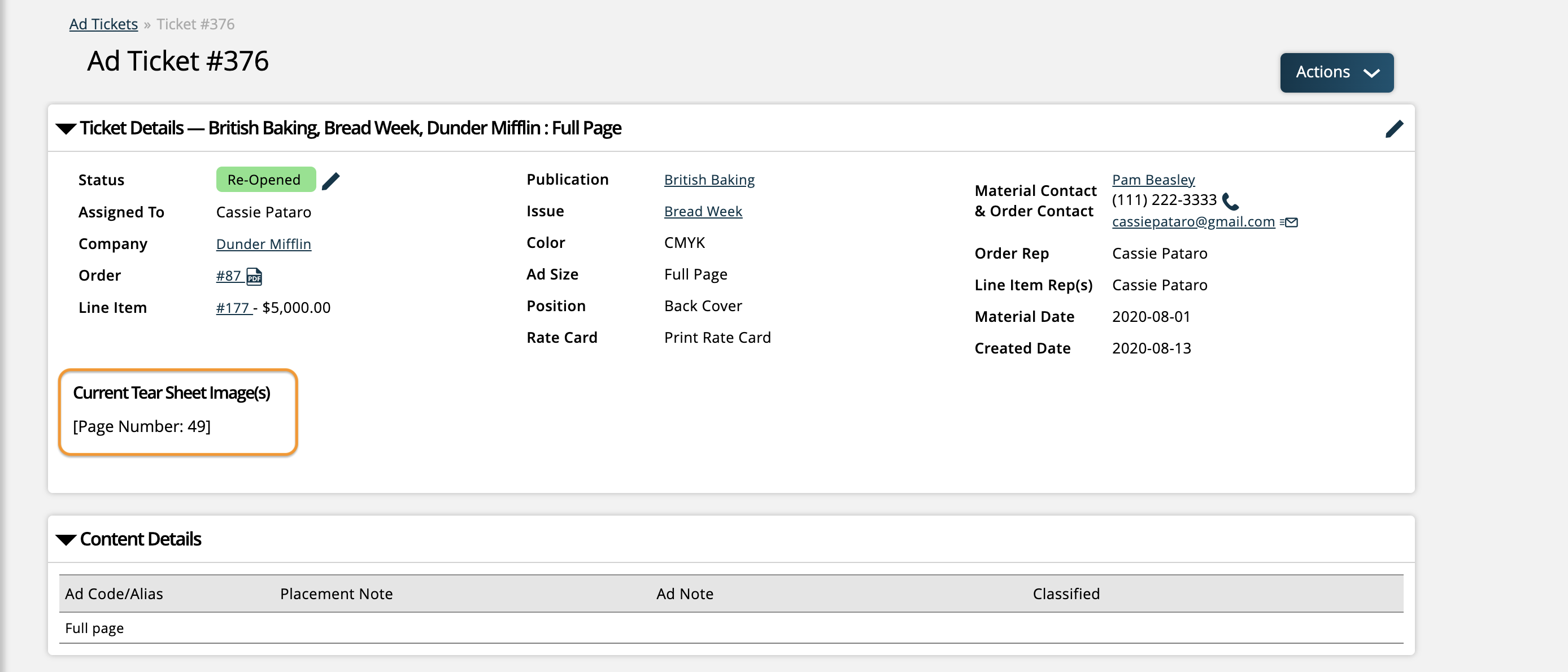
If the ad is paginated, and a final layout image has been uploaded, then both the page number and a thumbnail of the image will automatically show up on the ticket.
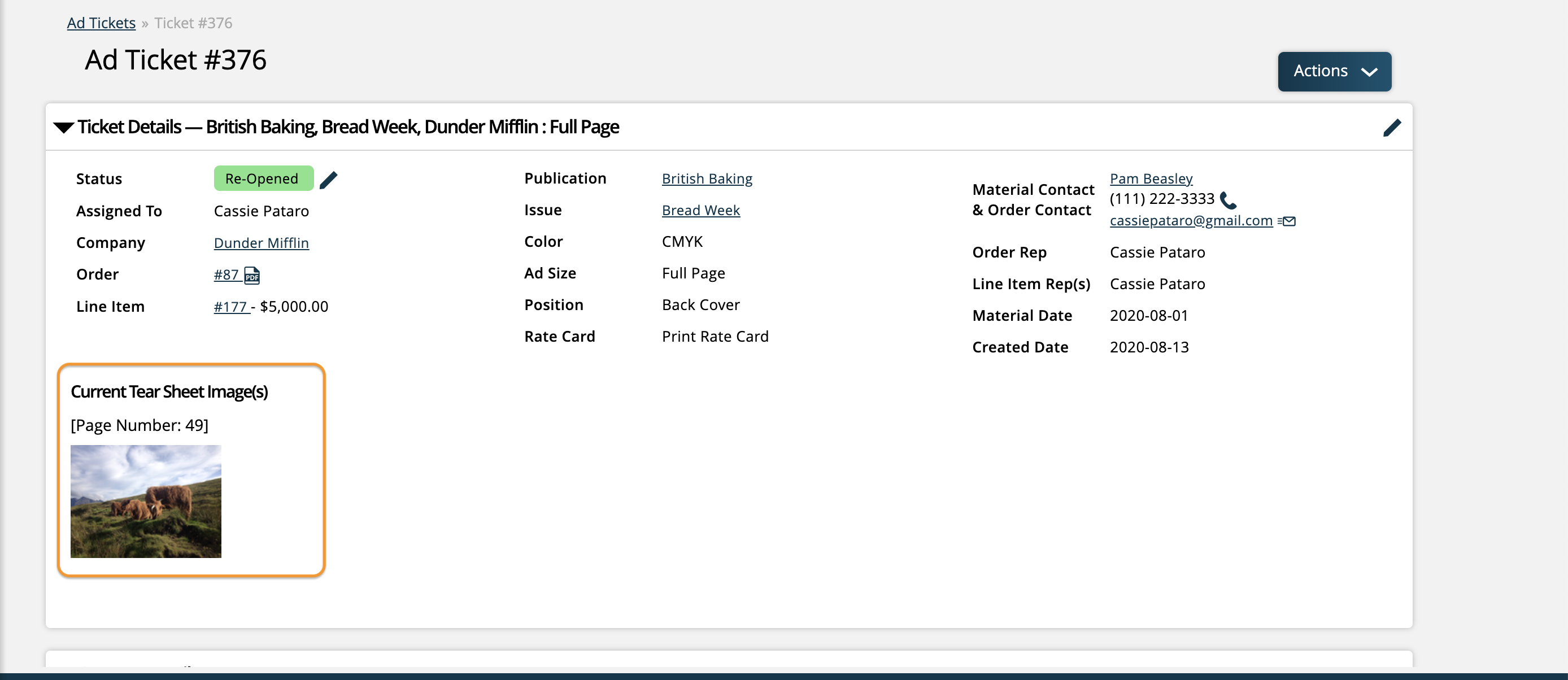
There is the option to override the MagBuilder tear sheet image by uploading a custom image to the ticket. Click the Upload Tear Sheet Image button to add a new image to use as the tear sheet for the ticket.
Note
There will no longer be a page number displayed if you upload a custom tear sheet image, since the image is not tied to a specific MagBuilder page.
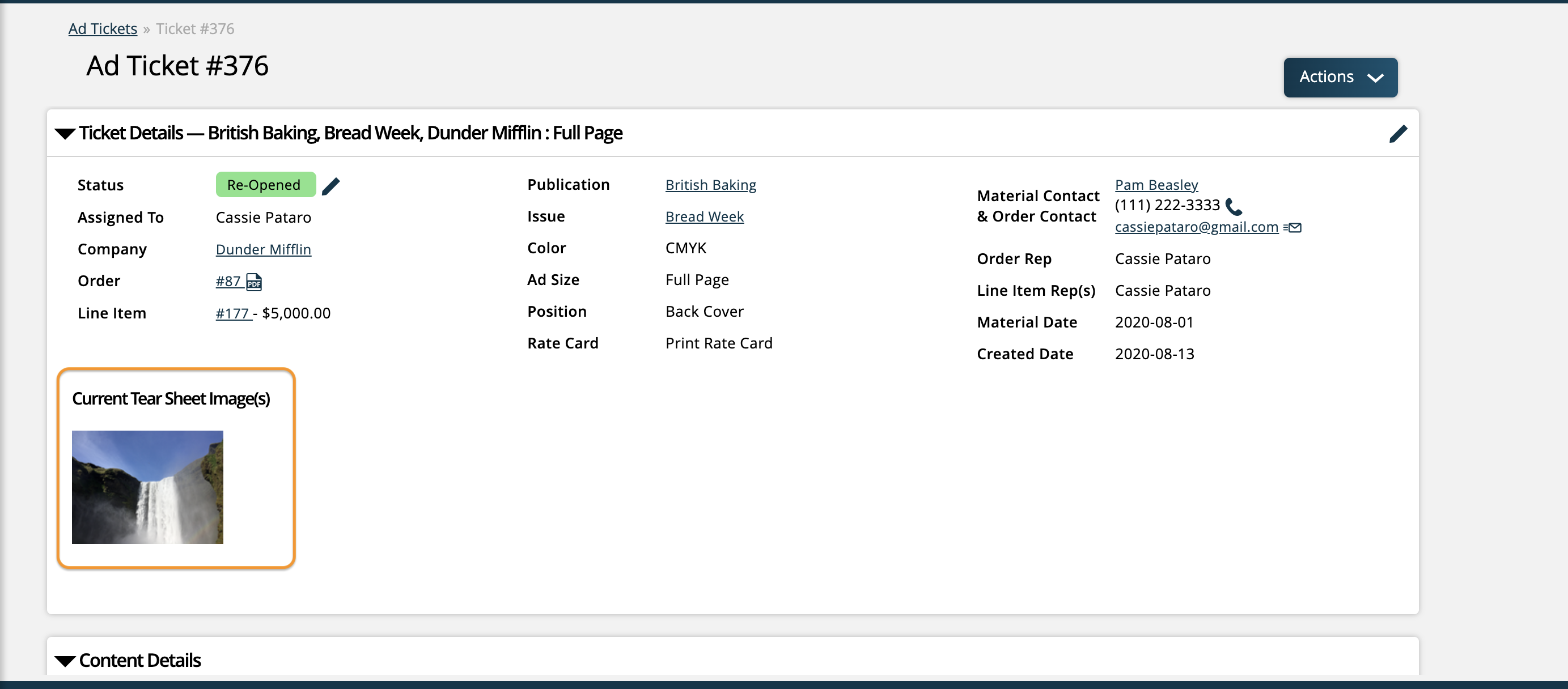
You always have the option of deleting the uploaded tear sheet image. If you delete the image, and there is a ‘final layout’ image uploaded to the MagBuilder page, then that image will be displayed once the custom image is removed.
Note
If you upload a custom tear sheet image to a grouped ticket, the image will be added to all the grouped tickets. Similarly, if you are working with zone tickets, and you upload a custom tear sheet image to the default zone ticket, the image will be added to all the specific zone tickets. If you upload the image to a specific zone ticket instead, the image will only be added to that zone.
Invoicing and Client Center
Like the normal tear sheet process, any tear sheet images uploaded to a ticket will show up on the invoice PDF, if the invoice template has the Tear Sheet element present. The system supports showing multiple tear sheet images on a single invoice, for instance if there is a master invoice for multiple ads.
Note
If a custom tear sheet image was uploaded to the ticket, then there will not be a page number associated with the image on the invoice PDF.

In the Client Center, under the Artwork section, there is an option to View Tear Sheets. When viewing a tear sheet image, clients can see the image as well as information about the image, such as issue, position, and size. If the tear sheet image was uploaded to the ticket, rather than through MagBuilder, then the page number will not be shown.
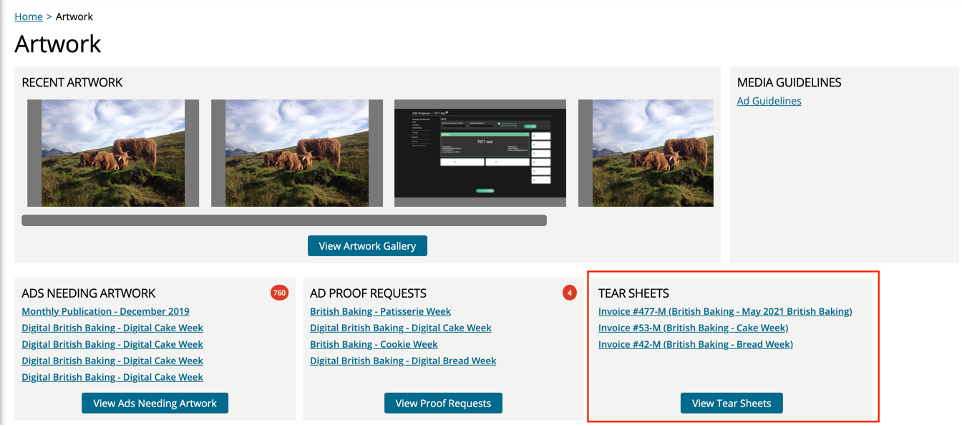

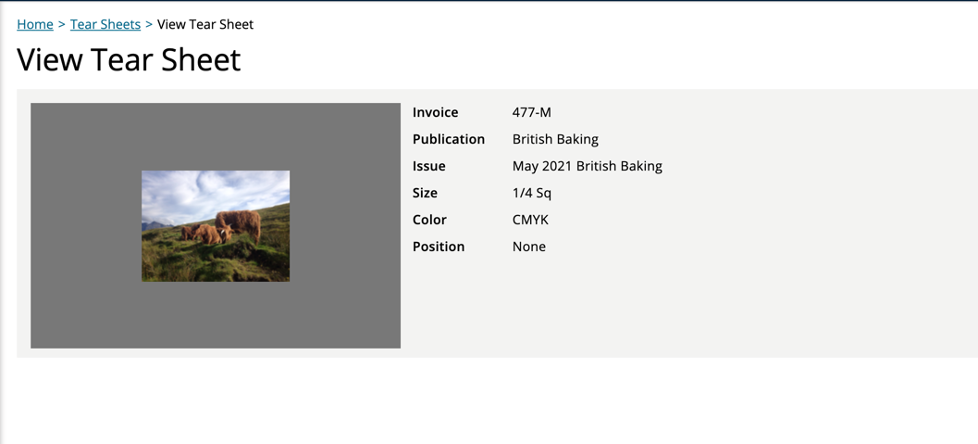
Updated 5/9/2024