Set up your Authorize.net Account
You can connect your Authorize.net account to process Credit Card and ACH transactions through your system. If you do not have Authorize.net configured as your payment gateway, please contact our support team. Once your ACH and credit authorizers are set to Authorize.net, you can link your bank accounts to Authorize.net, and begin processing payments.
Tip
While it is not required, we strongly recommend you to use vaulting for all of your credit card processing. Vaulting means the credit cards are not in our system; the system gets a token from Authorize.net and uses it when a credit card is entered and used for future payments. Please reach out to support about enabling this feature.
You will need to get your Login ID and Transaction Key from Authorize.net. Log into your account, and navigate to the Account page. On the account page, choose ‘API Credentials and Keys’ under the Security Settings section. The API Credentials and Keys page will display your Login ID, and will allow you to generate a Transaction Key. When you created your Authorize.net account, a Transaction Key was generated. Alternatively, you can generate a new key from this page. Select ‘Obtain New Transaction Key’.
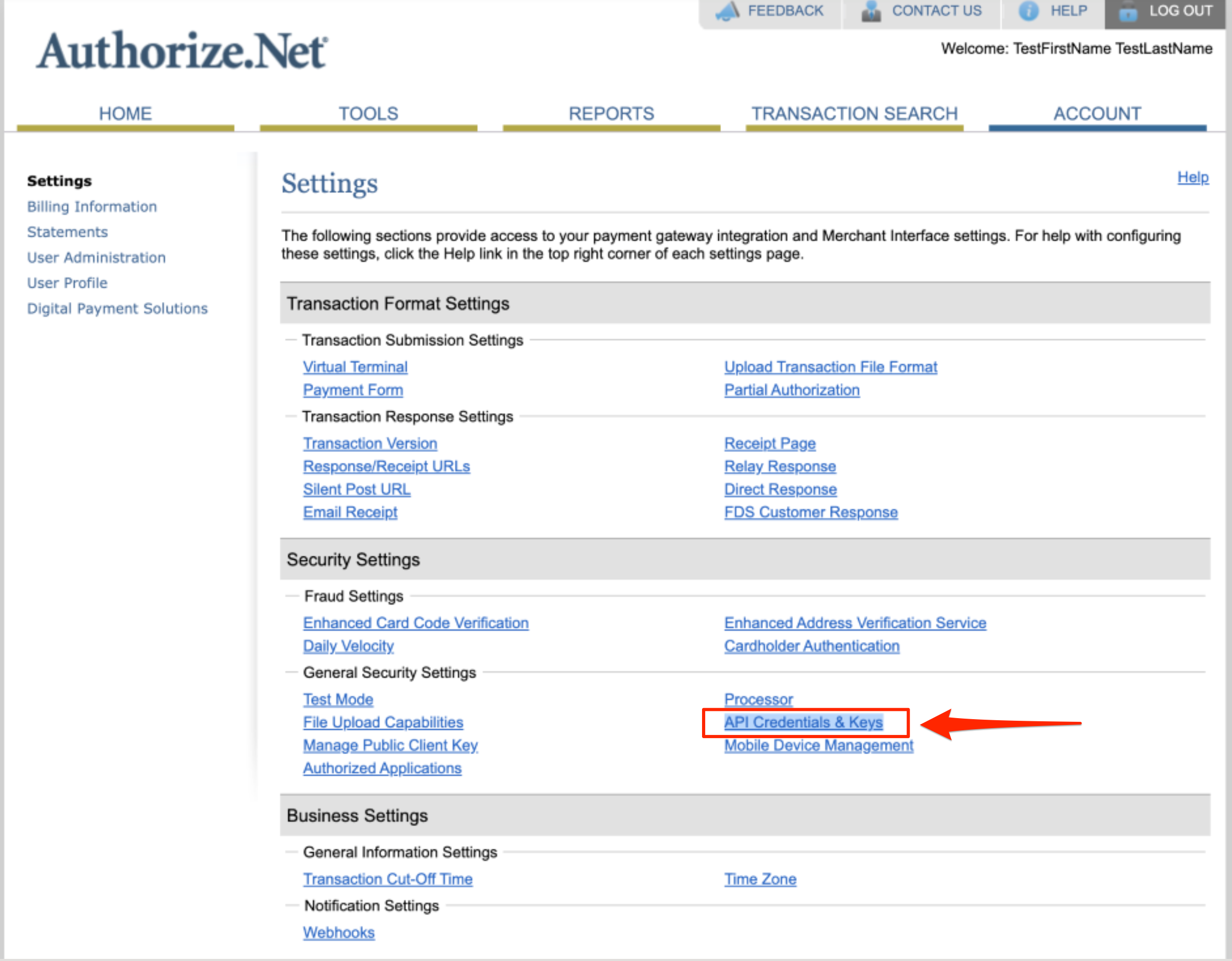
There are two ways to connect a payment processor to your site: create a Bank Account and add the information yourself or give the keys to our support team to enter them for you in our internal settings. If you only have a single processor and account, having them internal can make sure no one accidentally makes a change.
Warning
Before entering your information please contact your support/project manager to make sure your system is set up for payment processing. Authorize.net supports both ACH and Credit Cards; these settings are turned on separately. You don't have to support both if you don't want to.
Go to Settings > Billing > Bank Accounts and either add a new account or edit a current account; select Authorize.net as the E-Credit Authorizer and enter your information.
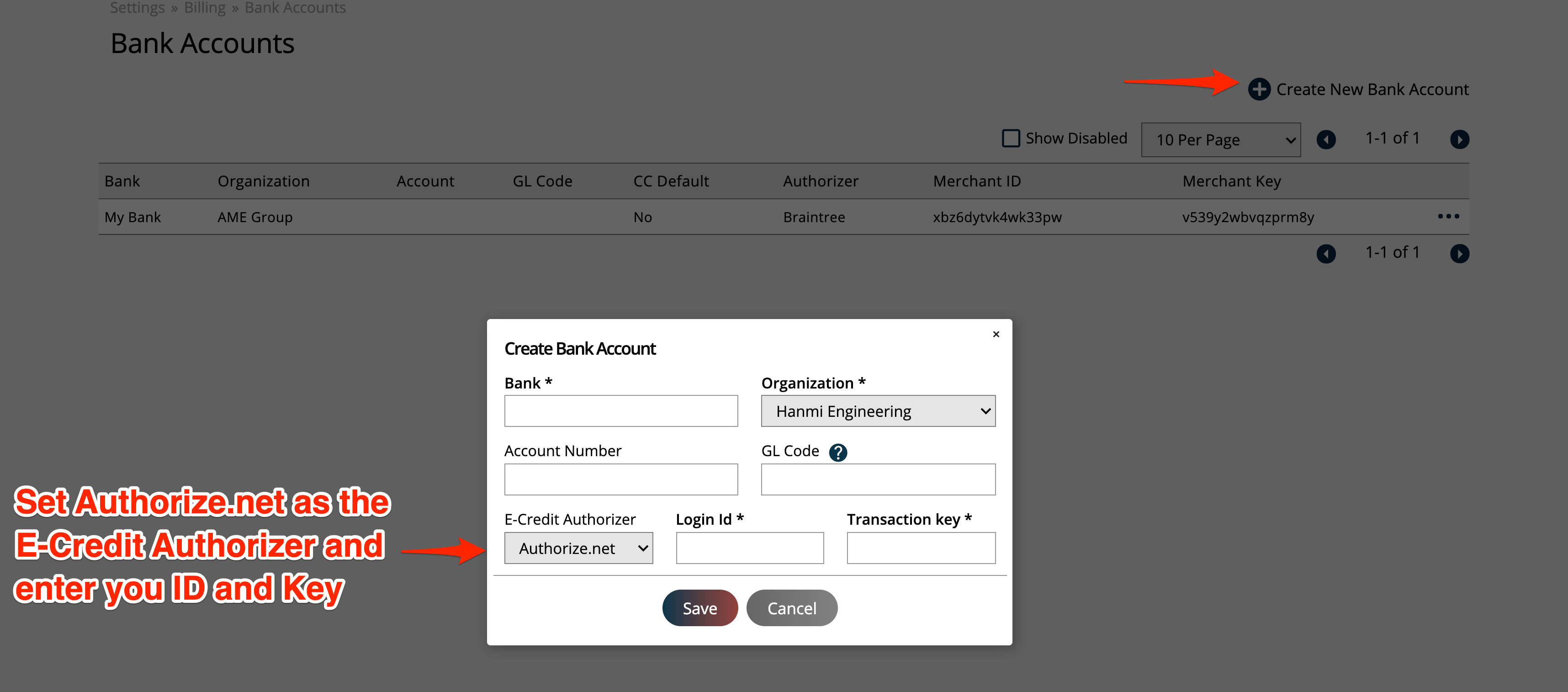
Contact support and provide your ID and Key. We can add the information for you.
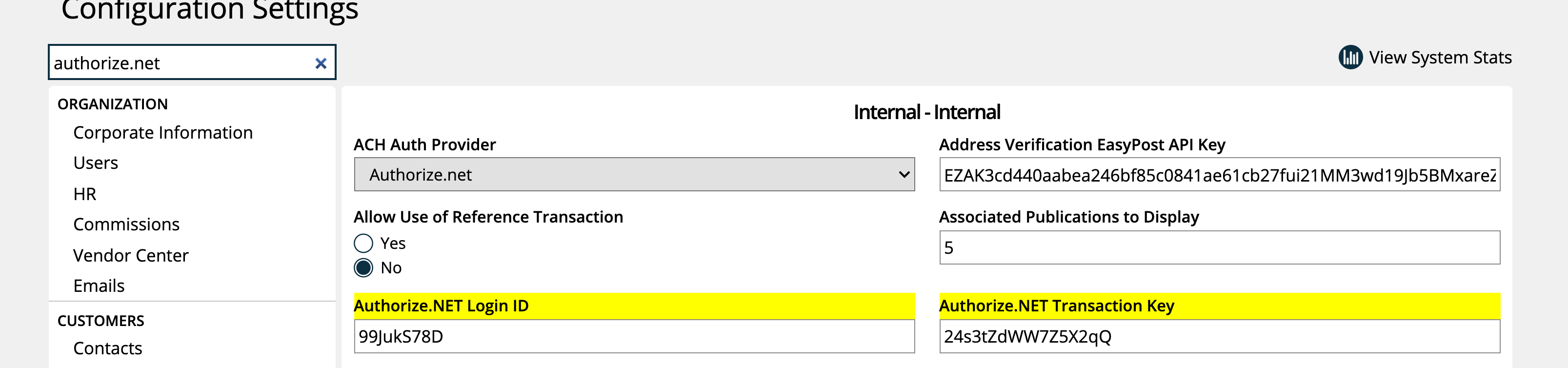
Payments processed in your instance will show up in Authorie.net where you can view and interact with the processed transactions. Clicking on a transaction id will display more details about the transaction, such as the order, payment, and customer billing information.
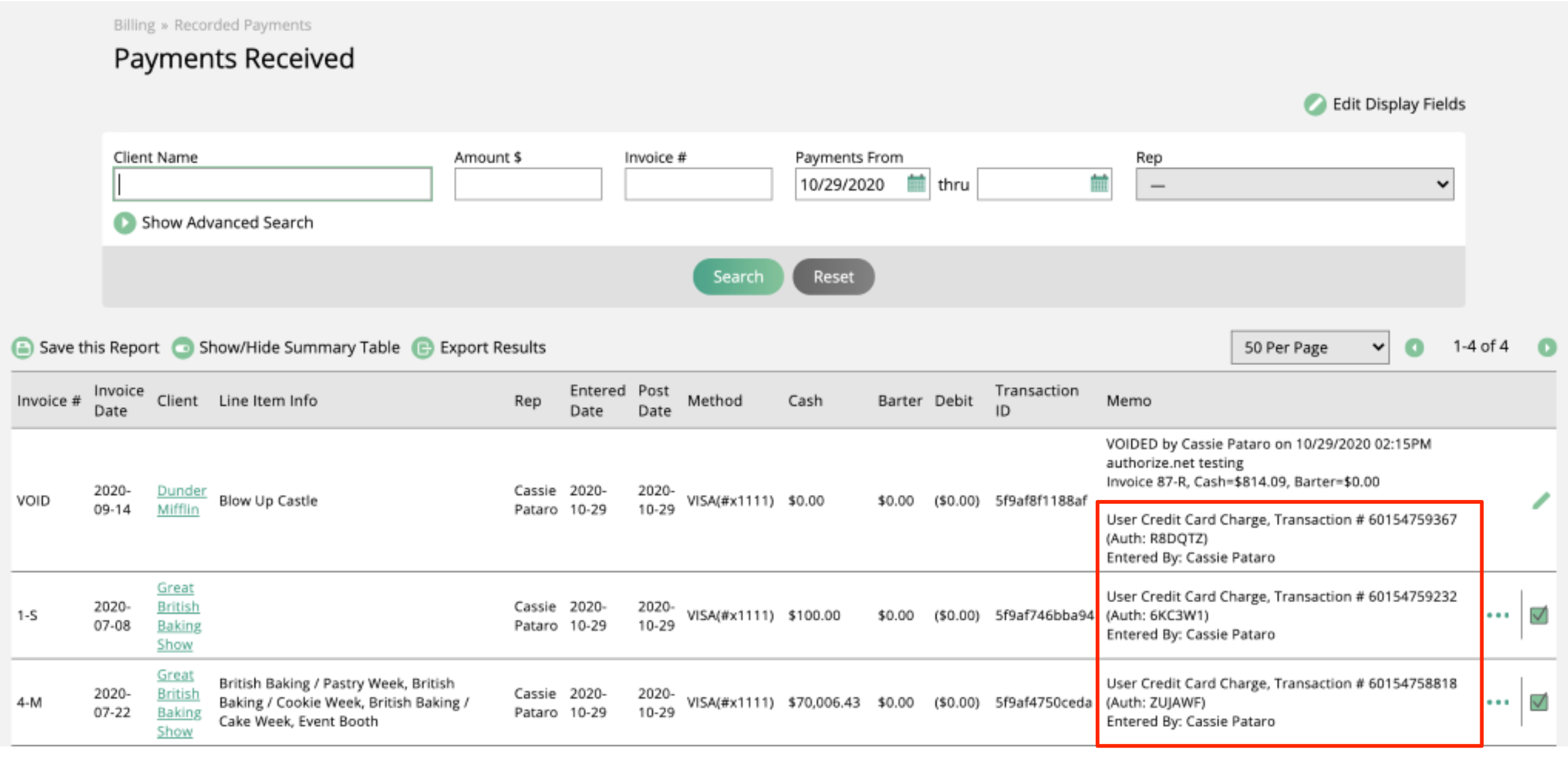
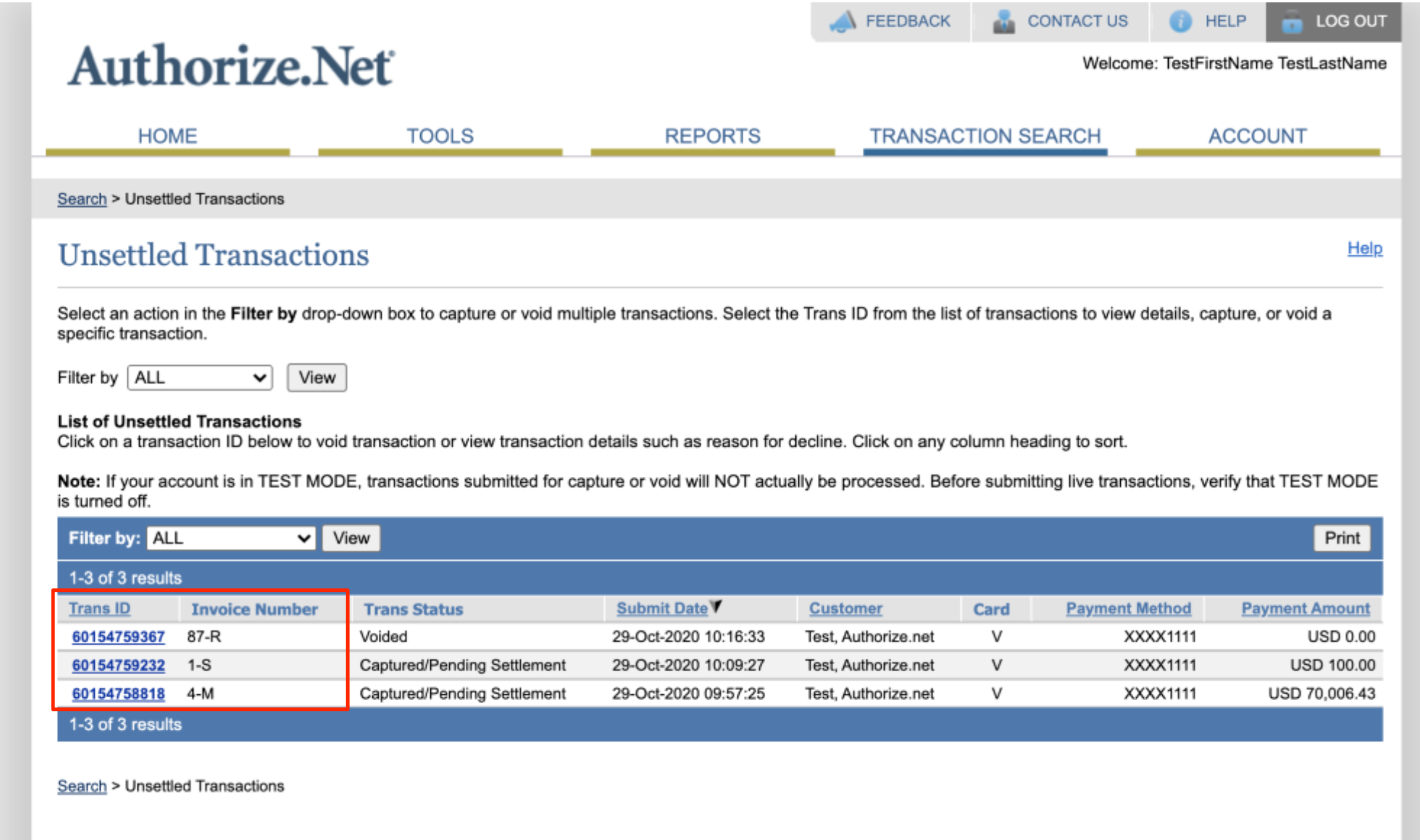
Transactions will be settled nightly in Authorize.net. Before a transaction has been settled, you will be able to void a transaction from within the system , which will be reflected in Authorize.net. After a transaction has been settled, you will no longer be able to void it from within the system, but you can refund the payment from the system by going to the payments page and click on the refund action.