Set up your Braintree Account
You can use Braintree to process credit card payments through the system. Braintree is a PayPal service, so if you are already using PayPal, you may be interested in leveraging it for your credit card transactions.
Important
Our integration does NOT currently support ACH transactions and requires your credit card information to be vaulted. A vaulted credit card means we do not have the credit card information in our system and you can't see the card in our system. You can export vaulted cards from your Braintree account and import them into our system.
To connect your Braintree account with the system , you will need to get your Braintree Public Key, Private Key, and Transaction ID. You can find this information by going to the Setting (Gear Icon) in your Braintree account and clicking on API. Generate a new key if you don't have one already and then click view to see all the information.
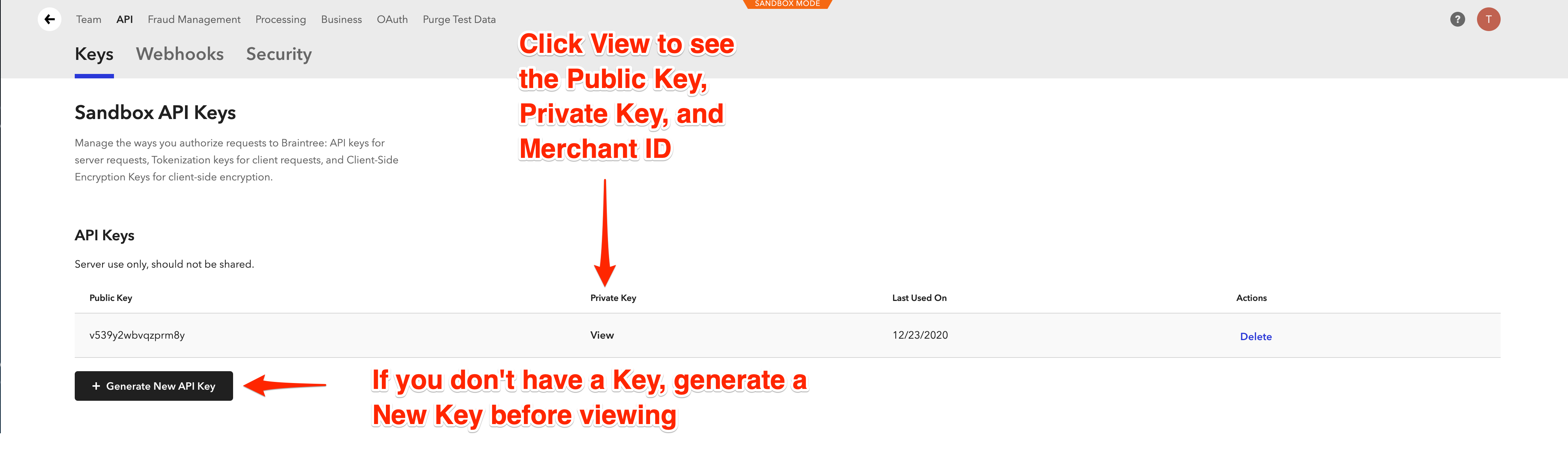
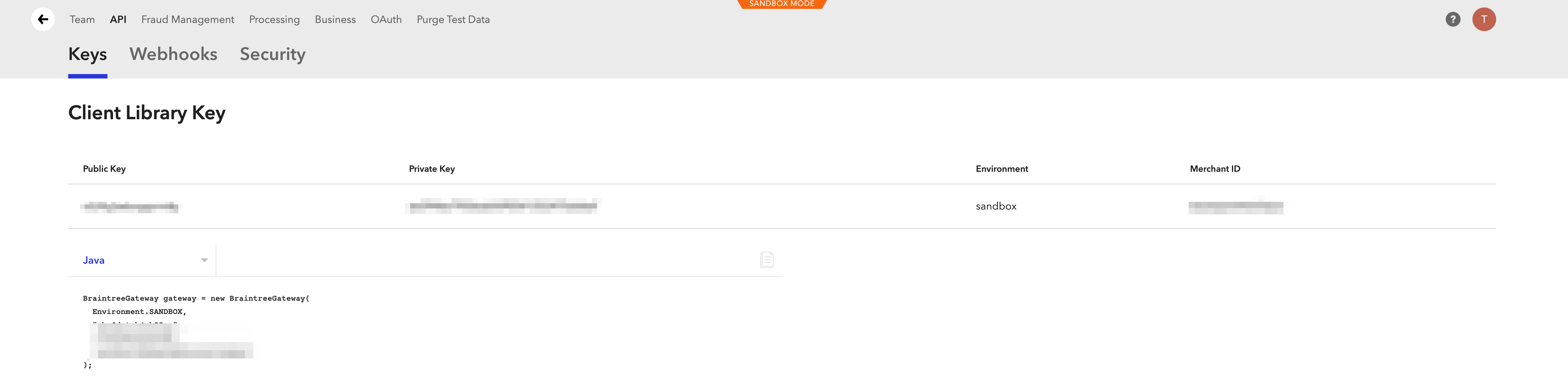
There are two ways to connect a payment processor to your site: create a Bank Account and add the information yourself or give the keys to our support team to enter them for you in our internal settings. If you only have a single processor and account, having them internal can make sure no one accidentally makes a change.
Warning
No matter where you have your information entered, please contact support/project manager to make sure your system is set up for vaulting and credit card processing. The Braintree integration will not work unless your system is set to use these configurations.
Go to Settings > Billing > Bank Accounts and either add a new account or edit a current account; select Braintree as the E-Credit Authorizer and enter your information.
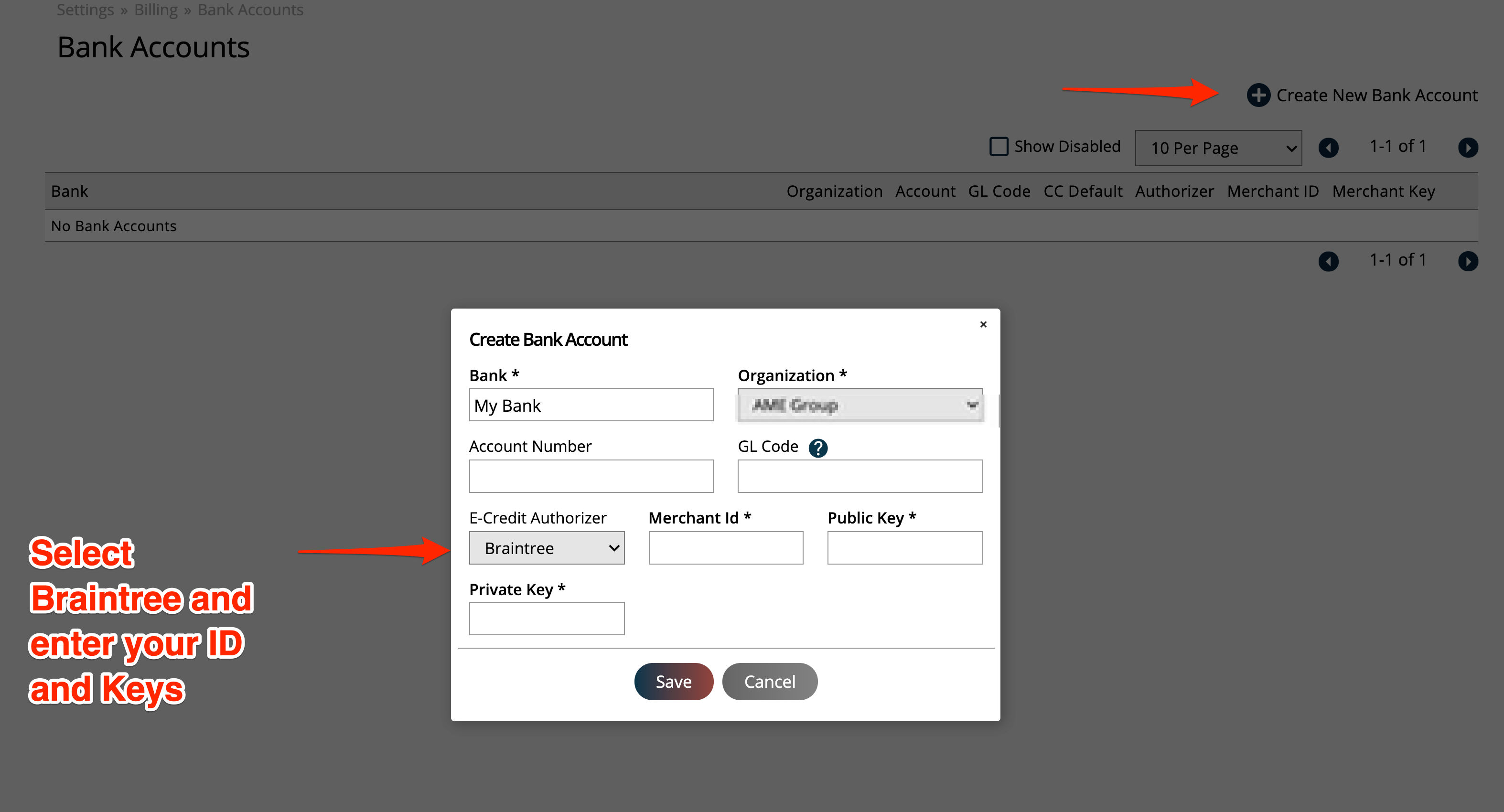
Contact support and give them your information. We will enter the keys into your internal system setting.
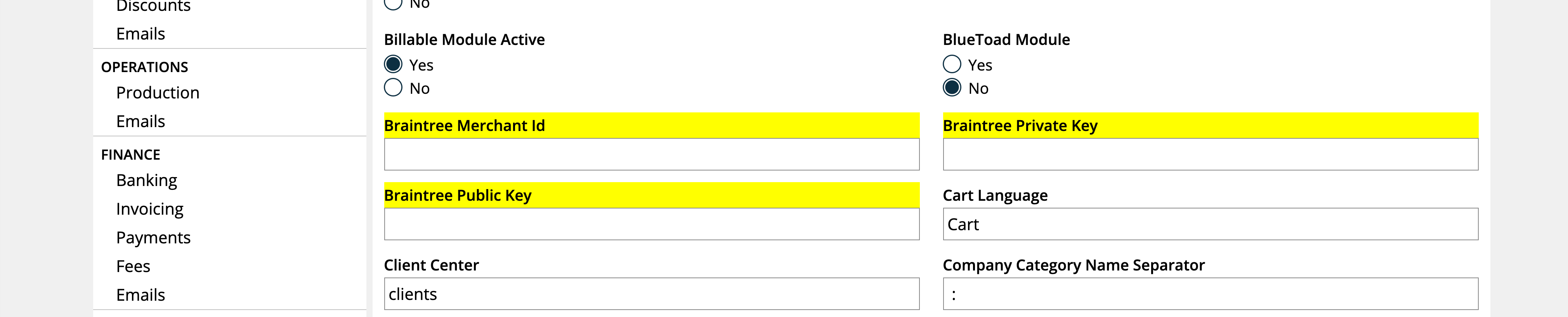
Once your account is connected you can start entering payment methods and process payments.
When you enter in a new credit card, the system will show the last for digits of the card and a profile ID. The profile ID is provided by Braintree when you enter in the credit card information. For every transaction we will pass the ID to trigger the transaction.
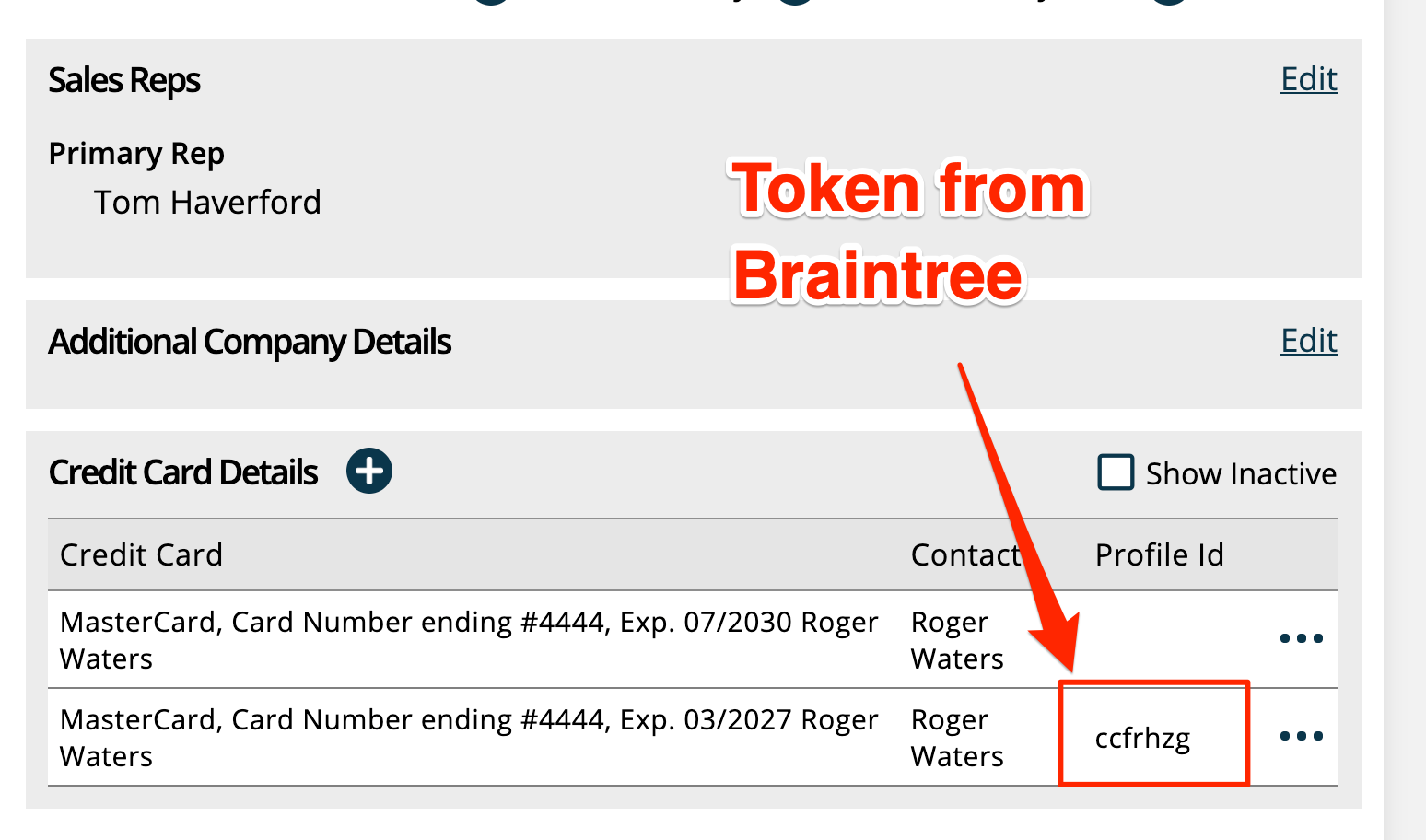
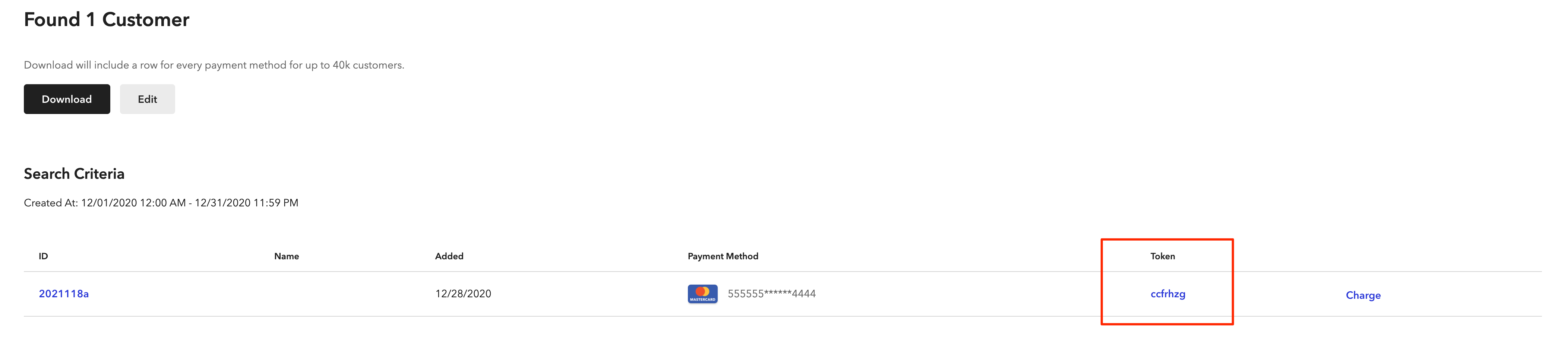
When you process a payment, the system will get an authorization code when then payment succeeds. You can see this code in the Payments Received report.
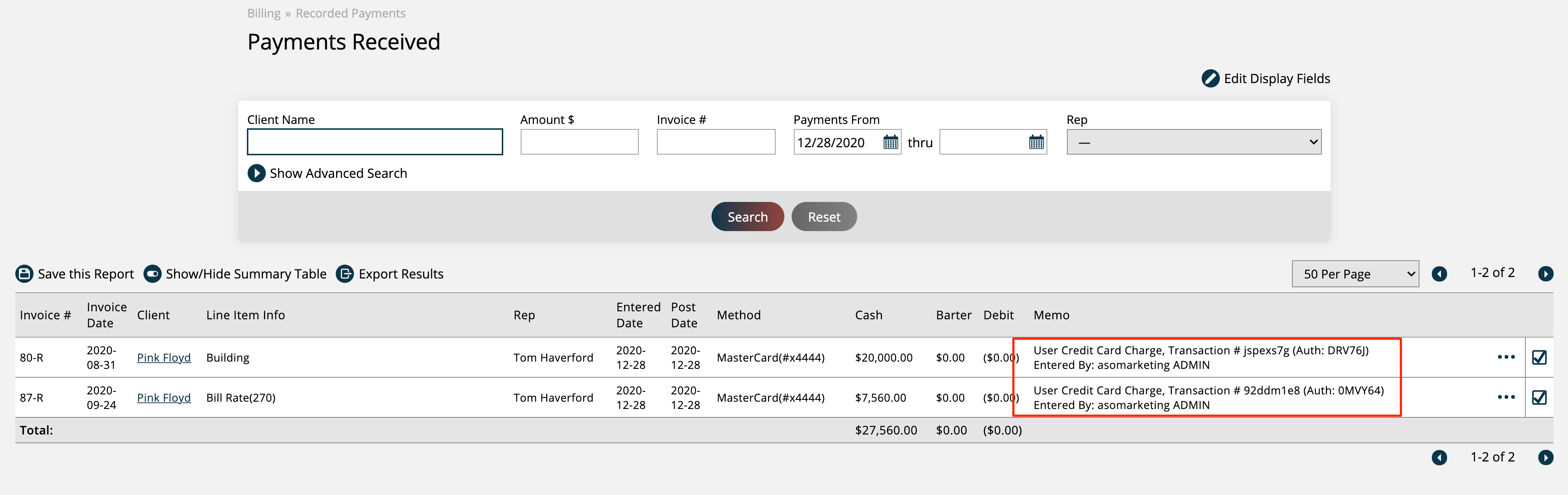
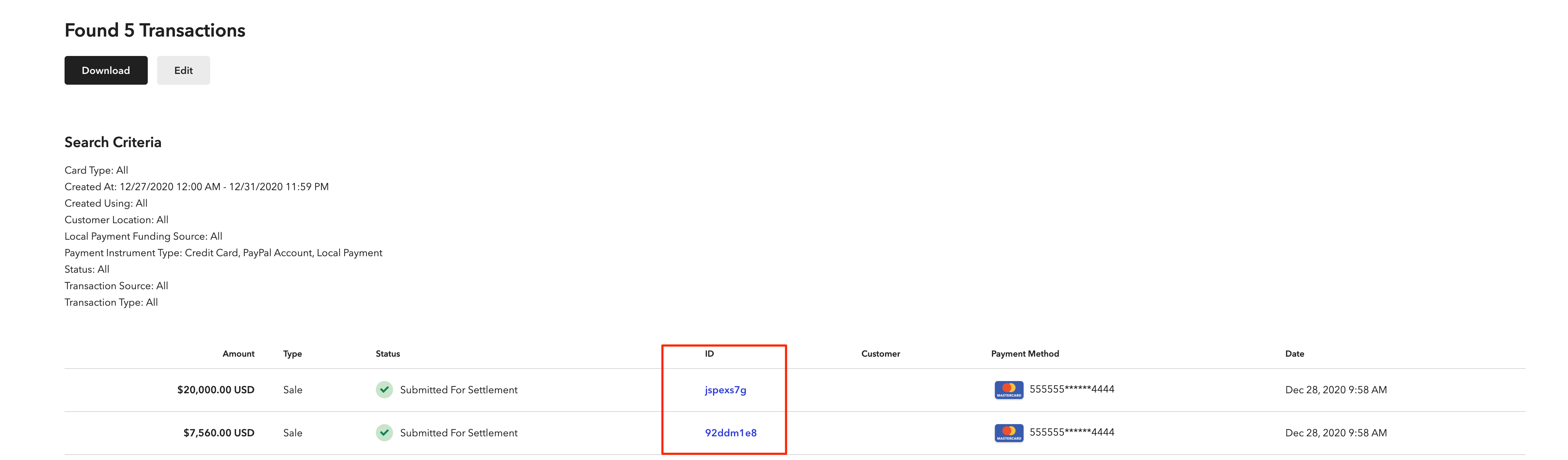
You can refund a payment from the site by going to the payment page and clicking on the refund action.