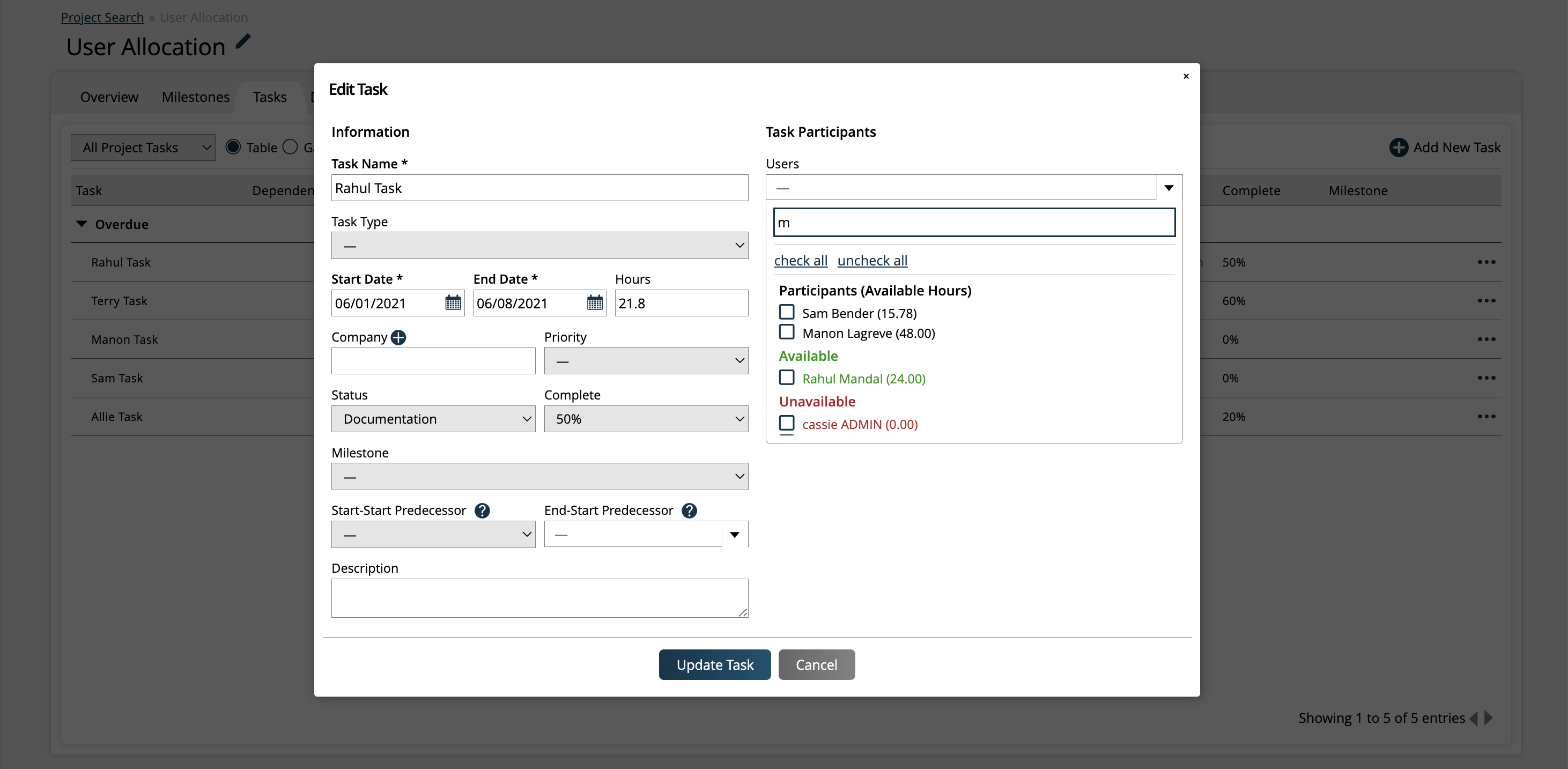Assign Participants to a Project
If you are the project manager, an admin on the project, or have the ‘Edit All Projects’ user permission, you can add individual users or a user group to projects. Users added to a project can view the project, make updates, and record their time to tasks.
Project participants can include internal users, as well as contacts and vendor contacts. There are two ways to add participants to a project. Below, we will go through both options.
Adding Participants on the Project Add/Edit Page
When creating a new project, or when editing an existing project, you can add individual users, user groups, contacts, and vendor contacts to the project under the Participants & Contacts section of the edit page.
Tip
The project add/edit page is the only place contacts can be added to the project. They cannot be added directly to tasks like users or vendor contacts.
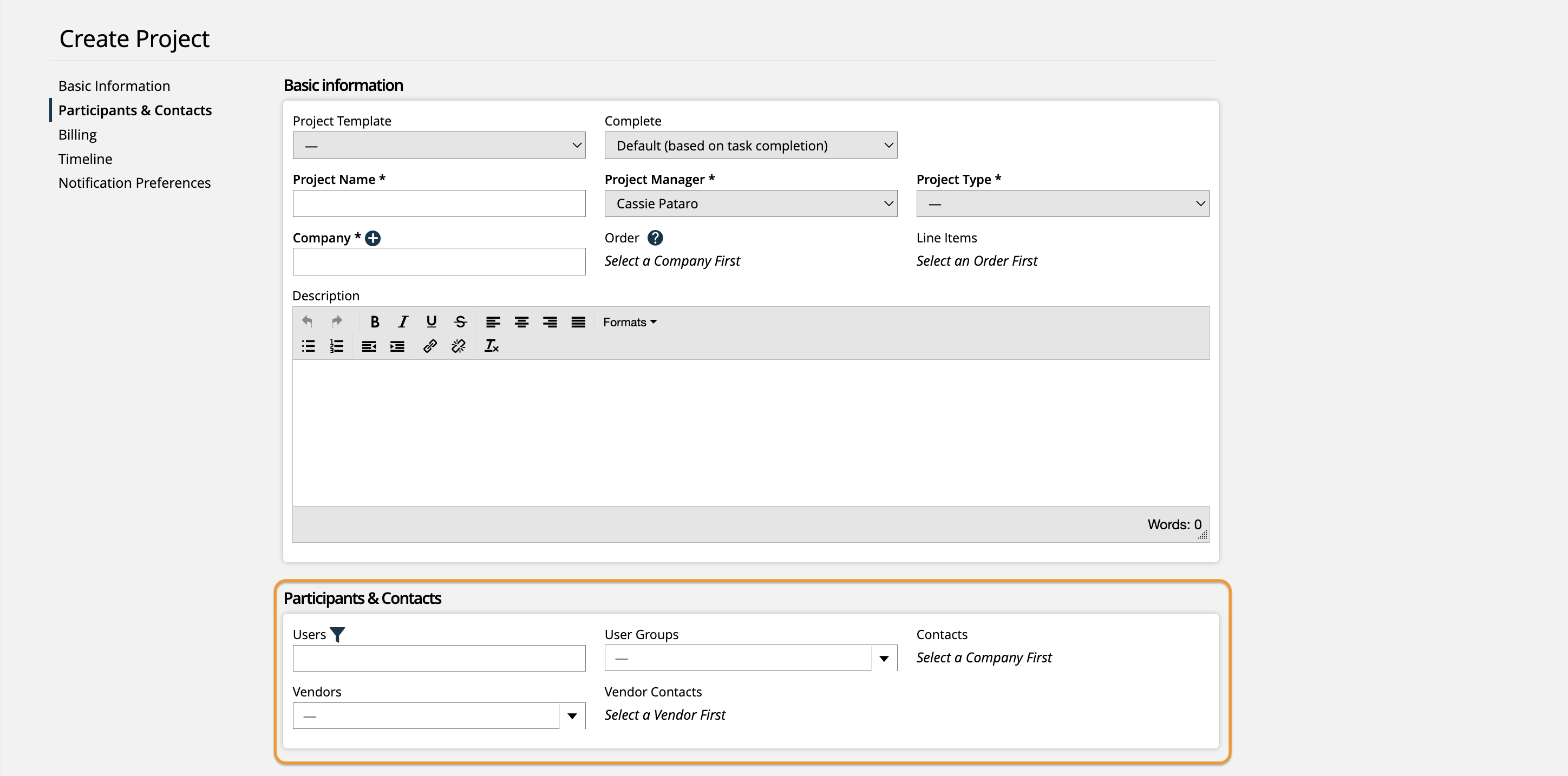
Checking Availability before Assigning a Participant on a Project
When assigning participants to a project, you can use the resource filter to find exactly who you need and if they are available. Click on the filter icon next to the ‘Users’ field.
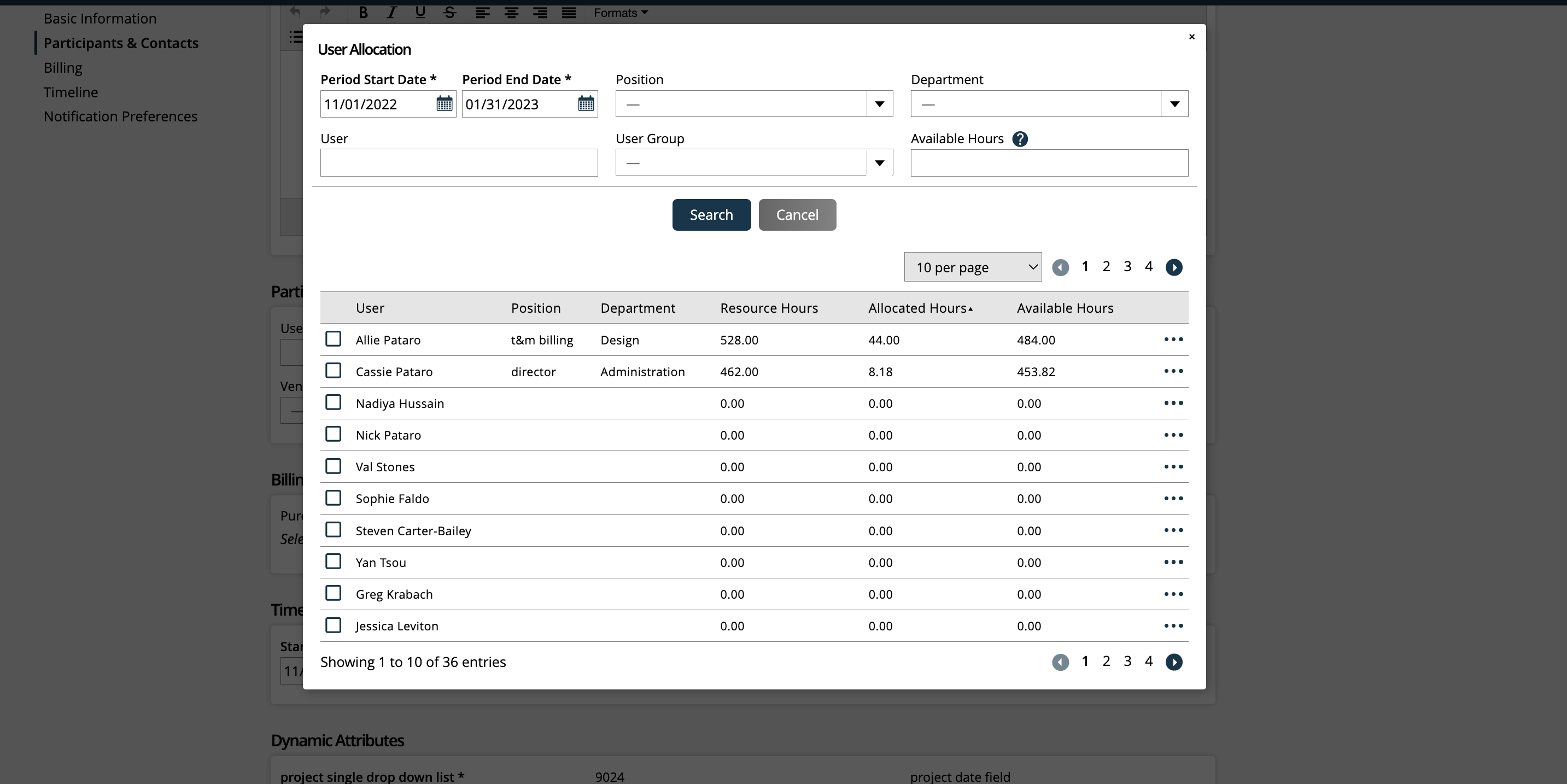
The pop-up has the following filters and settings:
Period Date Range: Enter the dates you need the resource. The system will use the range to find all the users and their assigned tasks in the range to determine their available hours.
Position: Position is an optional field you can assign to a user but is not required. You could set up different positions based on skill or experience level. Each position also has a specified number of hours a person can work in a day, e.g, 8 hours.
Department: Department is an optional field you can assign to a user. You may want to separate your team into different department, e.g, Engineering, Design, Marketing, etc. You can use this to find a group of people who could do the work.
User: Use if you are looking to see if a specific person is available to work on your project.
User Groups: You can create User Groups and assign multiple users to it. Groups are helpful if you like to assign the same team of people to a project. You can use the groups to see which team is available for the project.
Available Hours: Enter the number of hours you will need from each person on the project over the period. For example, if you need someone full time for a month, you would enter a month in the range and 160 hours in the available hours. If you only need someone half the time, you would enter 80 hours.
The results show each user who fits your search criteria, the number of hours they are eligible to work in the range, the number of hours they are already assigned, and number of hours they can provide to your project.
If you enter in a number of hours as part of your request, the system will only return resources who have the capacity to fit the request.
If there is a resource that appears to be overbooked but you want to see about making them available, you can click on the allocation report to see details on all their assigned task in the period. Click on their name to get a pop-up with a task breakdown.
Once you have your team ready to assign, use the check boxes next to the names and click on assign to add the user(s). Save your project and assign your team to their tasks.
Want your team to request access to projects? Click here for more information.
Updated 11/22/2024