Newsletter Subscriptions
Newsletters are subscriptions which must be tied to a slot product. To set up a product to use as a newsletter subscription, begin by going to your Product Categories. Click on Settings.
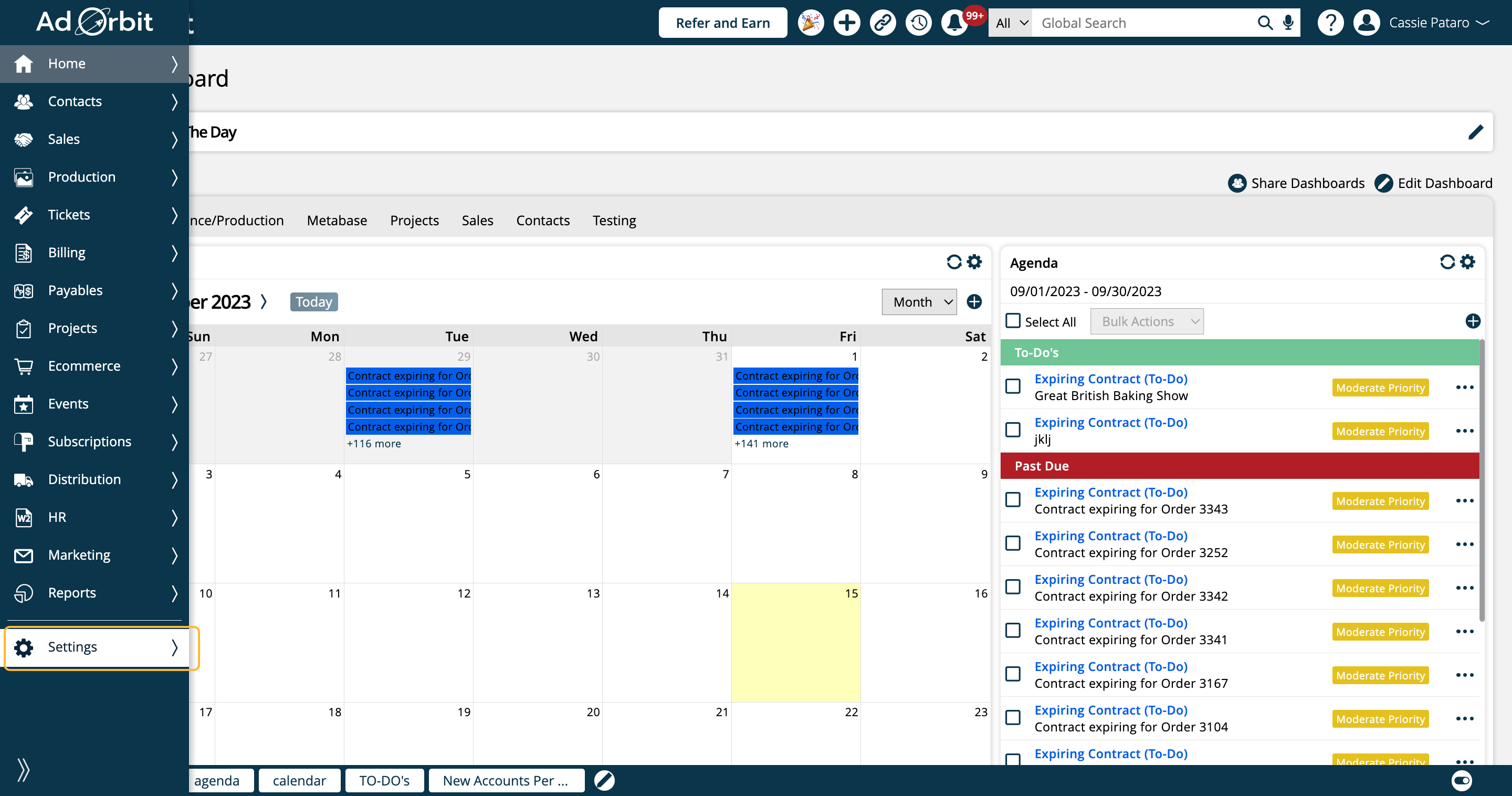
Click on Products.
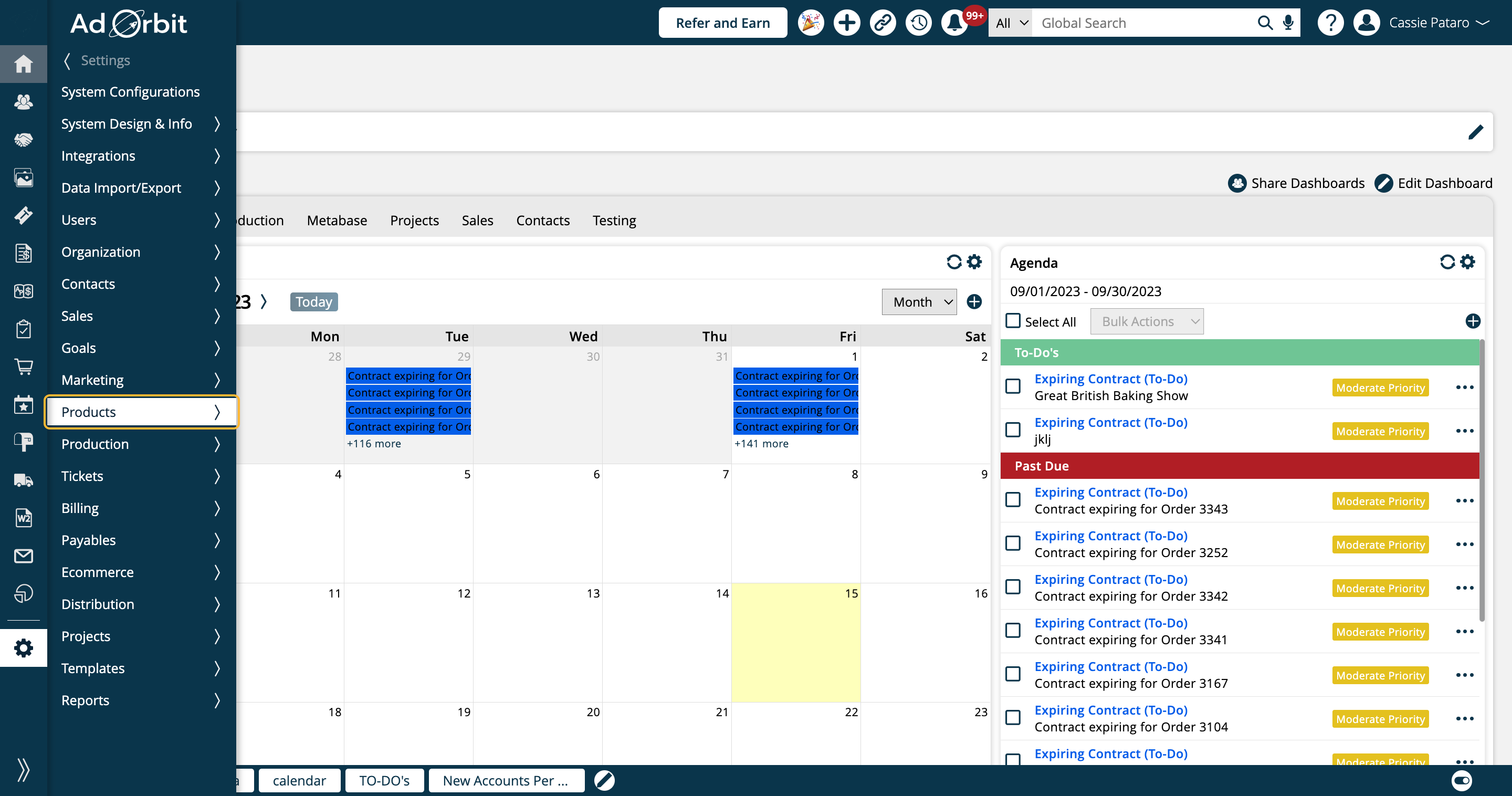
Then click on Product Categories.
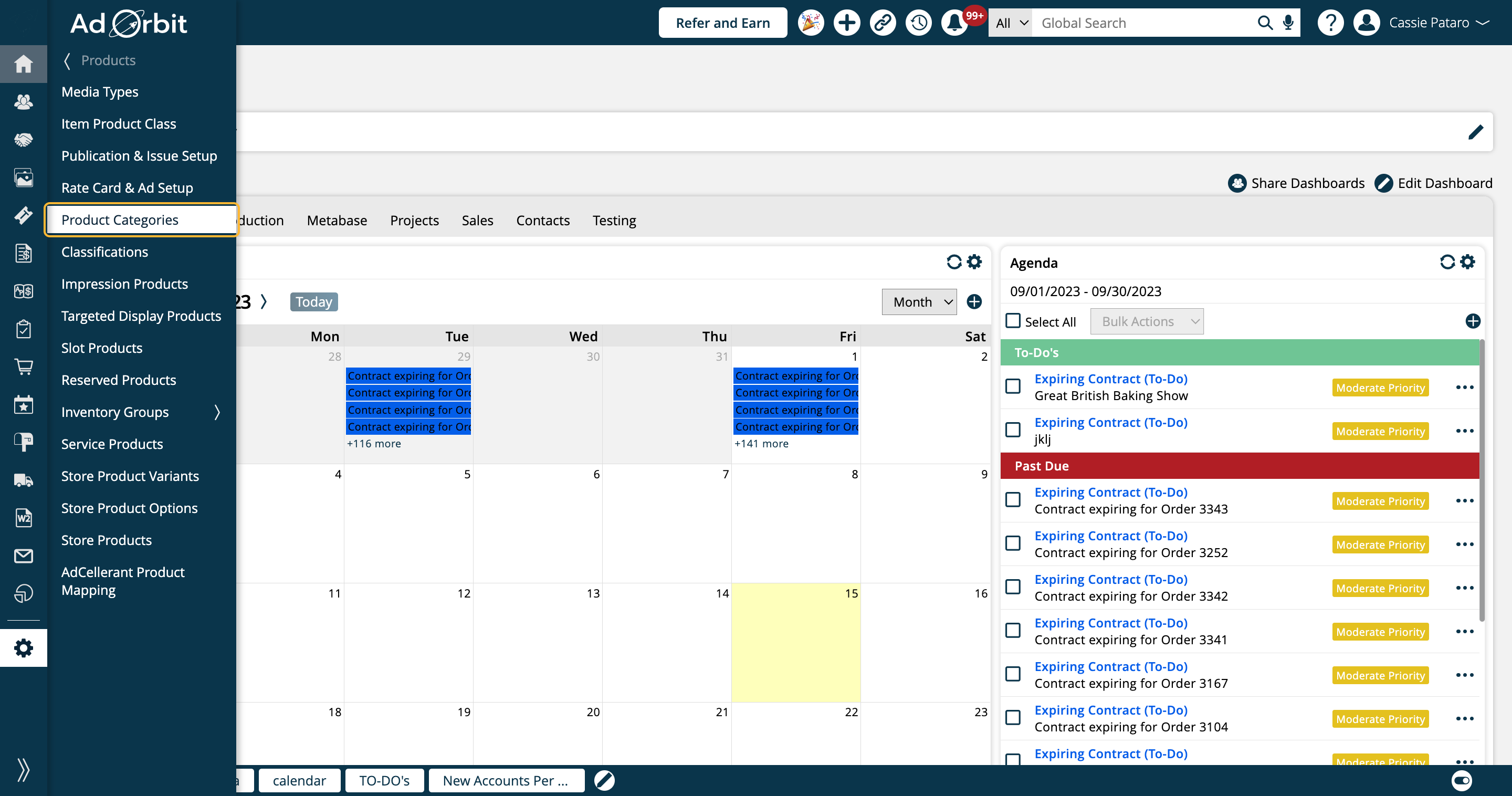
Newsletters are specifically tied to slot products. In the Add/Edit Product Category popup, if you've selected Slots in the Inventory dropdown, you'll see an additional checkbox called 'Is Newsletter'. Check this option to set up products to use for Newsletters.
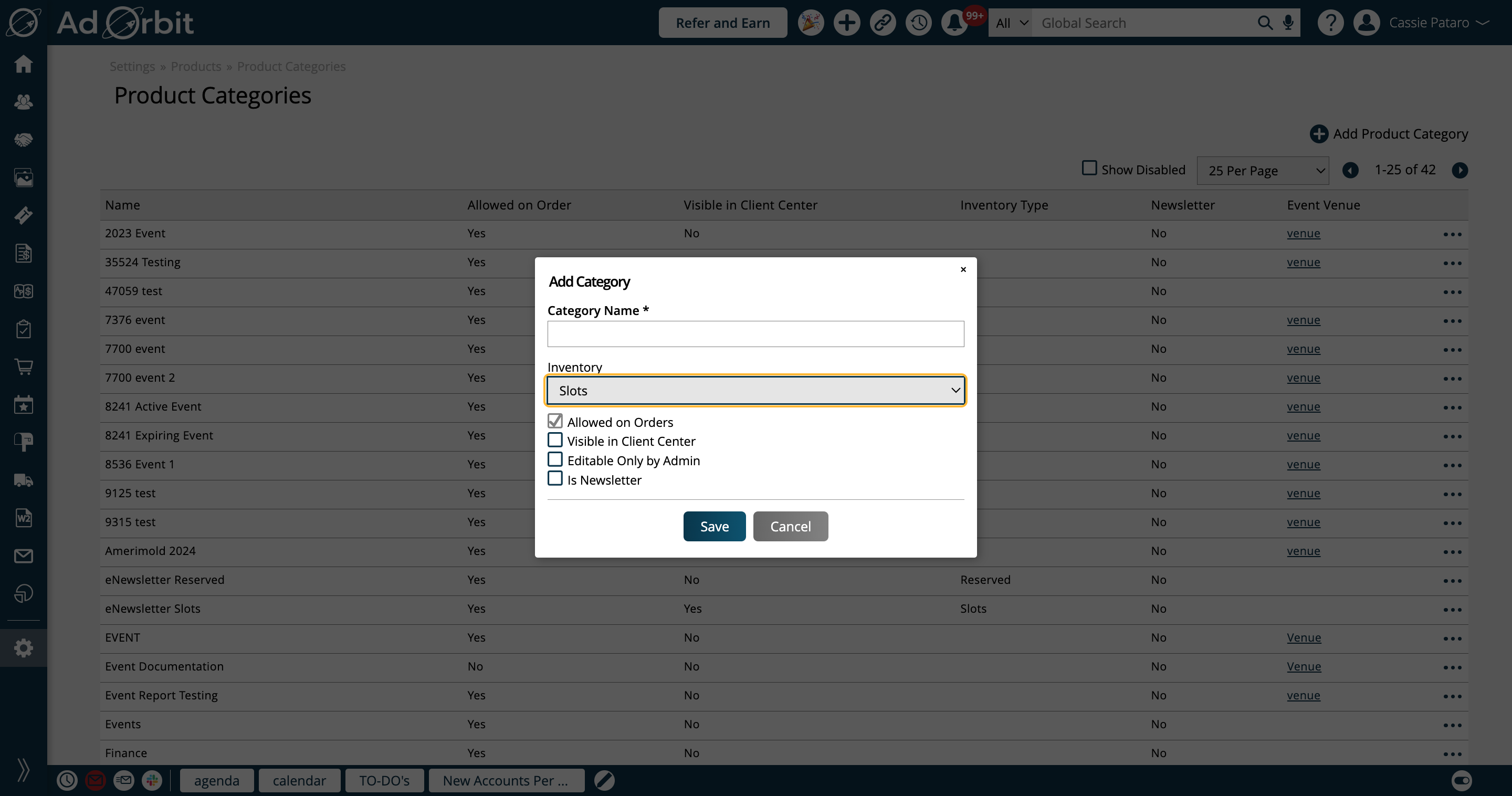
The next step is to set up your Slot Products. Go to Settings.
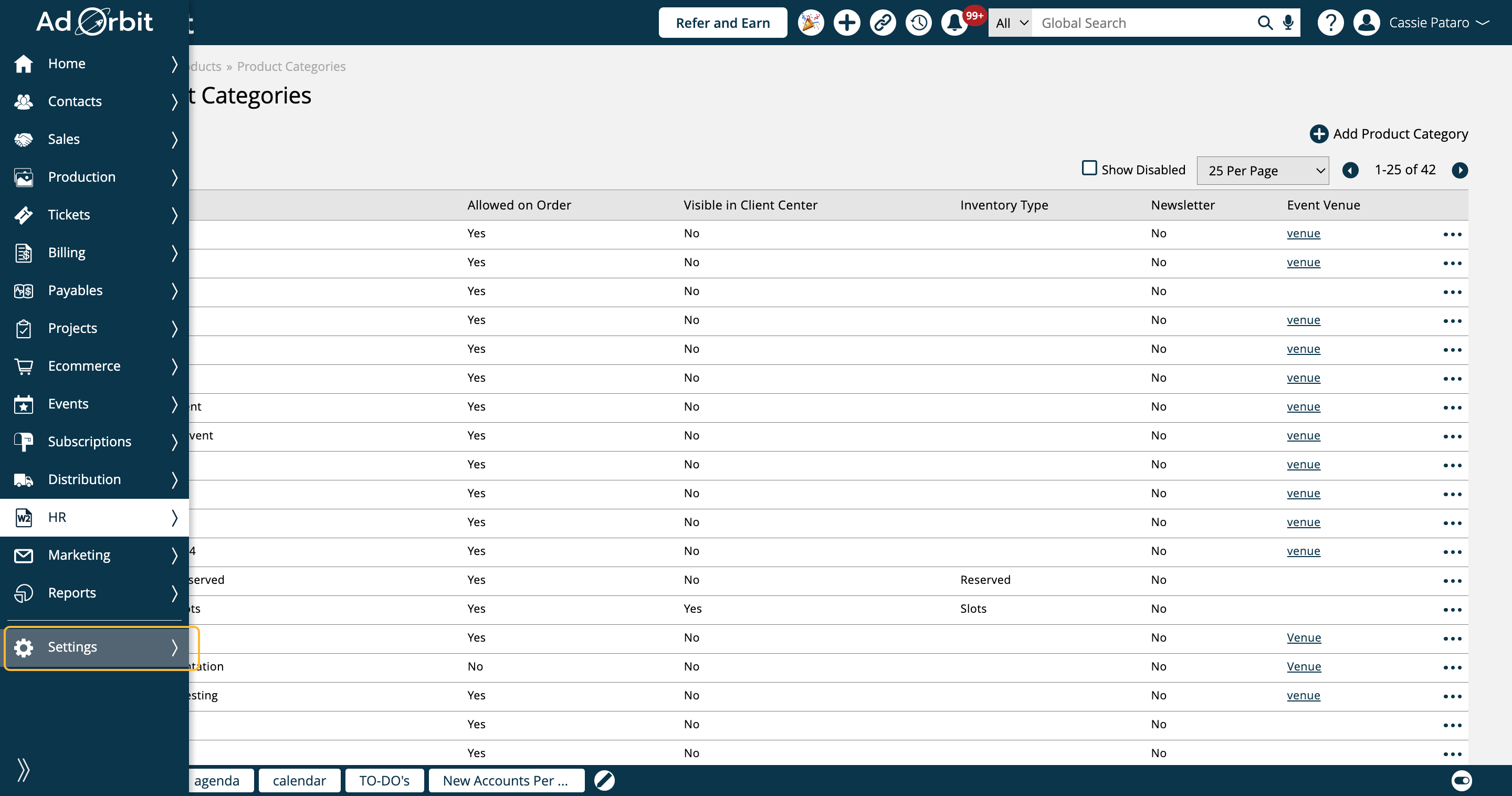
Click on Products.
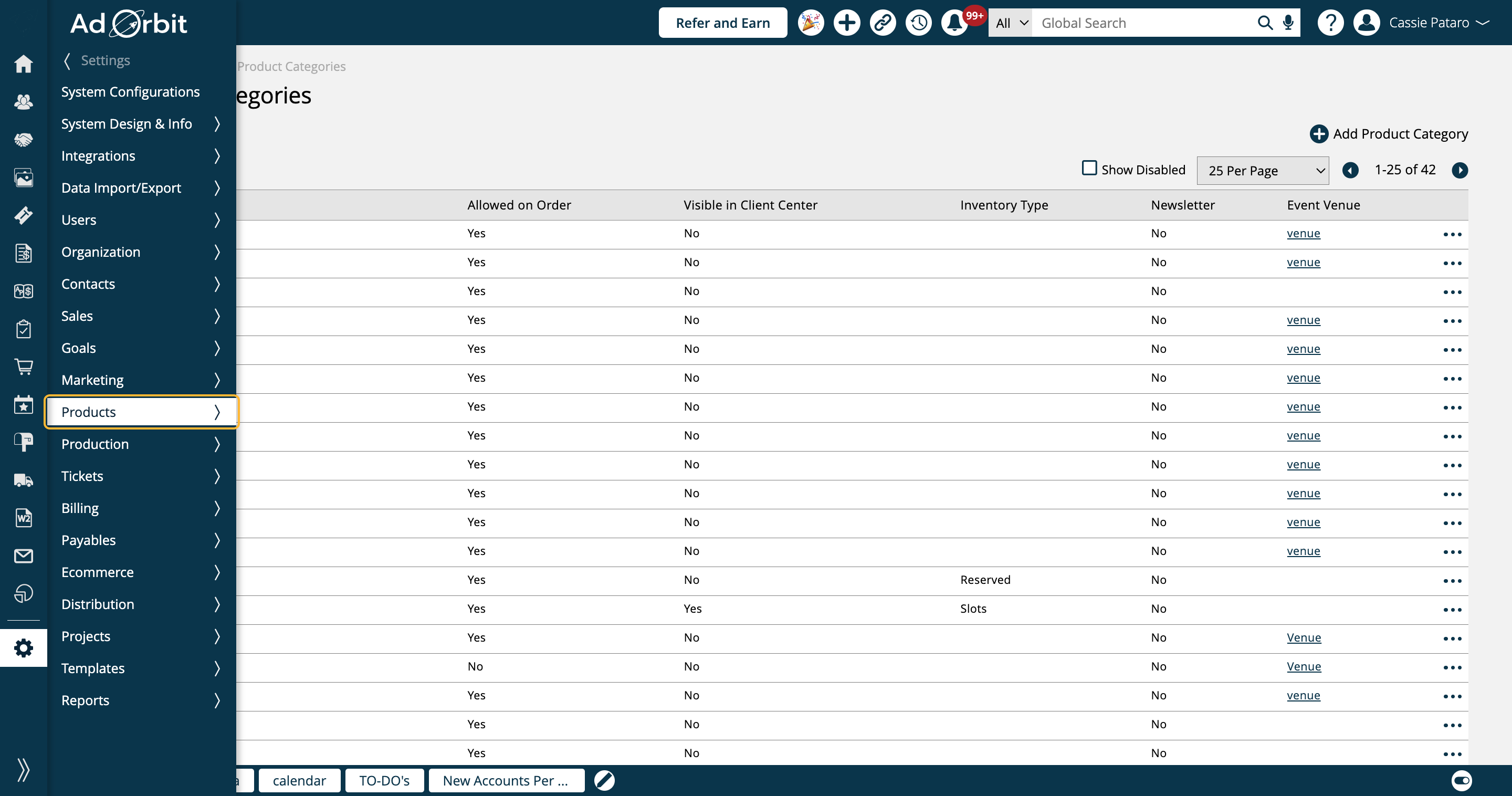
Click on Slot Products.
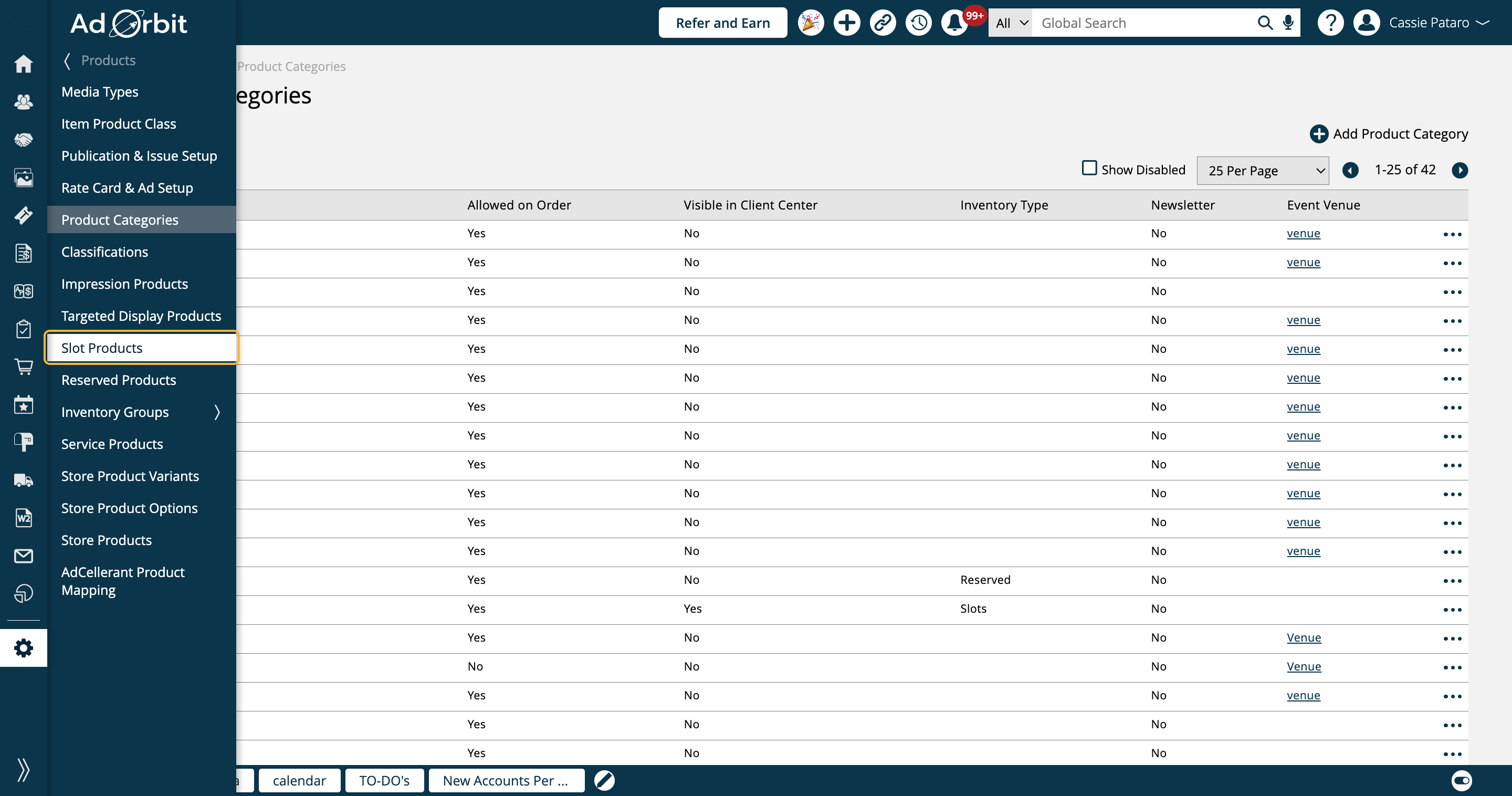
When adding or editing a slot product, you'll need to select a Category that you've set up with the 'Is Newsletter' checkbox.
The rest of the slot product setup is the same as any normal slot product.
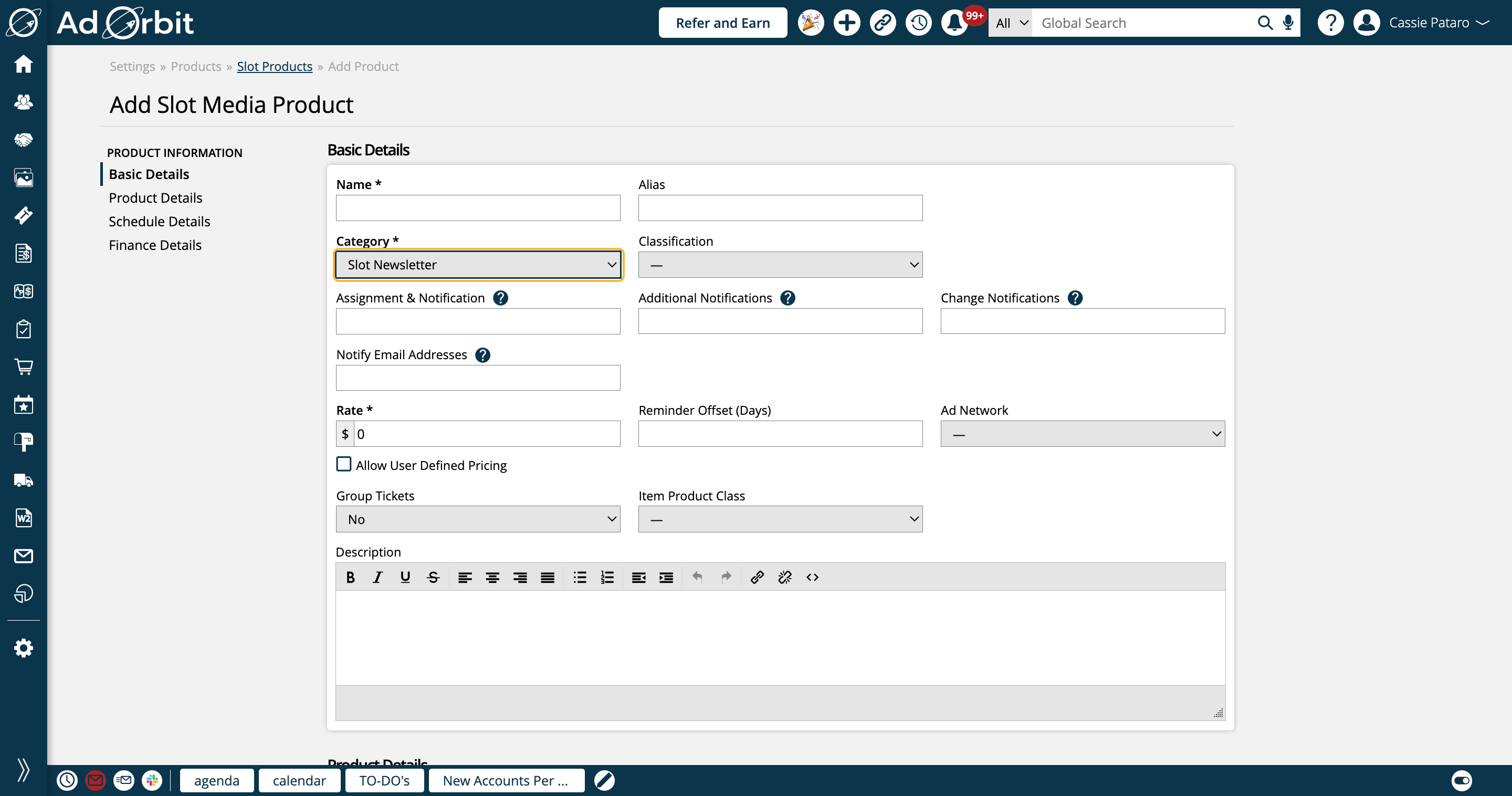
Once you have your products created using Newsletter product categories, you can create Newsletter subscriptions. When creating a new subscription, choose 'Newsletter' in the Medium dropdown.
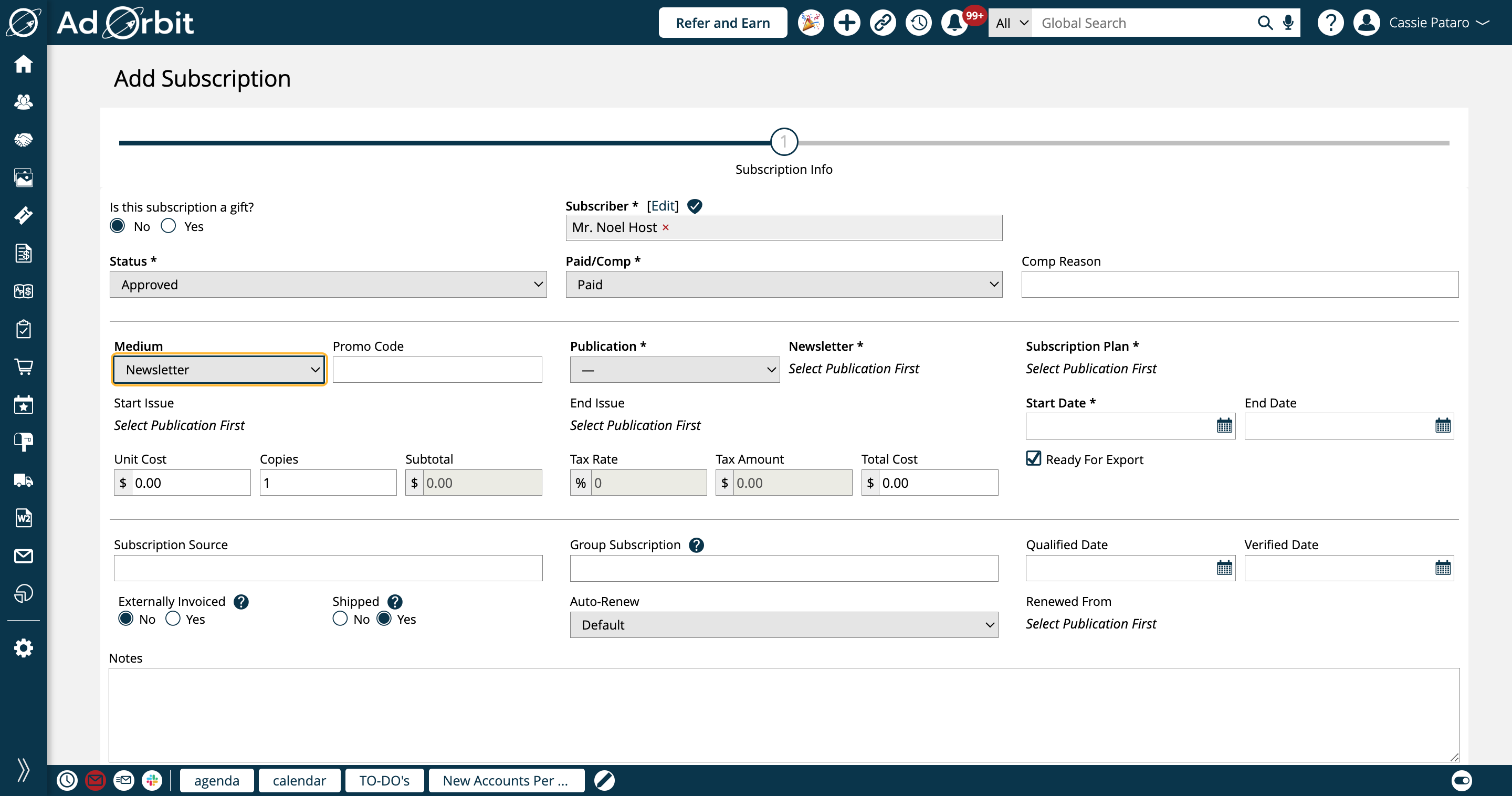
The next step is to choose your publication. The publications that show up as options here are pulled from your slot products you have set up using Newsletter categories.
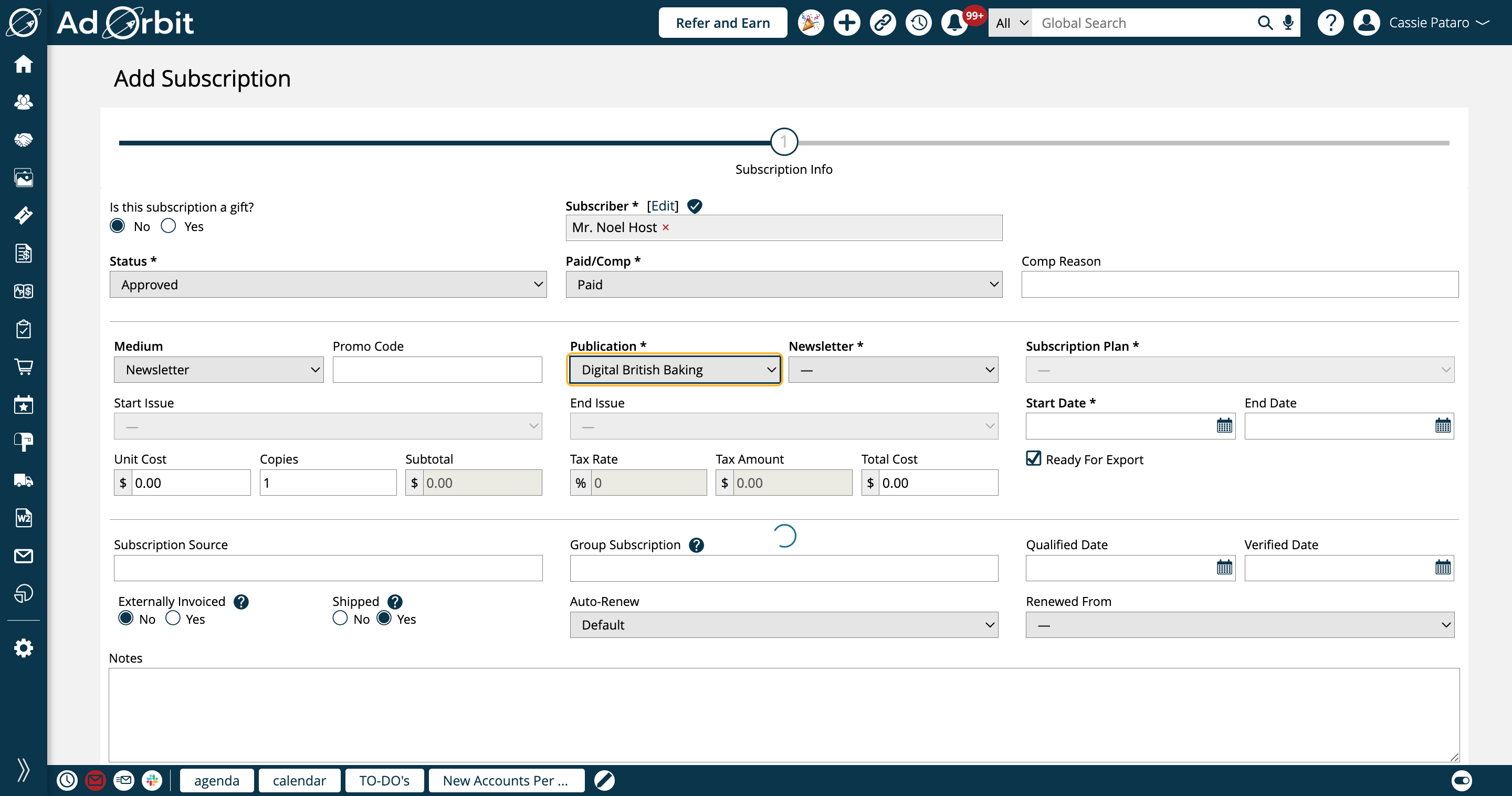
Once you choose your publication, you'll need to select the specific product in the Newsletter dropdown. The products that display here are based on the products tied to the publication selected.
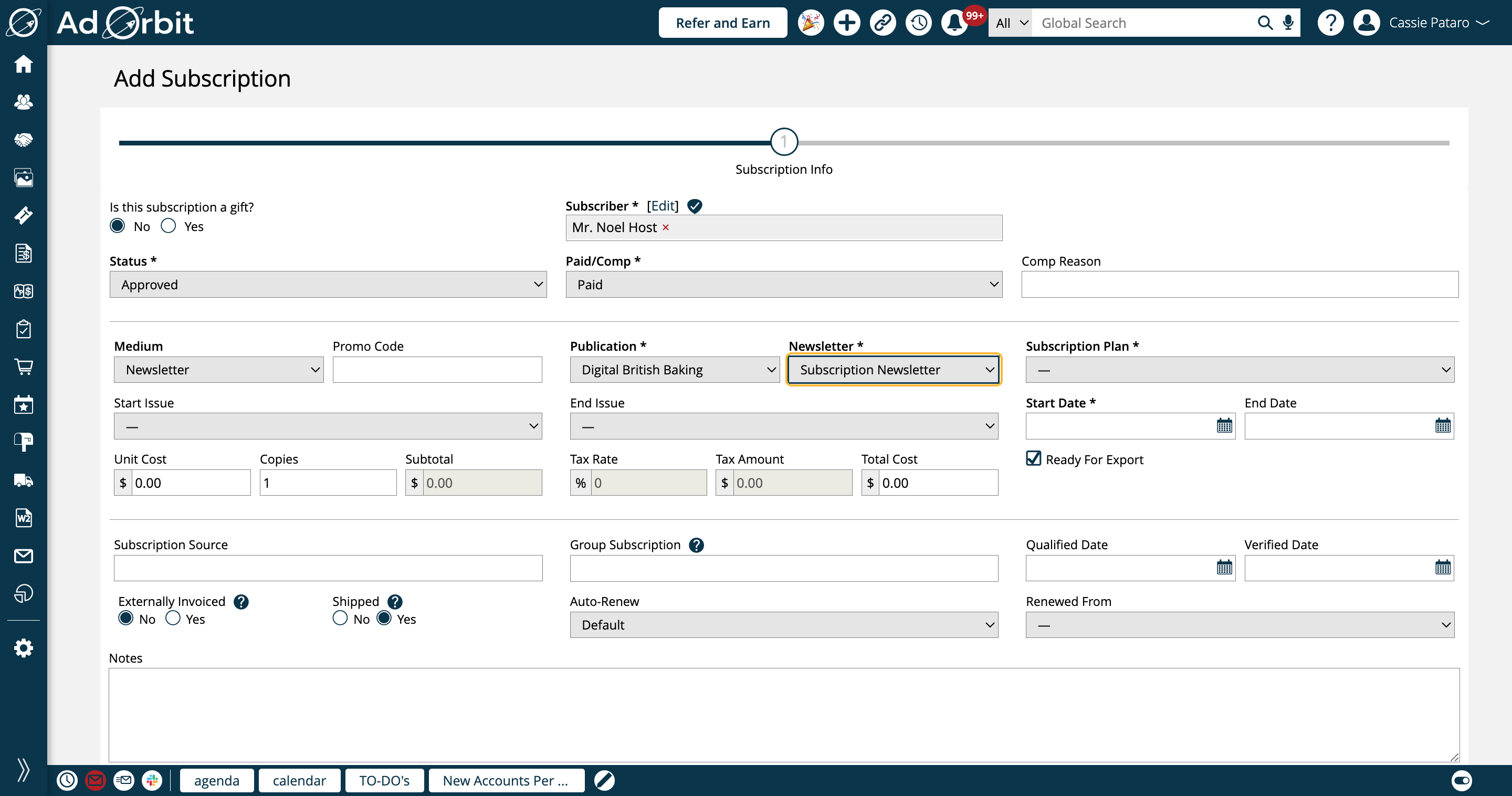
You'll also be required to select a subscription plan, which are based on the plans tied to the selected publication.
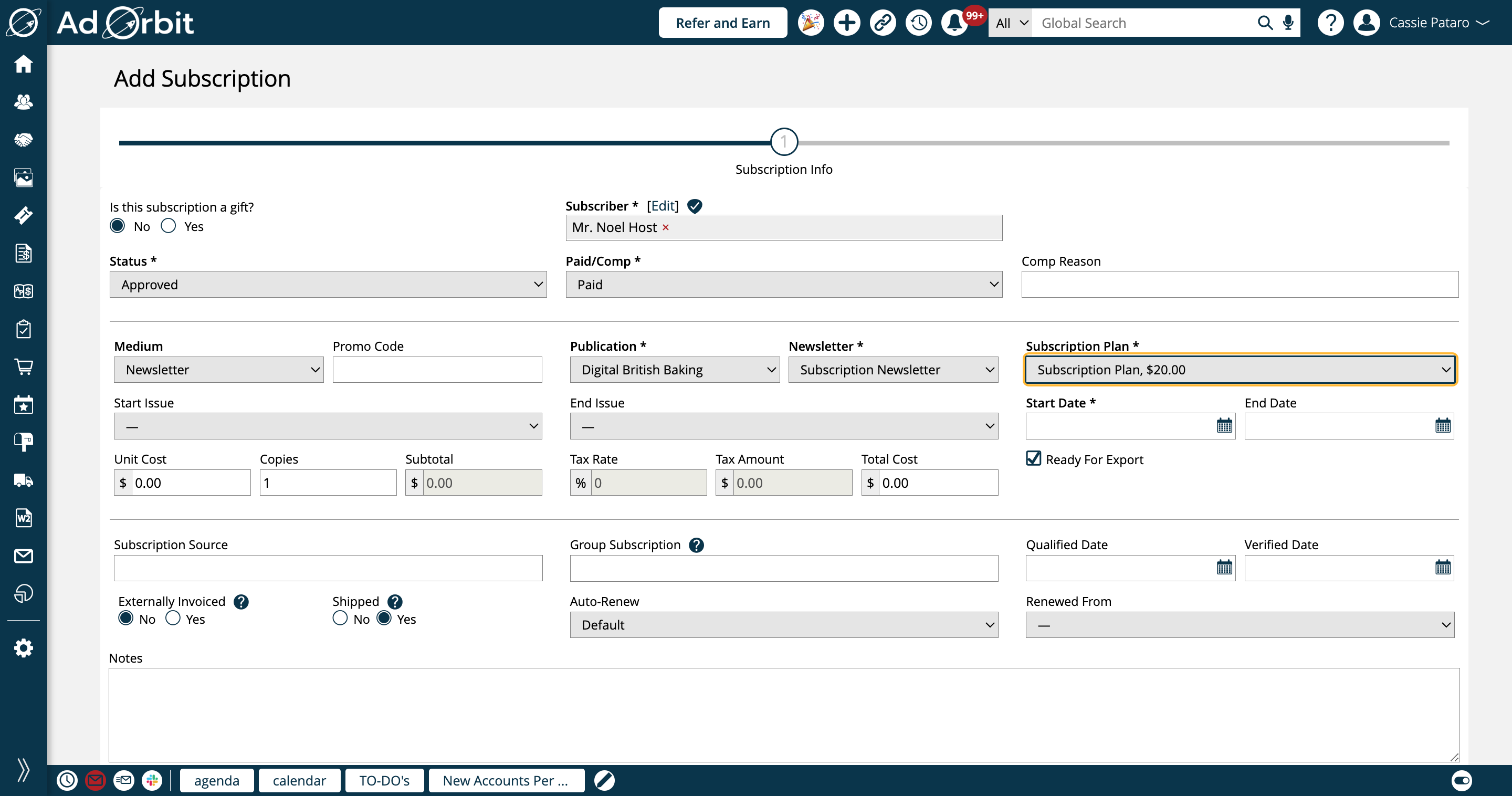
New 9/17/2023