Comp Subscription Inventory Management
Want to allow for comped subscriptions but want to limit the amount? Read through this document on how to set up inventory management specifically for your comp subscriptions.
Begin by going to Settings > Products > Publication & Issue Setup. Comp subscription inventory is set up on a publication basis.
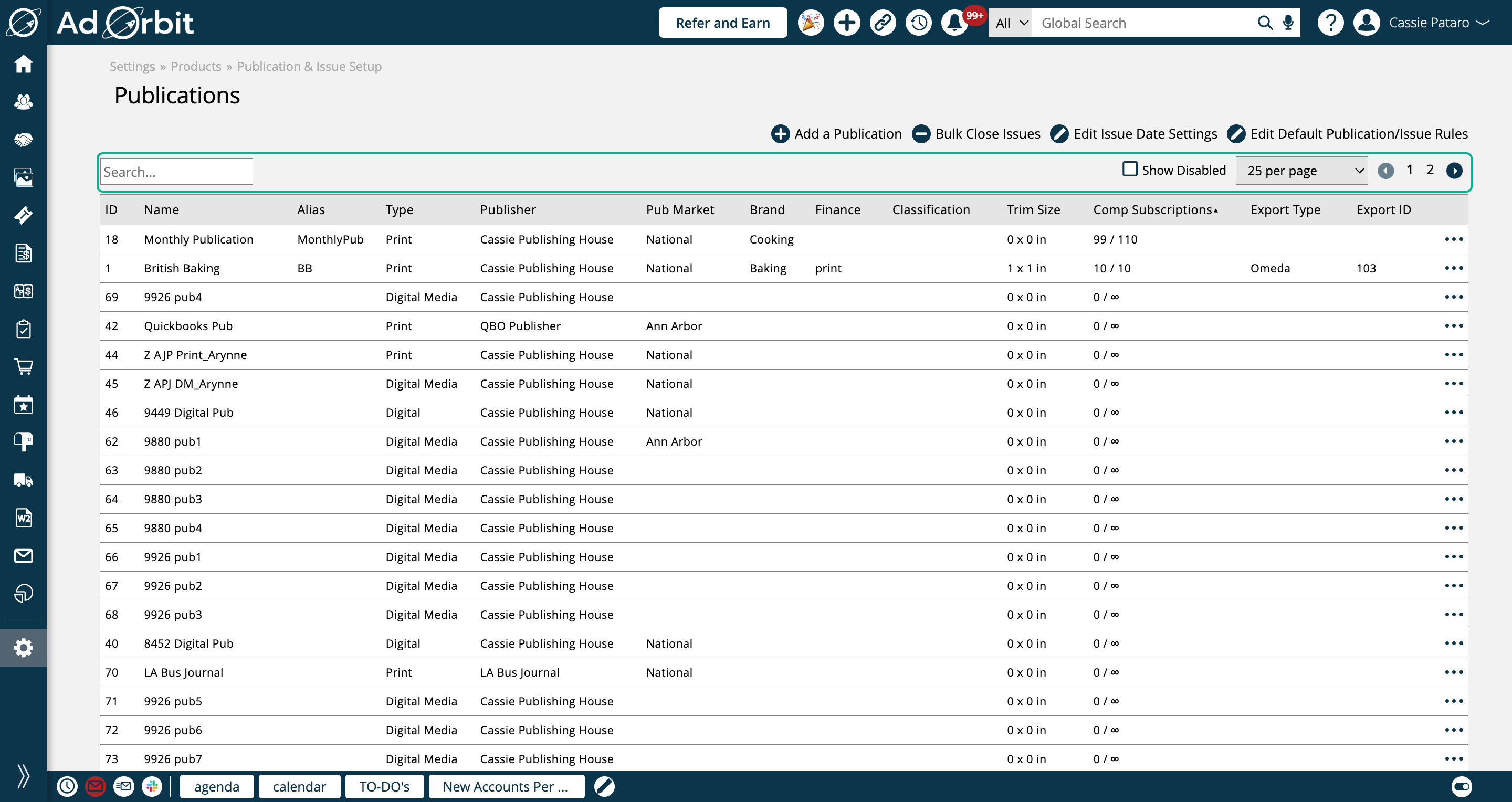
Edit the publication you wish to specify inventory on.
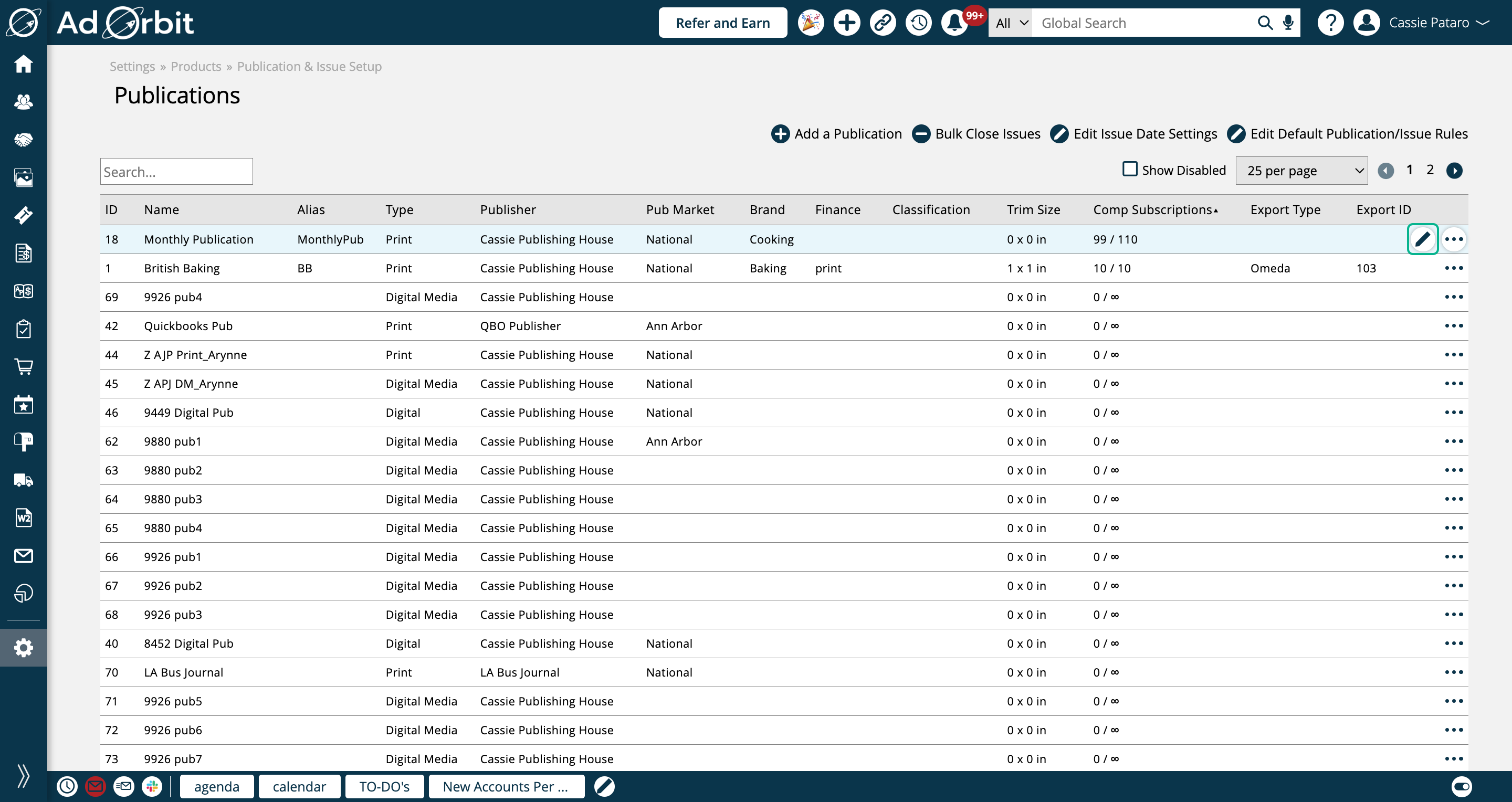
There are three relevant fields for comp inventory.
The first is Comp Copy Limit. This field is the actual inventory cap for how many comped subscriptions can be created for your publication.
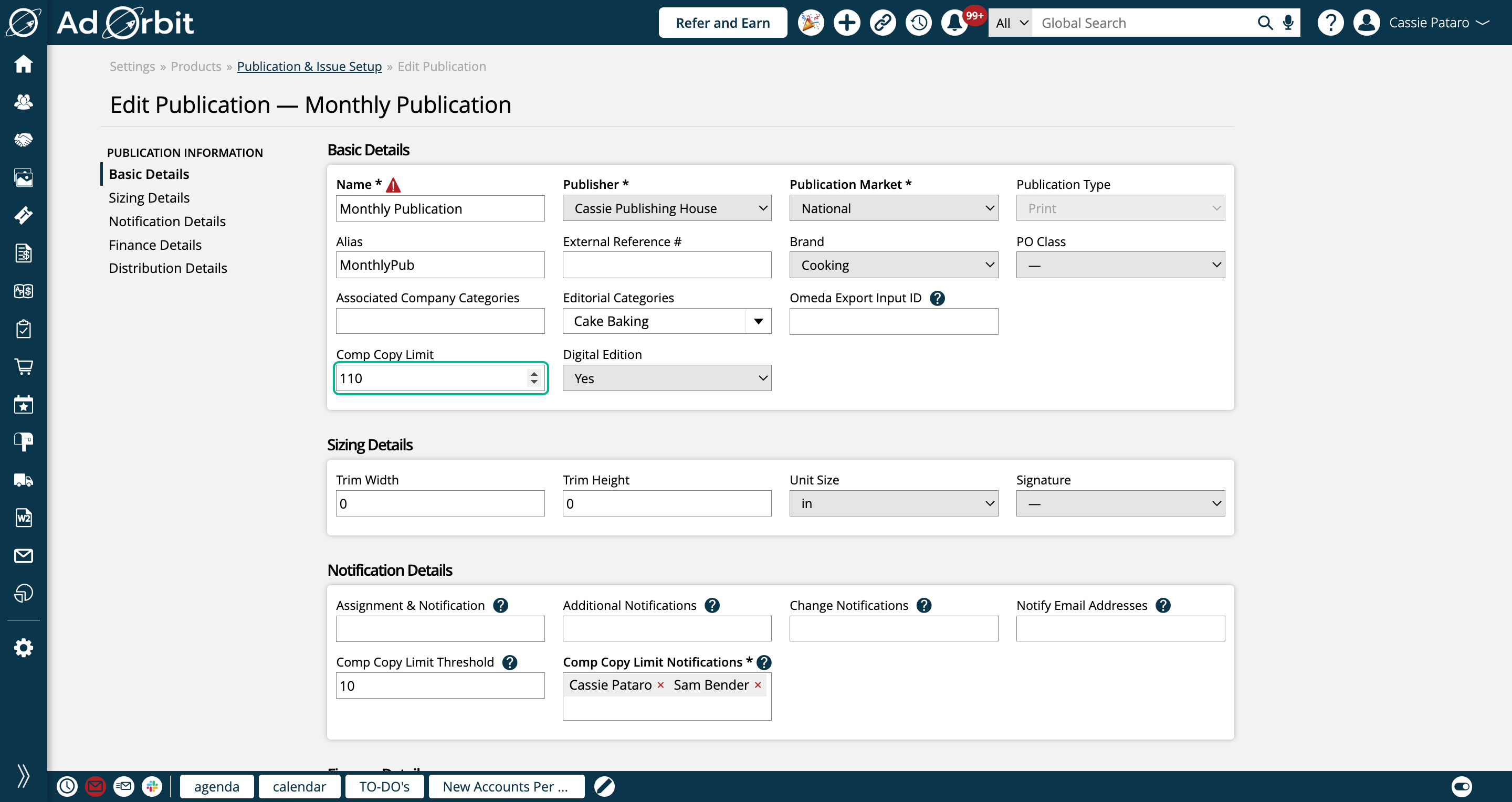
Note
Subscriptions that use the Digital Edition medium are excluded from comp inventory counts.
Next, go to the Notification Details section.
Here, there's an optional field called Comp Copy Limit Threshold. The value entered in this field specifies how many subscriptions prior to your limit that a notification will be sent out. For example, if you have a Comp Copy Limit of 100, and a Comp Copy Limit Threshold of 10, the specified users will receive notifications of the upcoming limit once there are 90 comp subscriptions for the publication.
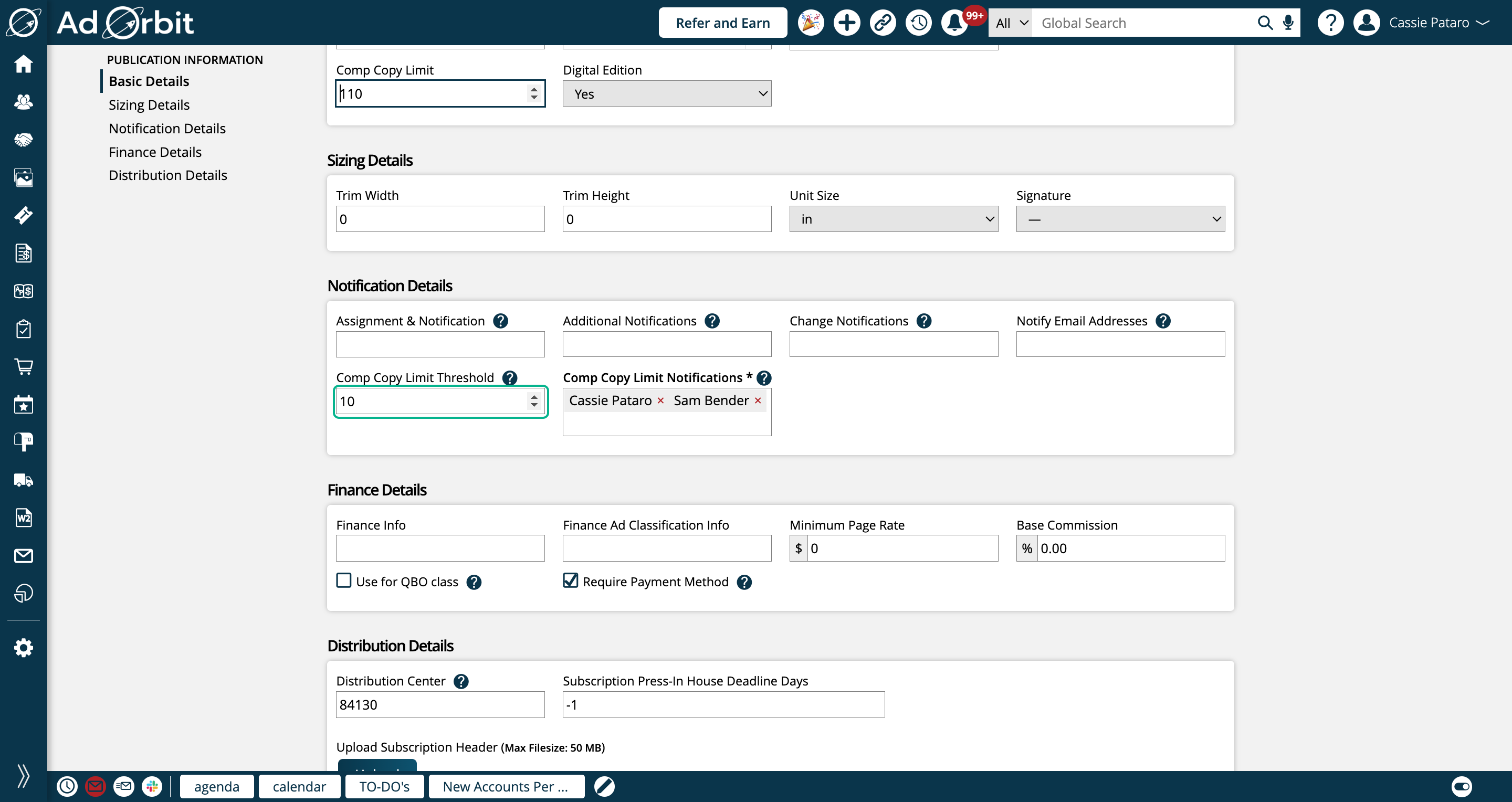
If you enter a Comp Copy Limit Threshold, you also have to choose which users to notify.
If there's a value in your Comp Copy Limit Threshold field, the Comp Copy Limit Notifications field will become required. Choose which users to send an email notification to when the threshold is met.
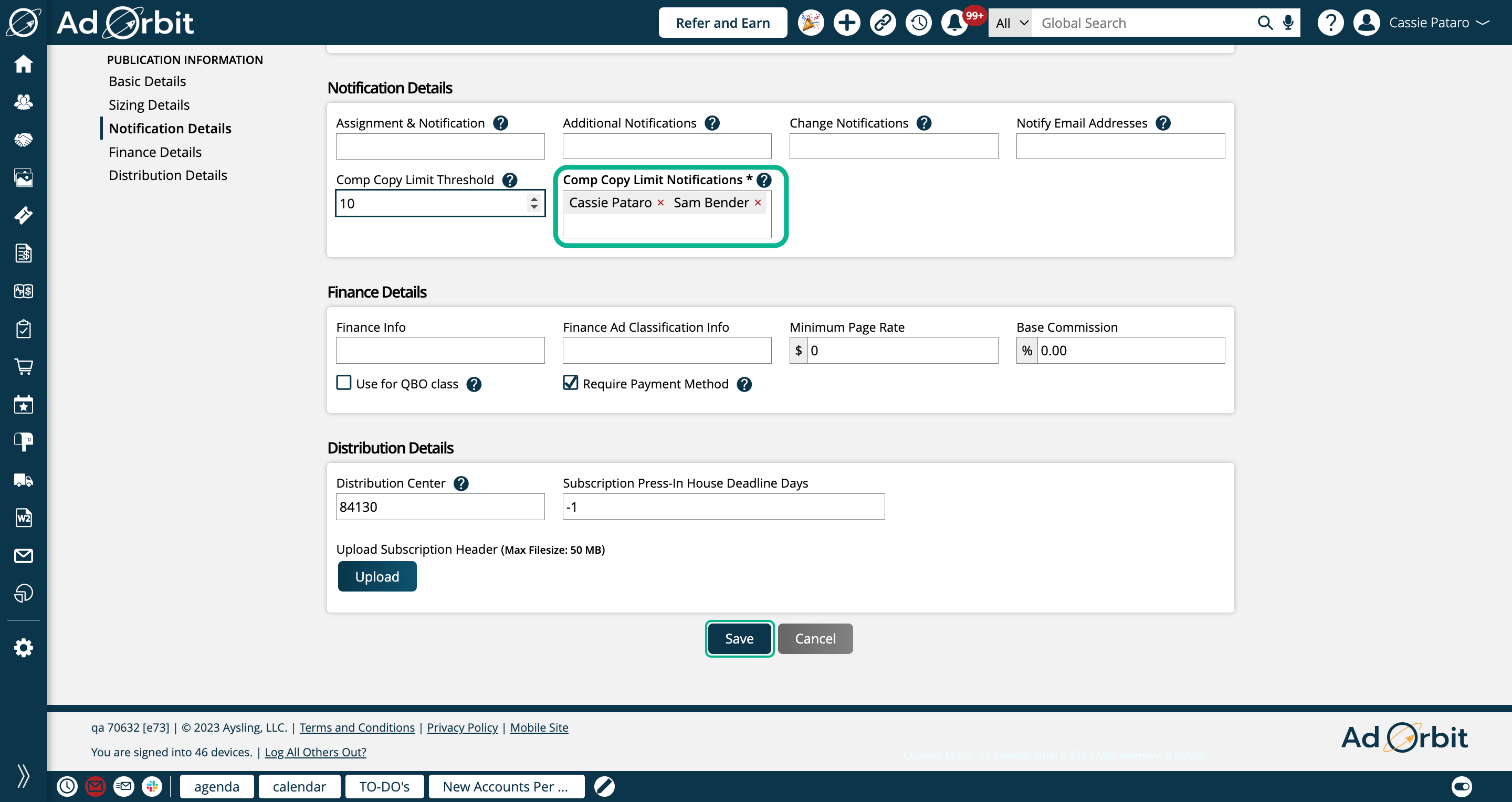
In the Publications search table, you'll see information about the comp inventory for each publication.
The Comp Subscriptions column shows two numbers. The first is how many comp subscriptions there currently are for the publication, and the second is the Comp Copy Limit. If there is no limit specified, there can be unlimited comp subscriptions for the pub. This is indicated by an infinity symbol.
For example, if you have a limit of 110, and have 99 active comp subscriptions, you will see 99/110 in the Comp Subscriptions column.
Note
A comp subscription is considered active, and counted towards the inventory if it is in the 'Approved' status, it is a 'Comp' subscription', and it either has no end date set, or an end date in the future.
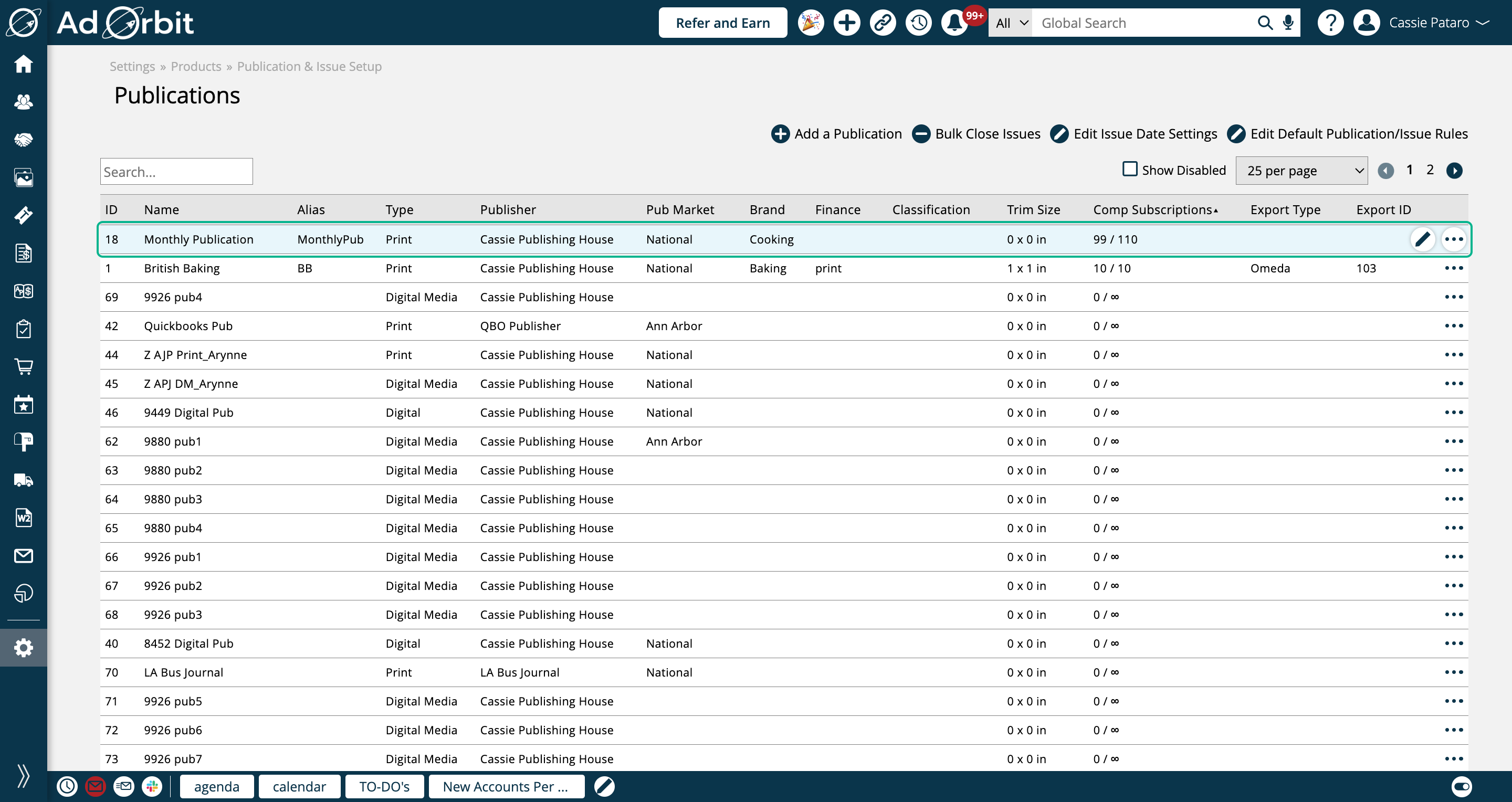
The inventory checks will be applied when creating new subscriptions, or editing existing subscriptions.
For example, here is a new subscription I am creating for my Monthly Publication. It is an Approved, Comp subscription. The limit for my publication is 110, and I currently have 99 active comp subscriptions.
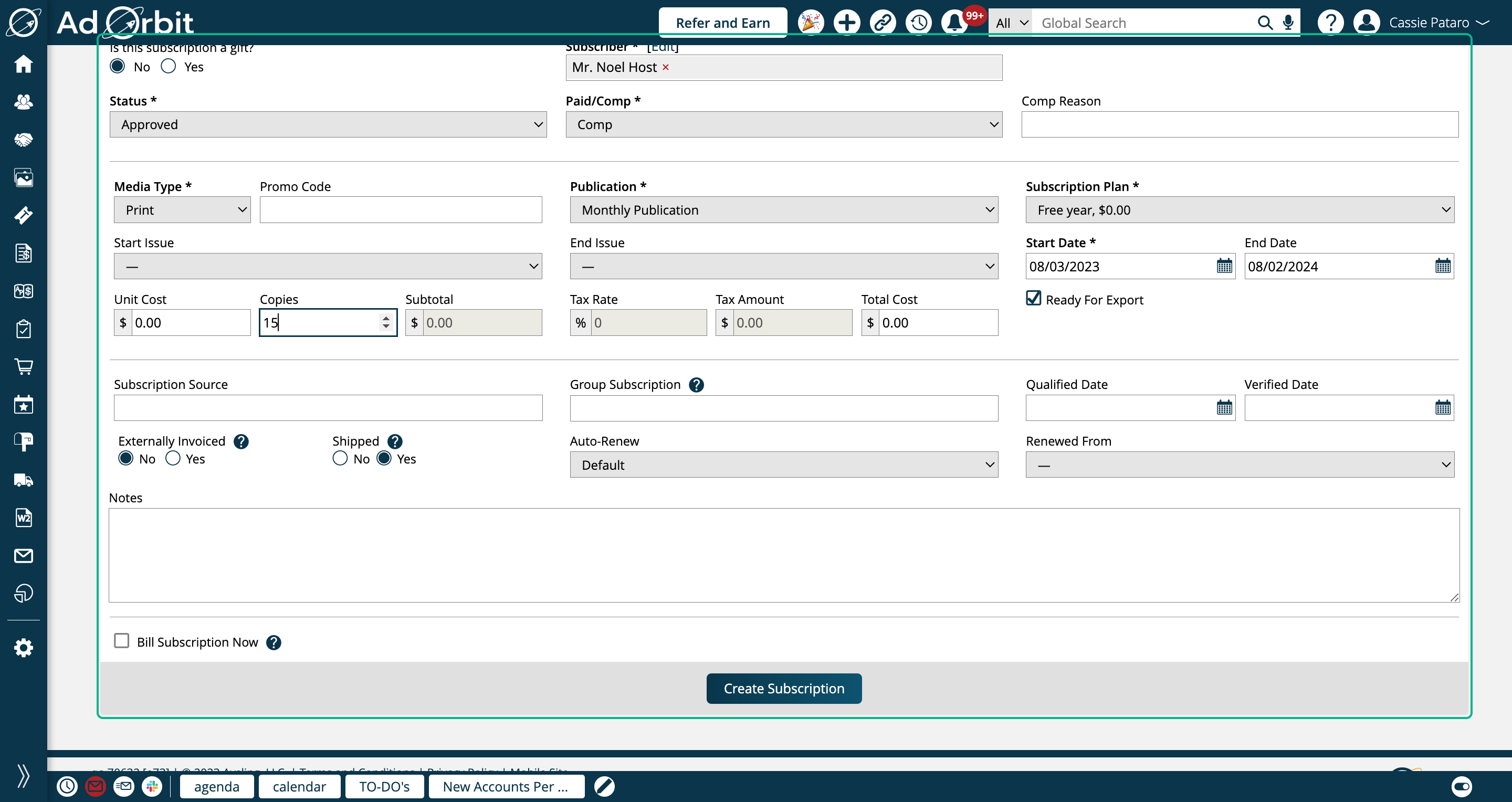
When I try to create the subscription with 15 copies, I am unable to, since it exceeds the inventory limit. You'll receive an error message with how much inventory is remaining.
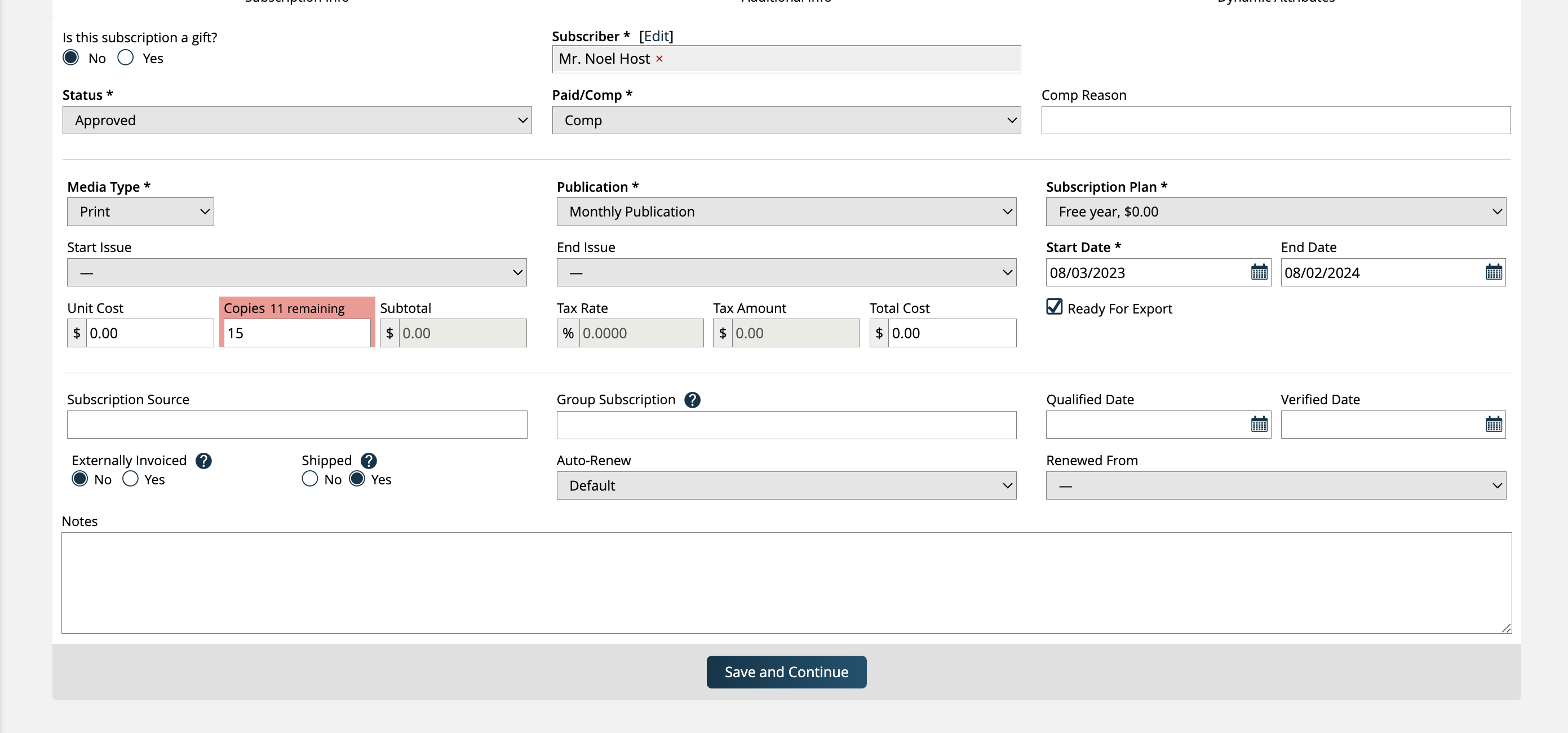
The inventory checks can also be seen when performing bulk actions on the Subscription Search page.
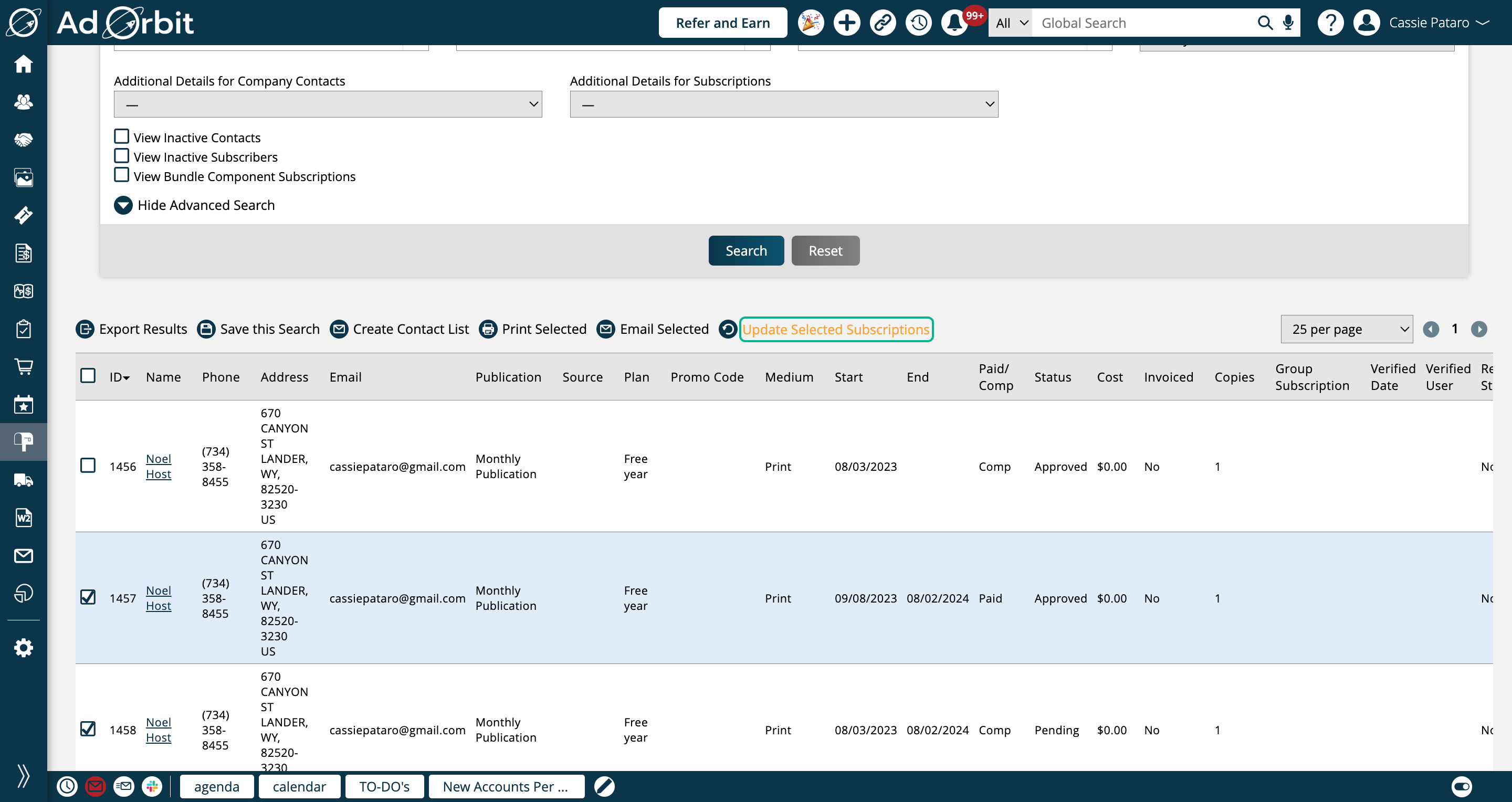
If changing the subscription statuses, adjusting end dates, or changing the type from paid to comp, the inventory checks will be applied.
In this scenario, I am bulk updating my subscriptions from a Pending to an Approved status.
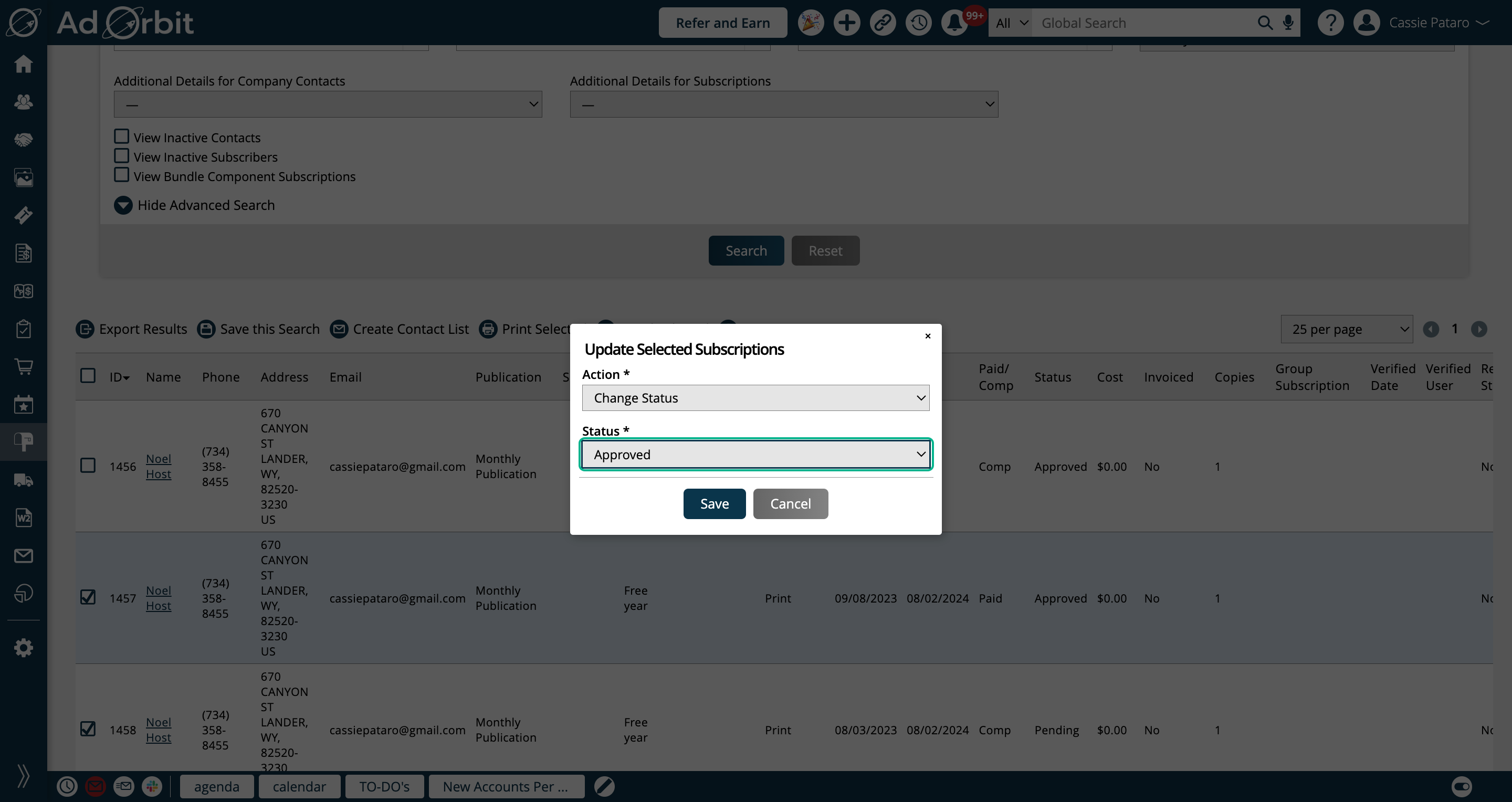
When the bulk action is taken, the inventory checks get applied. In this case, two of my subscriptions were successfully updated, and two failed since it was over the inventory cap.
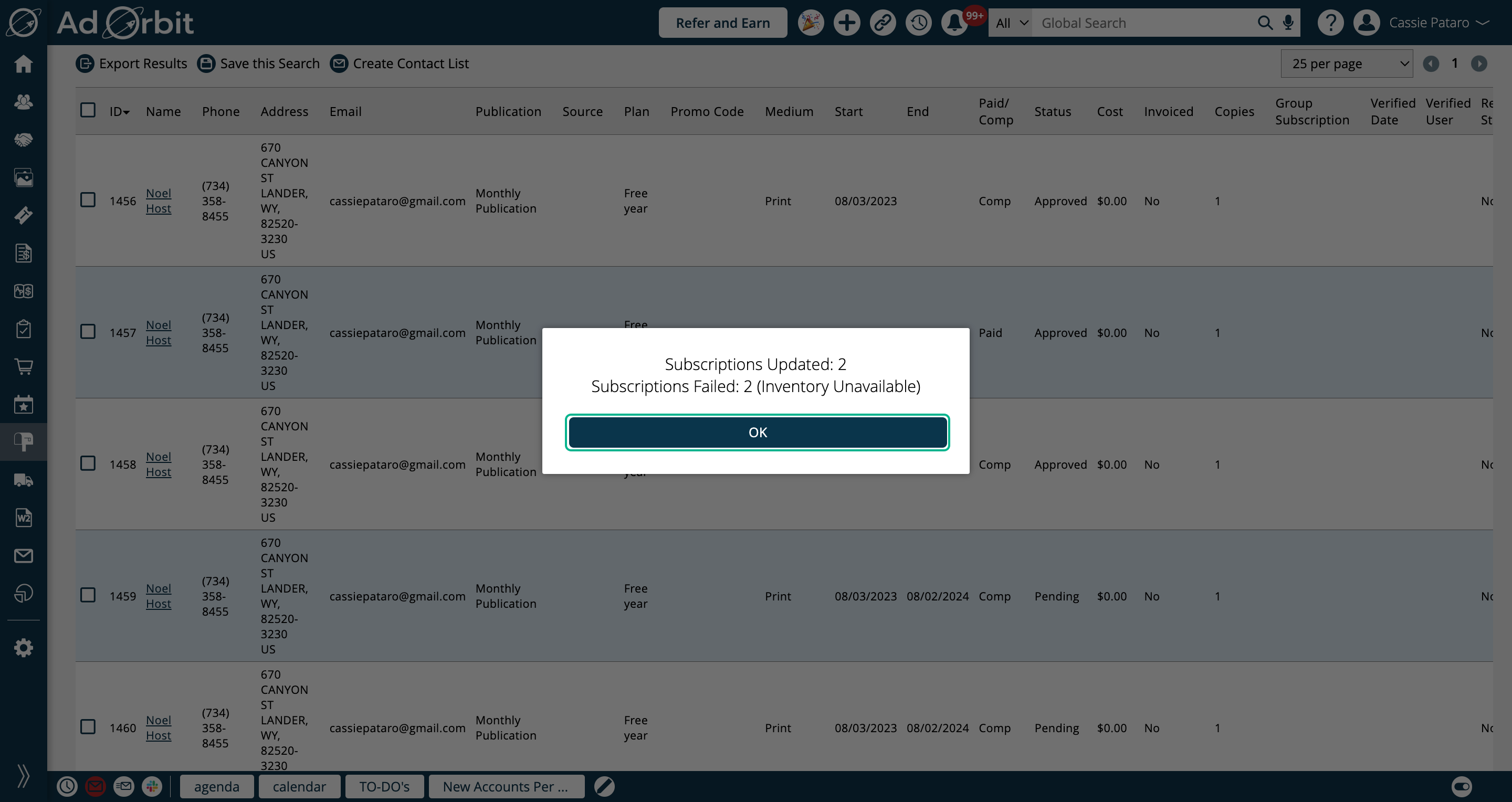
Comp inventory checks will also be applied when importing subscriptions.
If a new or updated subscription record added through an import will cause the inventory to be overbooked, that record will fail to import.
If you are using the Comp Copy Limit Threshold and Notification fields, an email will be sent to the specified users once the threshold is met.
The email contains relevant inventory information, including which publication has met its threshold, the limit, the threshold, and the current number of comp copies.
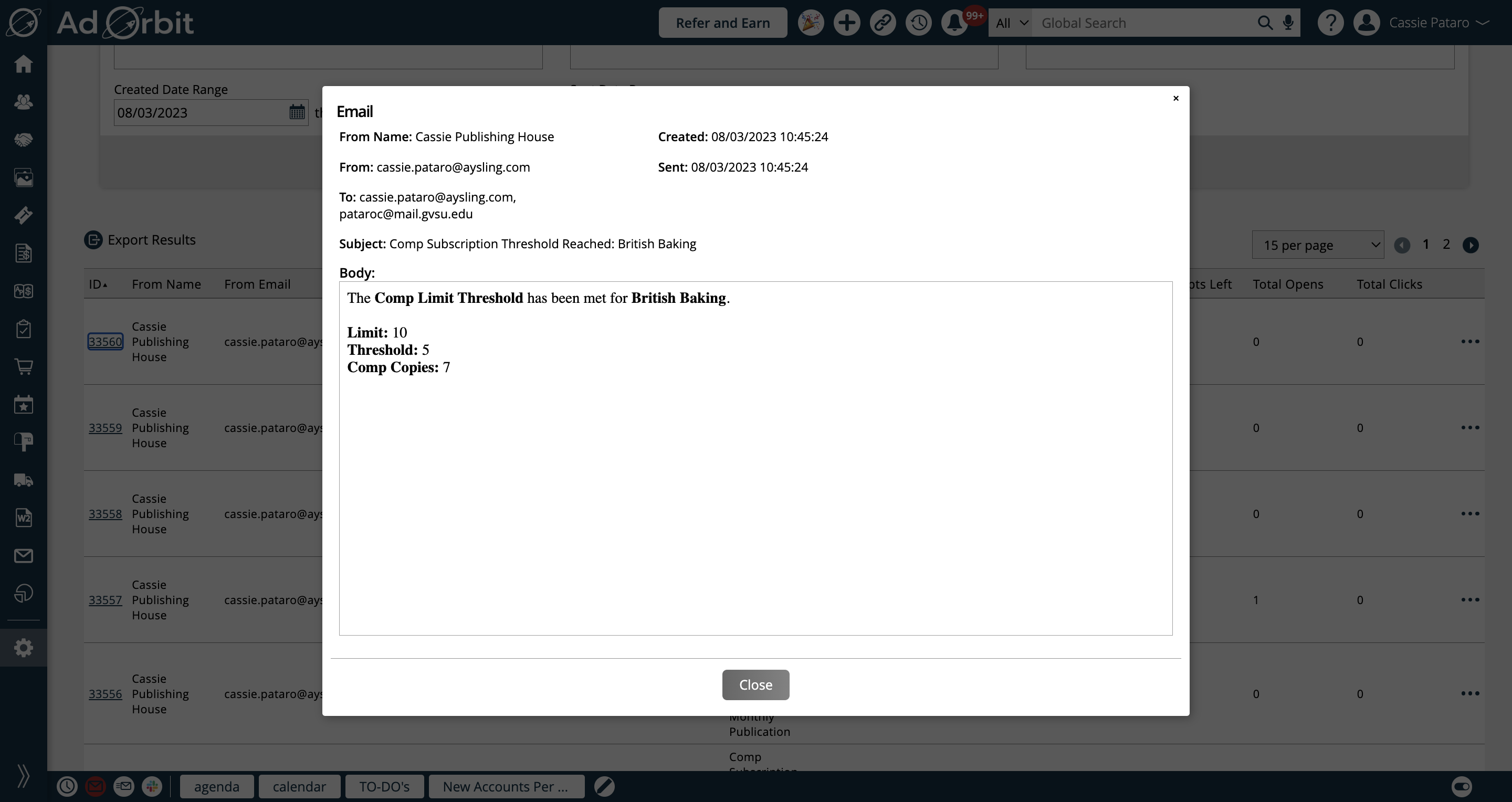
To find more information, check out the Comp Subscriptions Report.
Updated 6/7/2024