Create a Project Task Checklist
To make project tasks more granular, you can create a checklist for the task. The checklist is intended to be an organizational aid for your projects, and doesn’t affect your task completion or status. You can still mark a task as complete even if all of the items on your checklist are not marked as done. You can set up public and private checklist items, as well as add them to your project templates.
To create a checklist item, navigate to a specific project task and open up the detail pane by clicking on the task name.
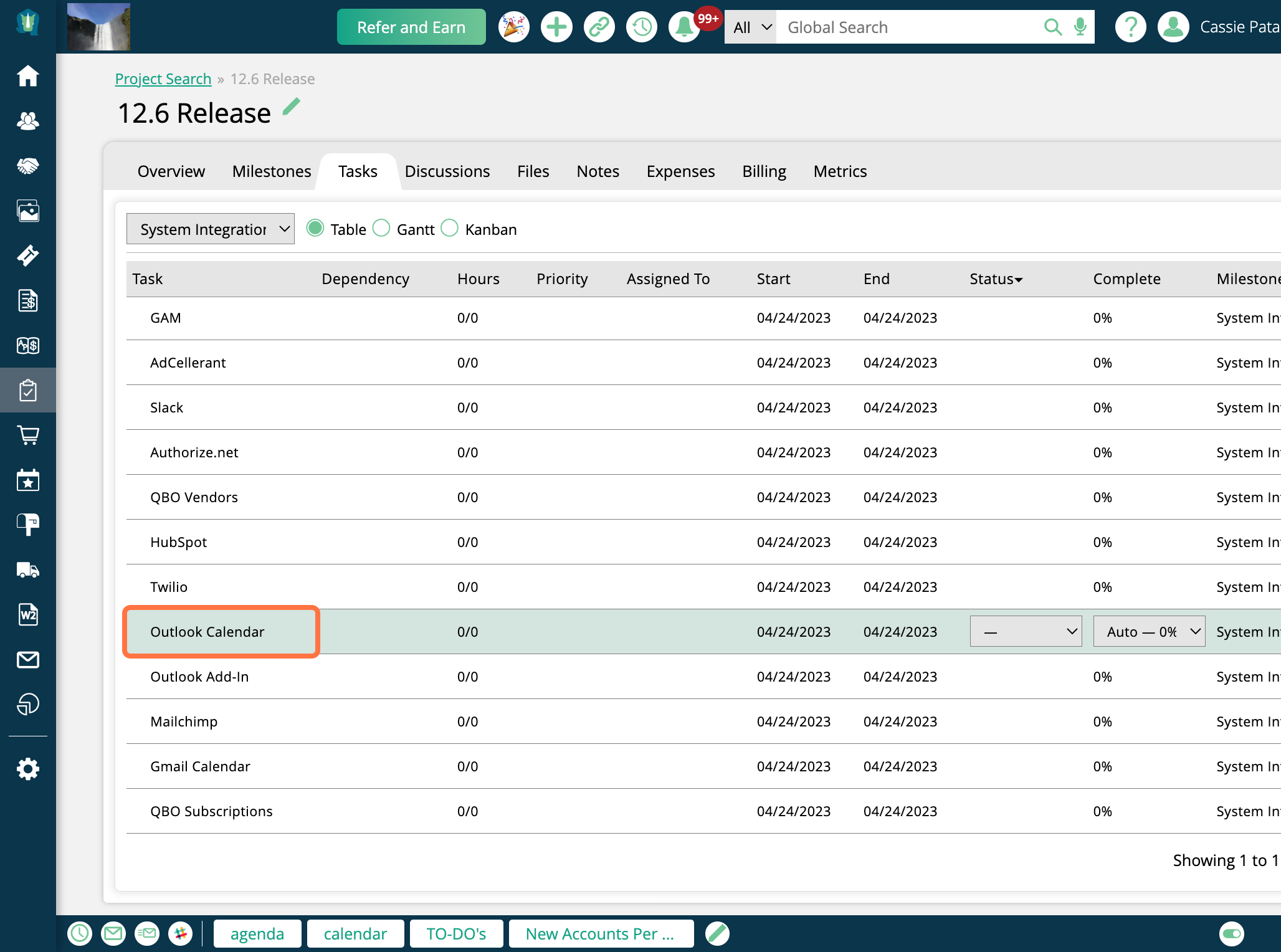
Under the Task Checklist section, simply start typing in the text field to add an item name or description.
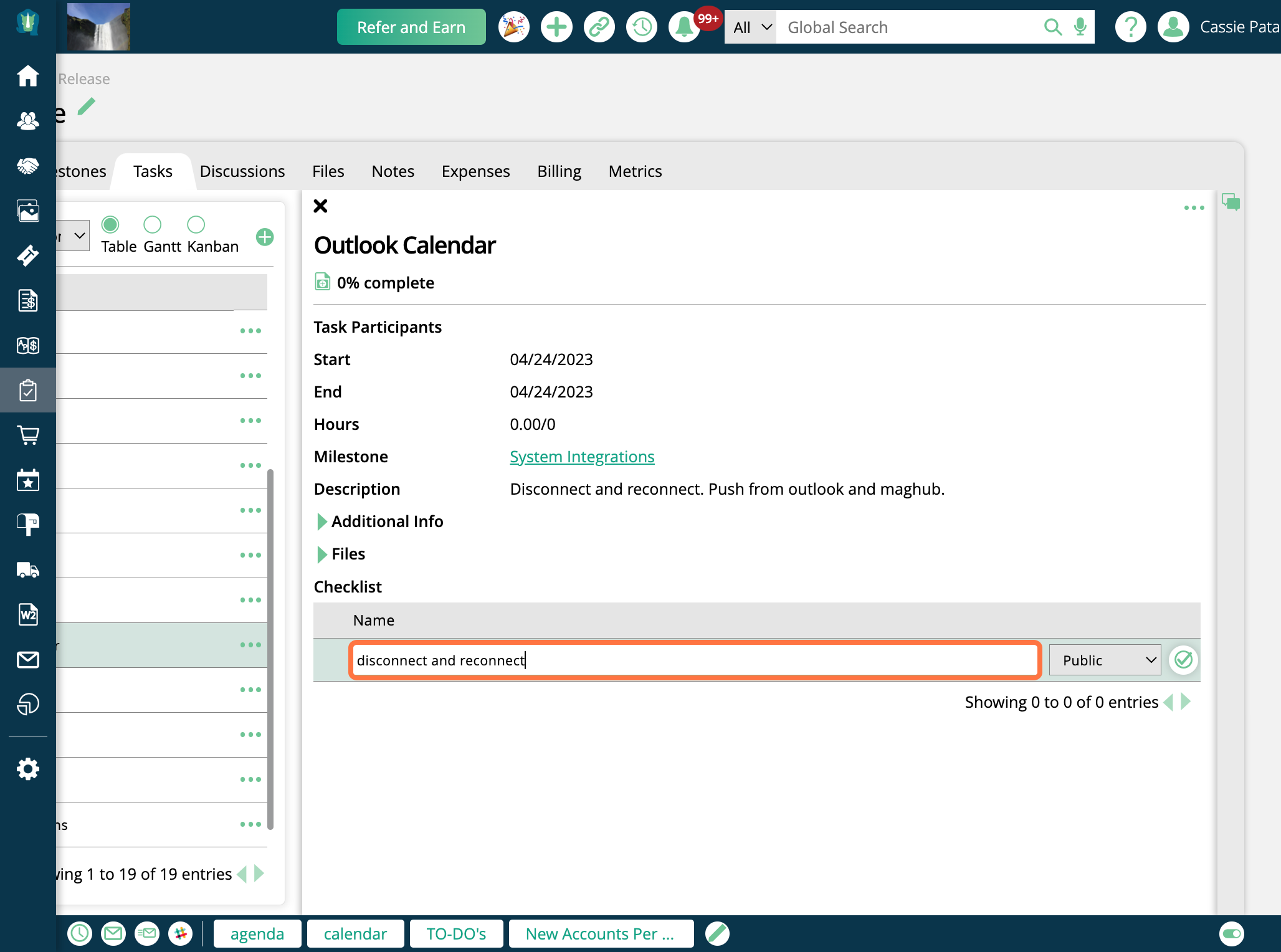
Either hit enter when you are done typing, or click the checkmark icon to save the item.
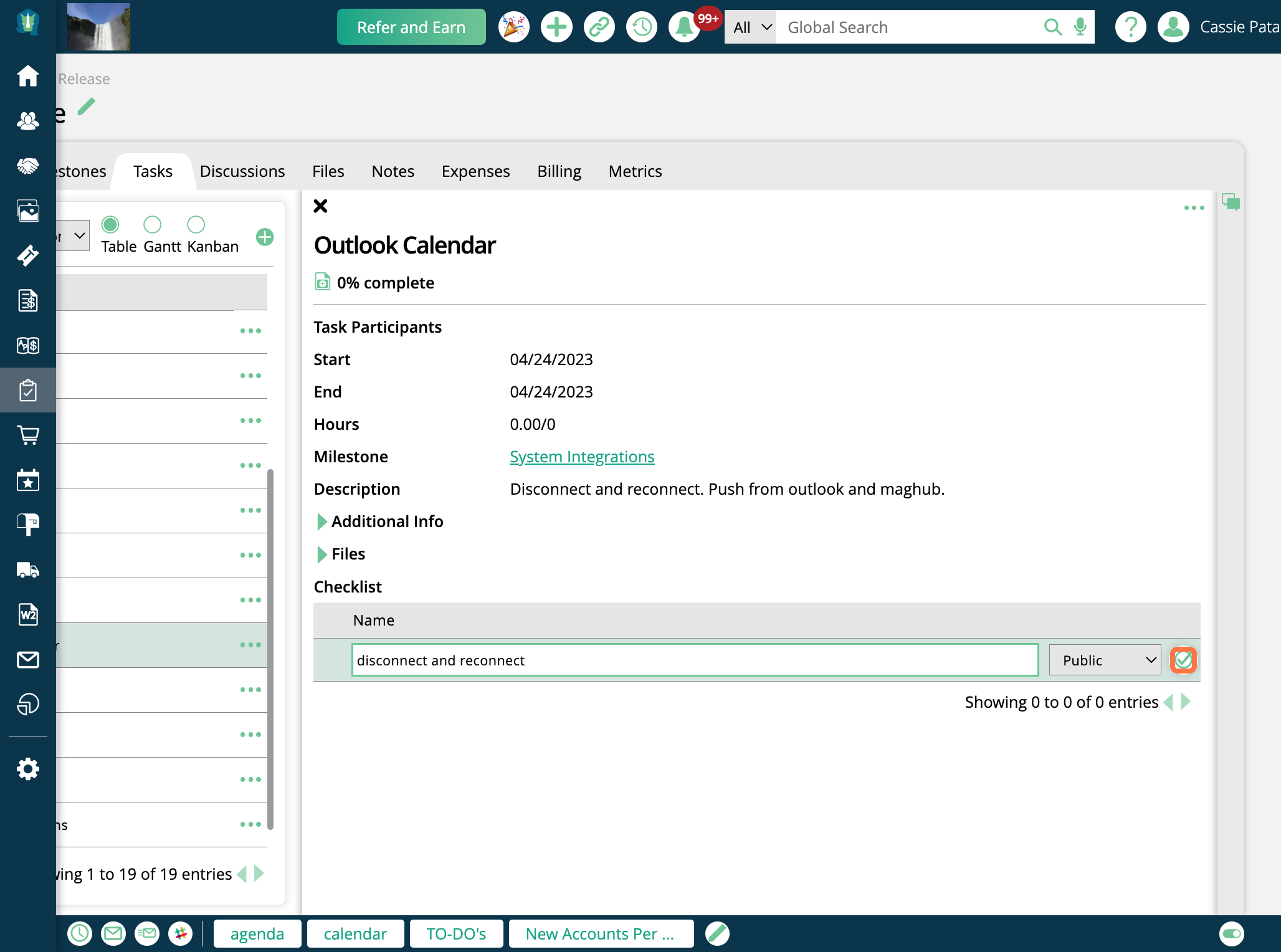
By default, checklist items are public, meaning everyone who has access to the task has access to the checklist item. If you want, you can change a list item to be private instead, meaning only you can see that particular item. Here's an example. Logged in as Cassie, I am adding my 'private checklist item'.
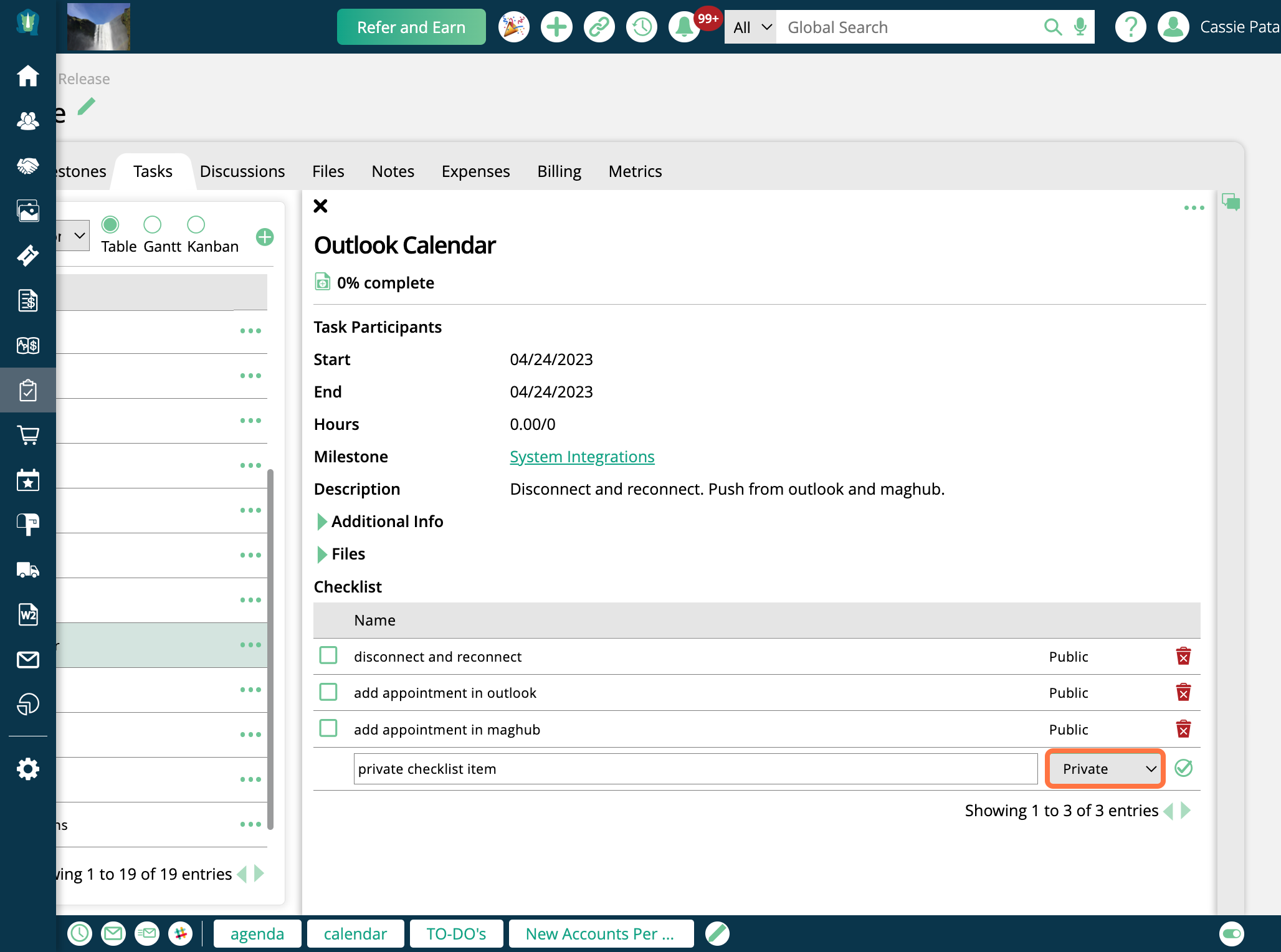
But when logged in as Sam, I cannot see that item. I can see the other three items on my list, all of which are public.
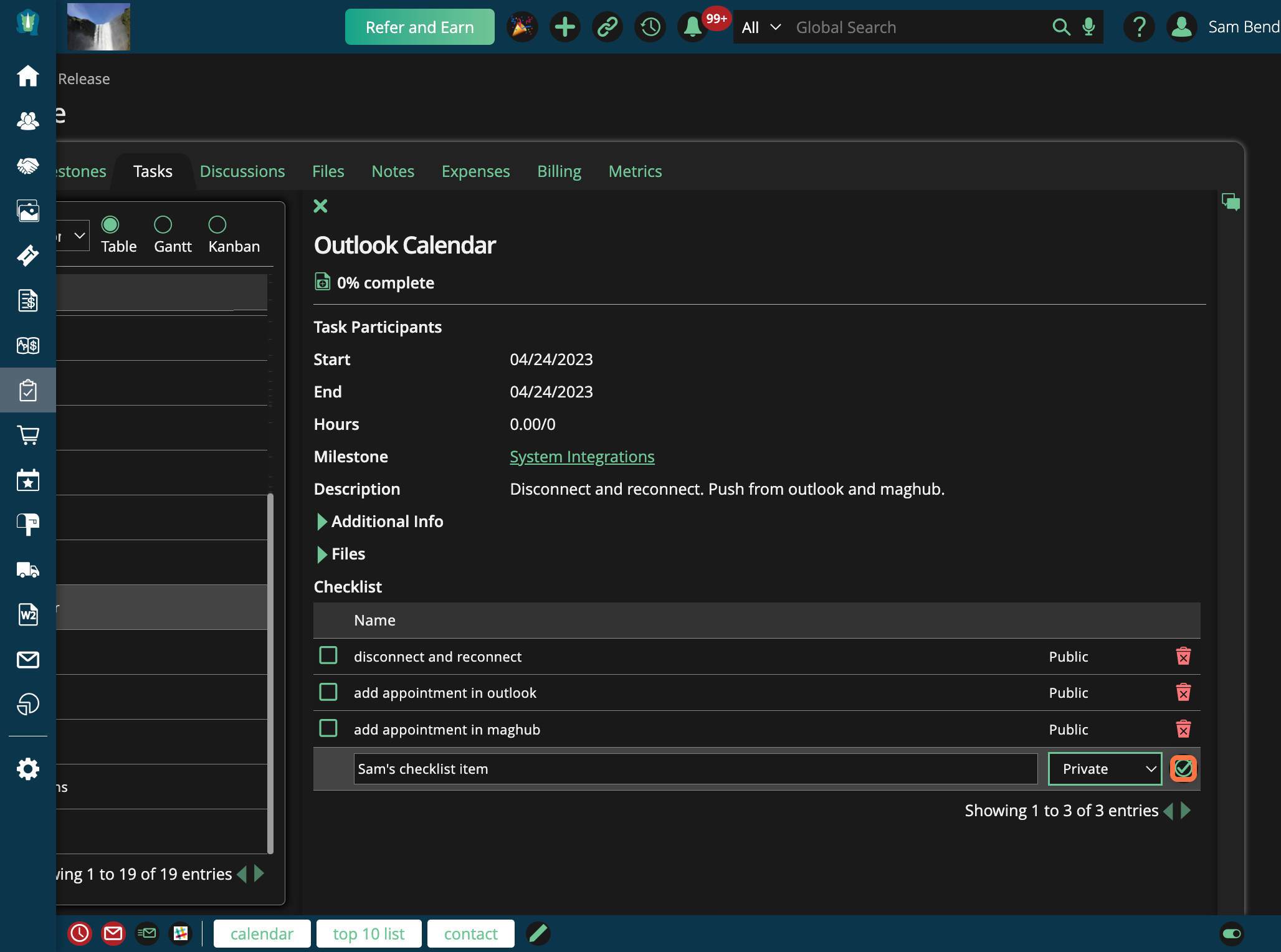
To delete a checklist item, click the trash can icon.
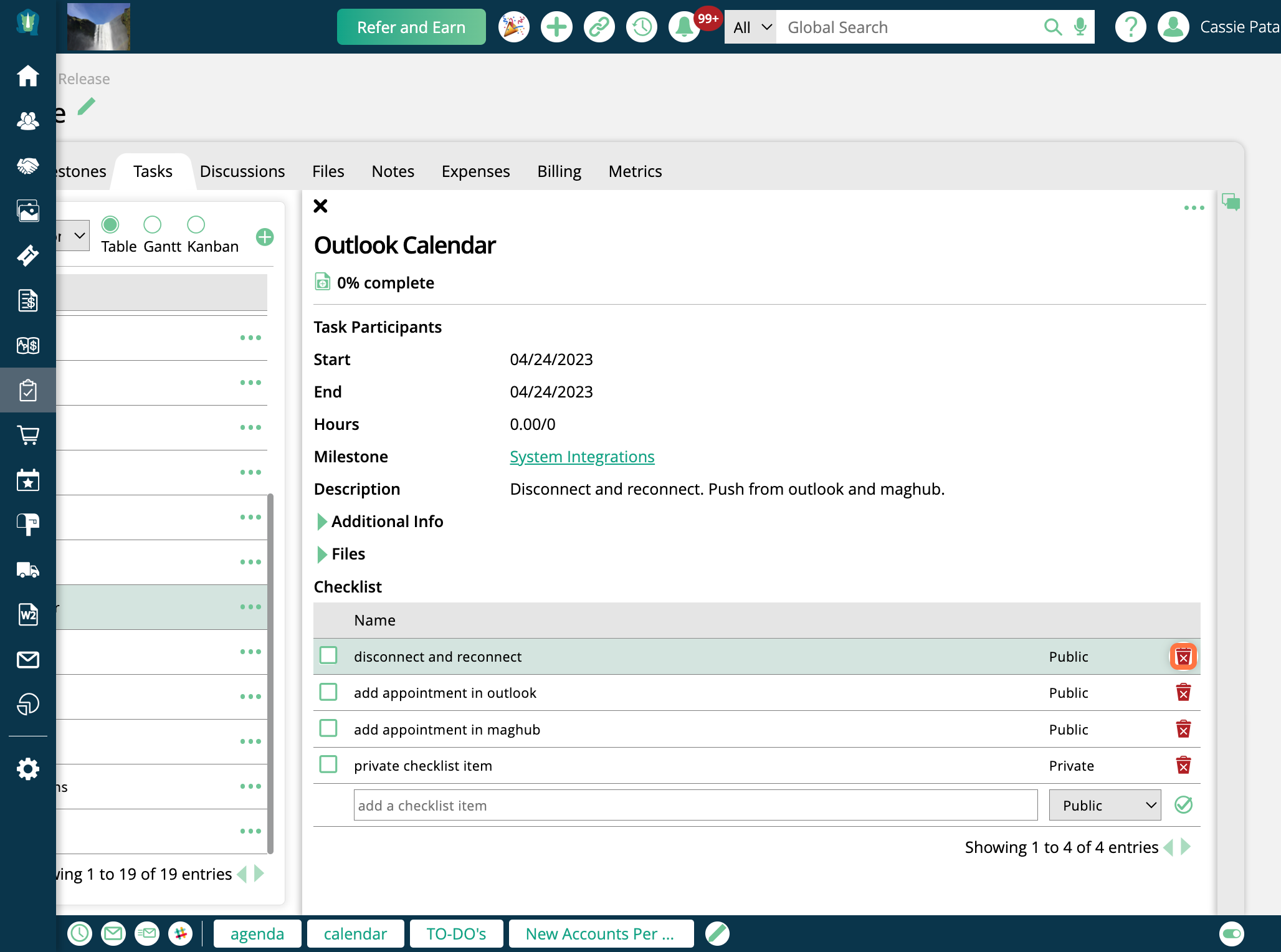
To mark an item as complete, use the checkboxes on the left side of the table.
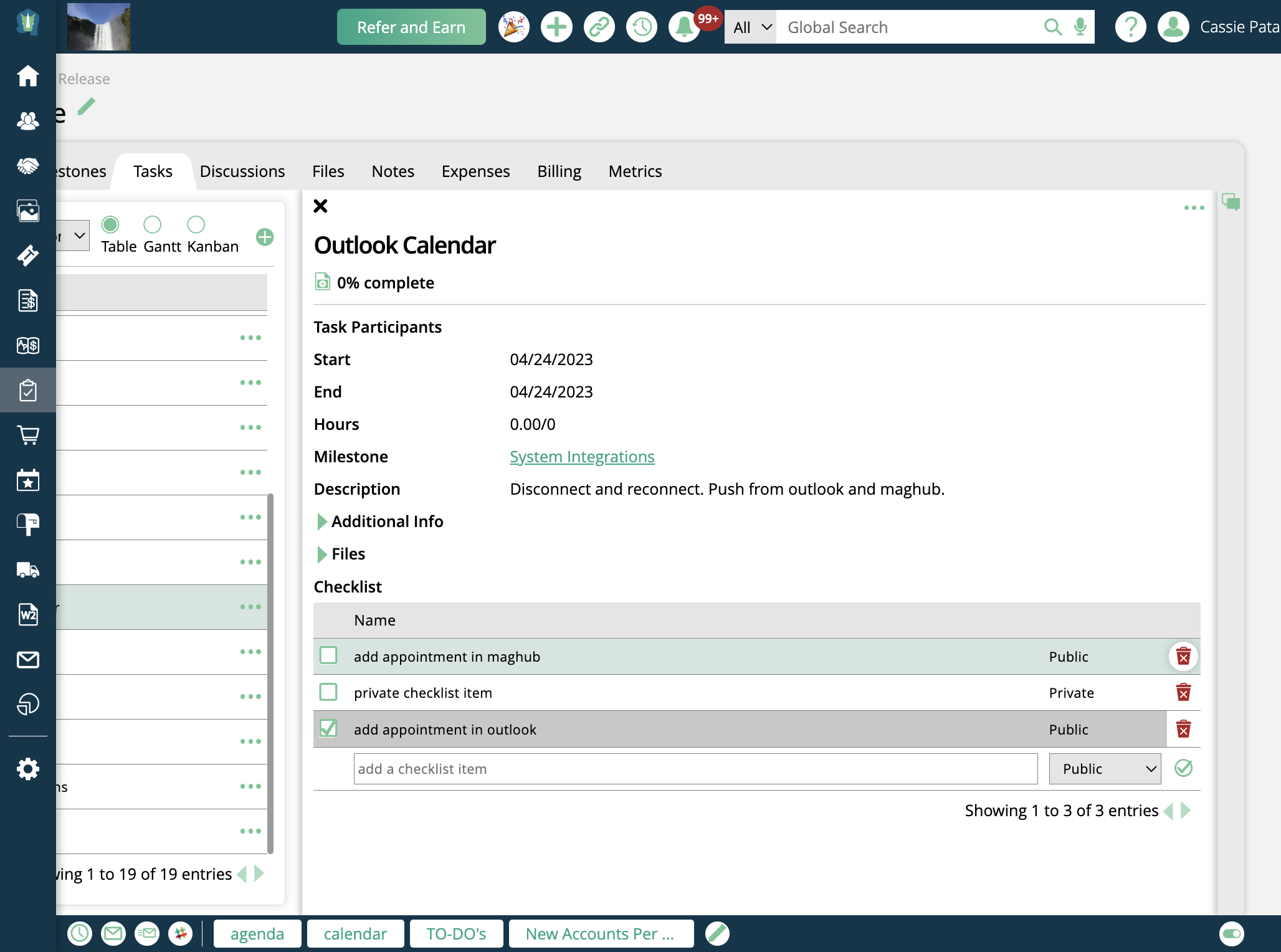
To edit an existing item, click on the text, and begin typing.
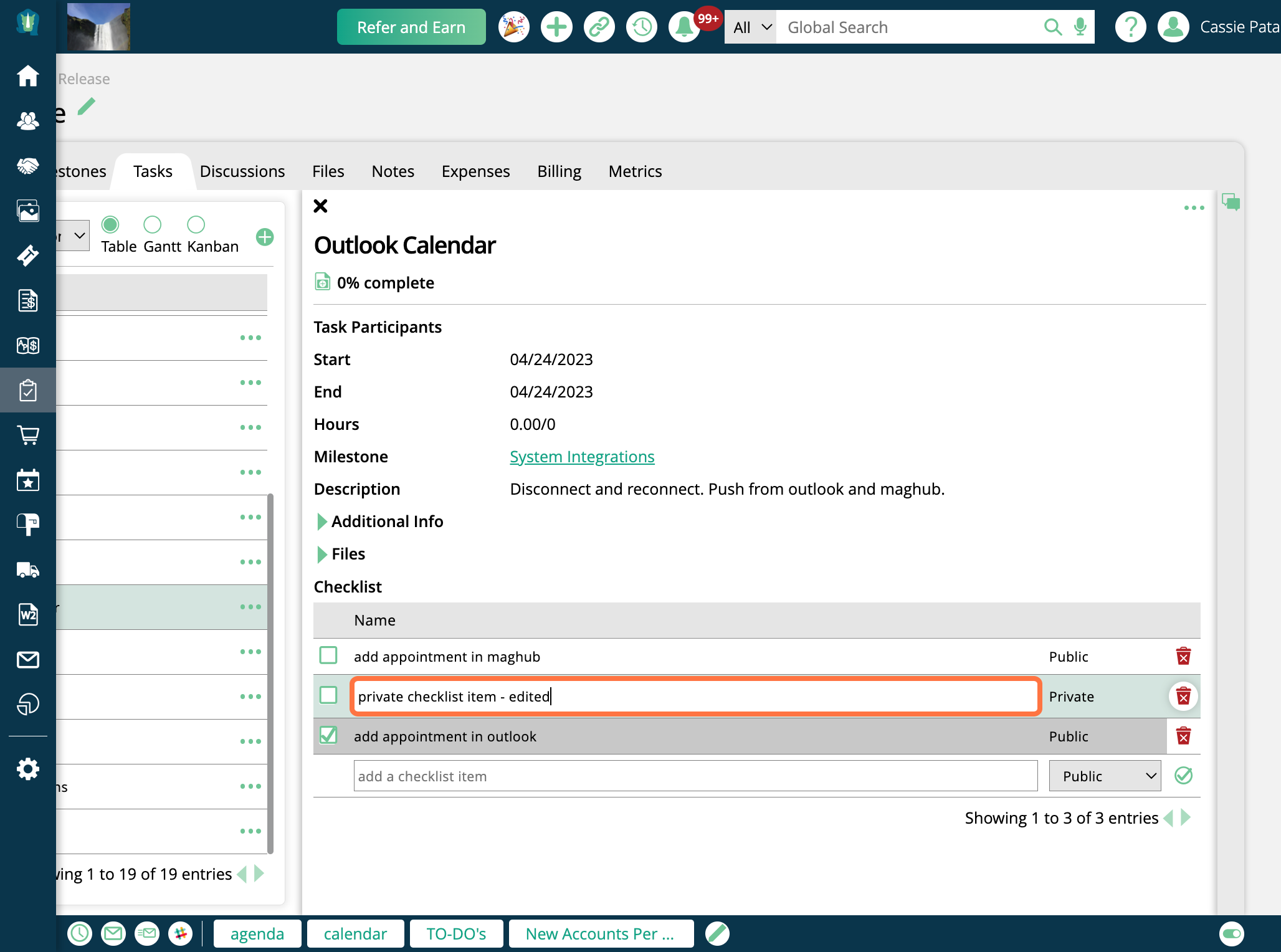
Updated 5/5/2023