Marketing List Subscriptions
To create and manage your Marketing Lists for subscriptions, you need the User Permission 'Marketing Lists'.
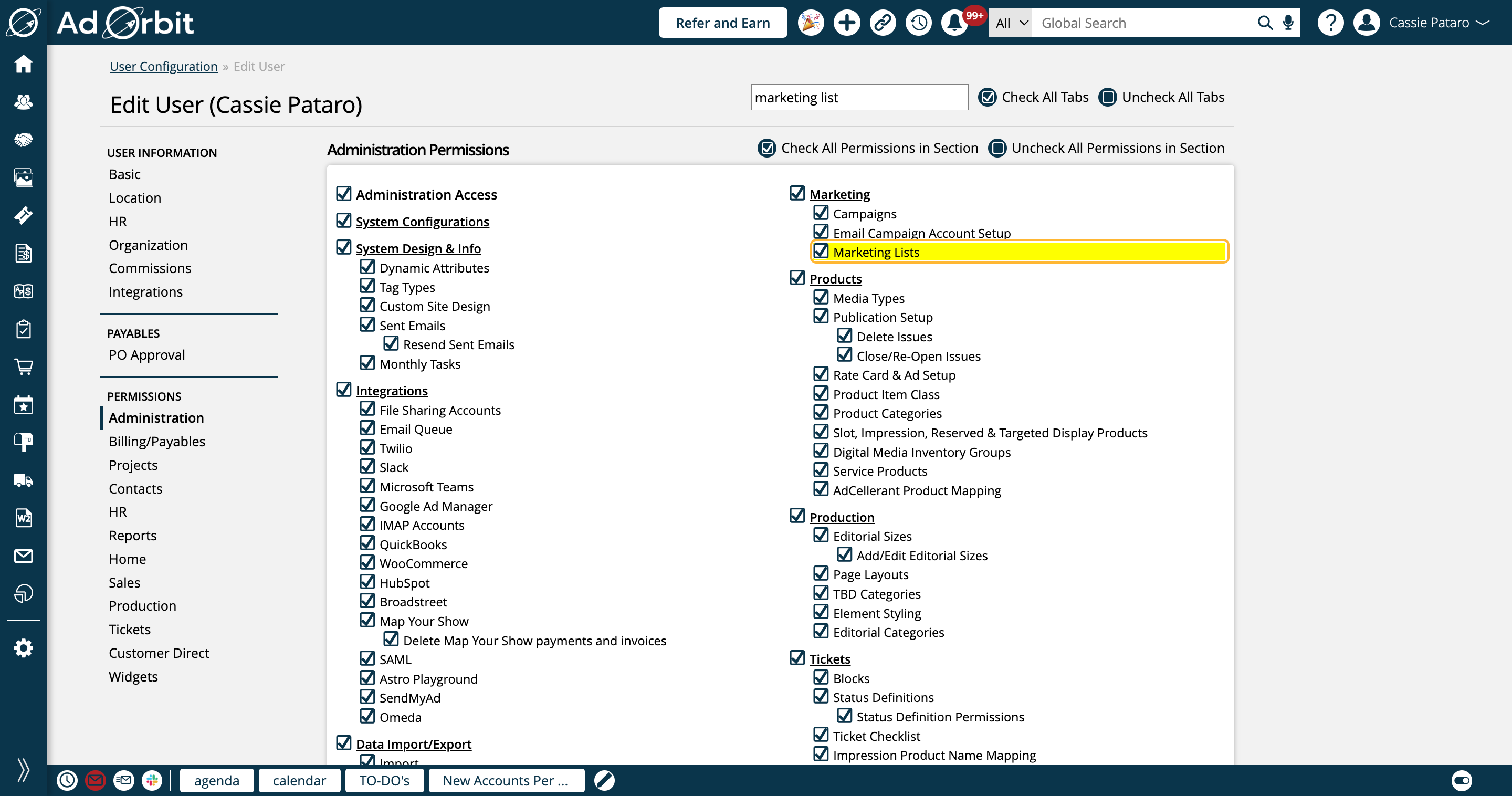
Once you have the permission, start by going to Settings.
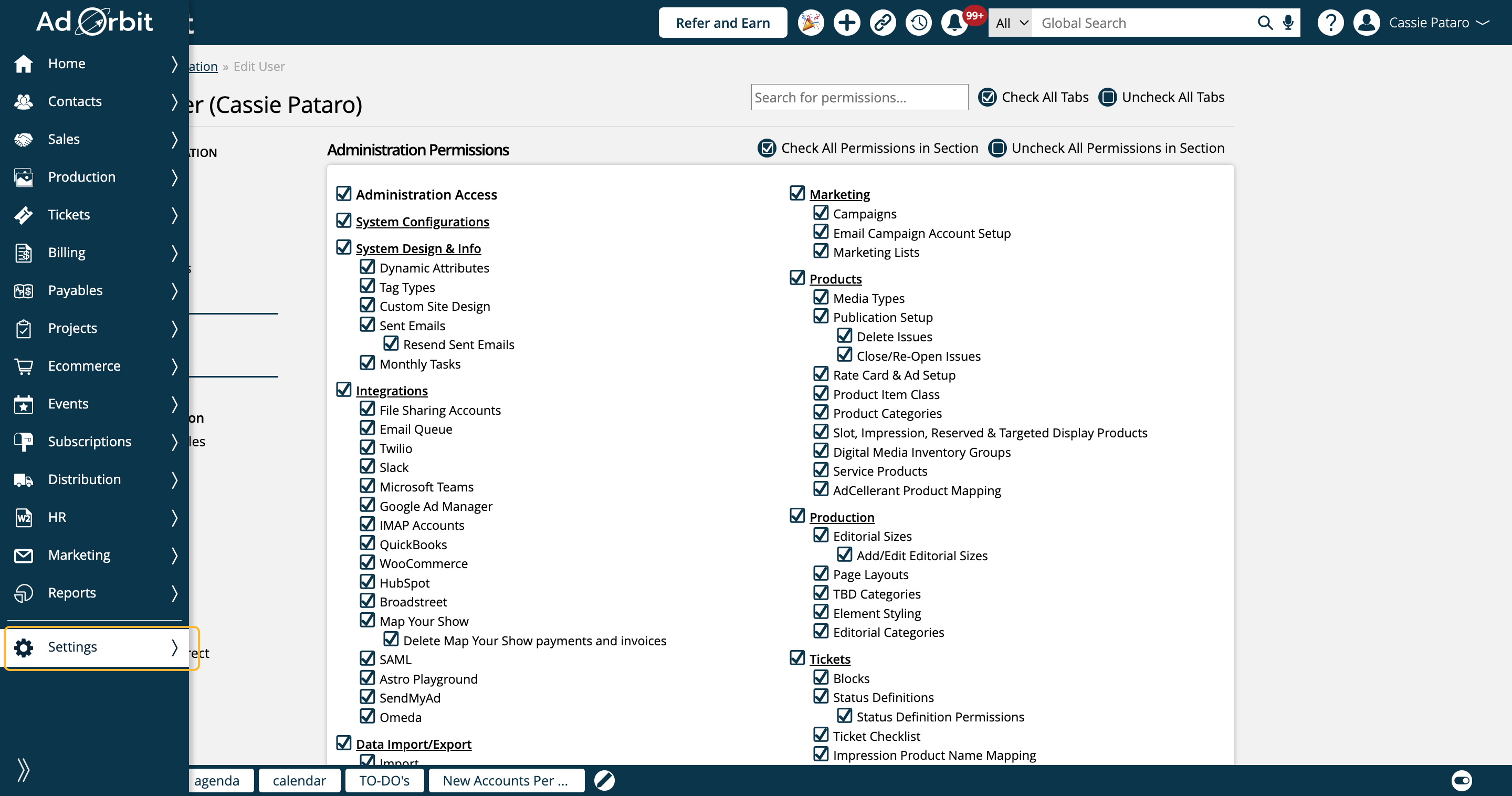
Click on Marketing
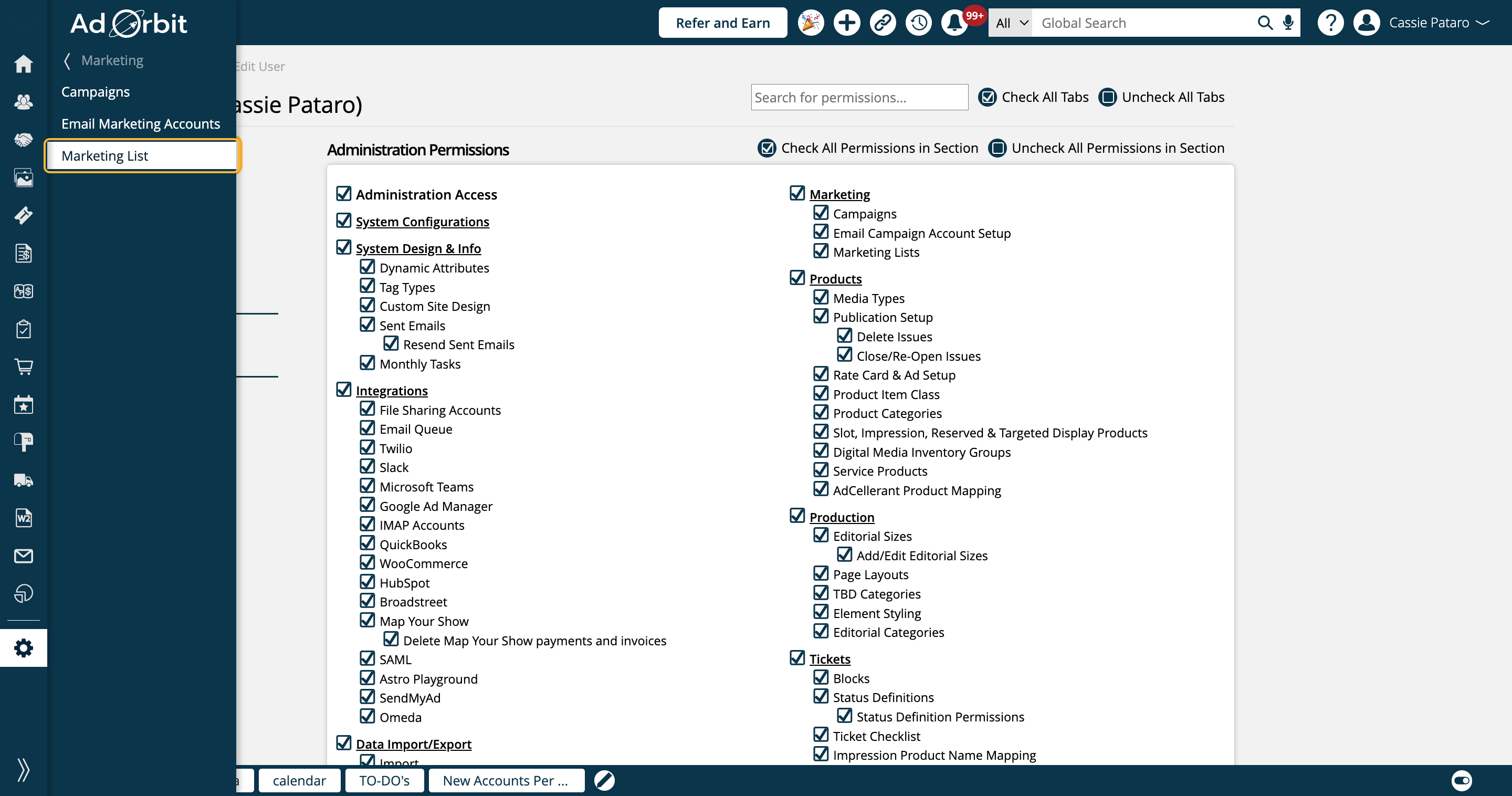
Then click on Marketing List.
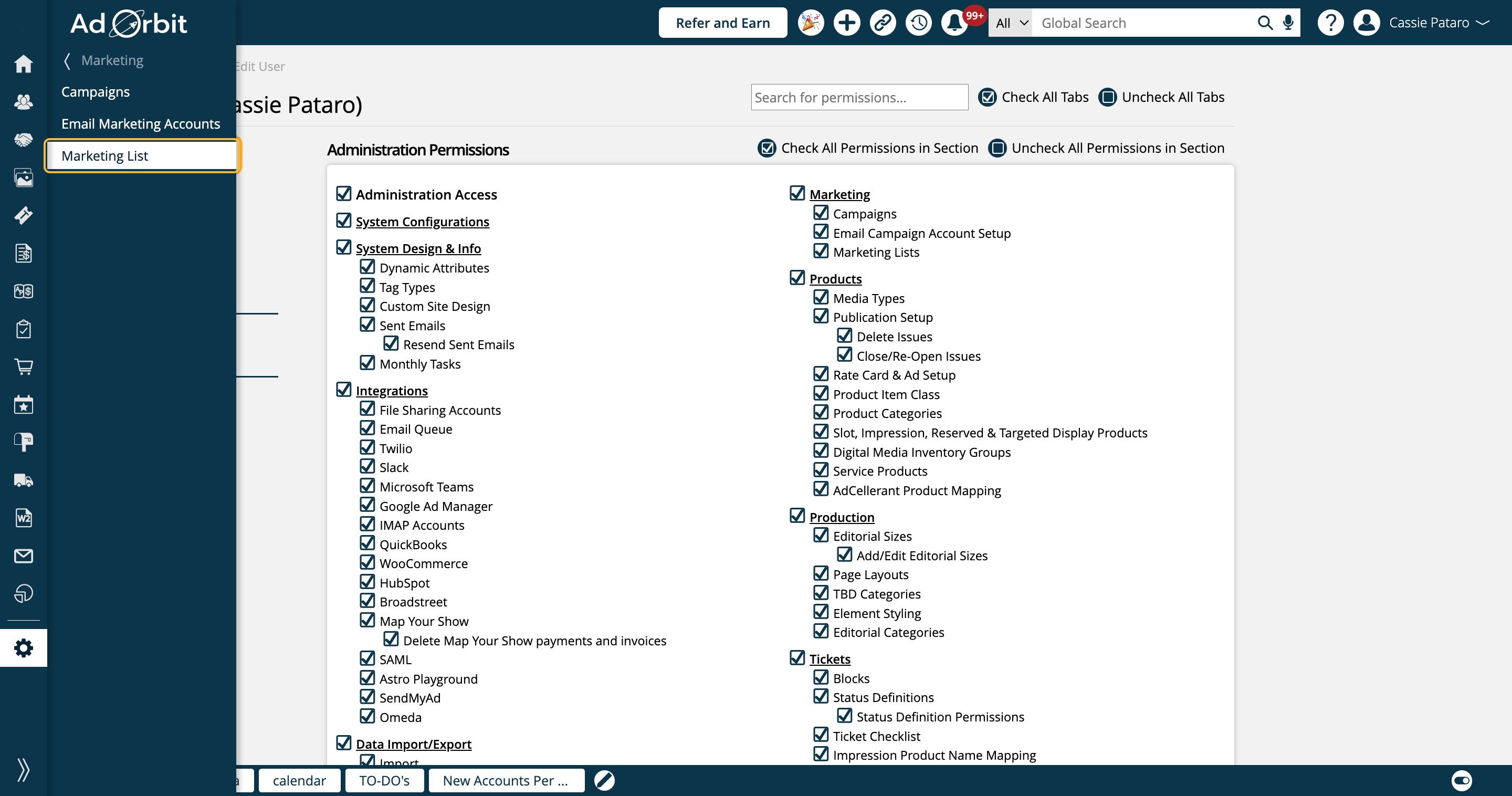
The Marketing Lists page is where you can add and edit your lists. Click the + icon to create a new list.
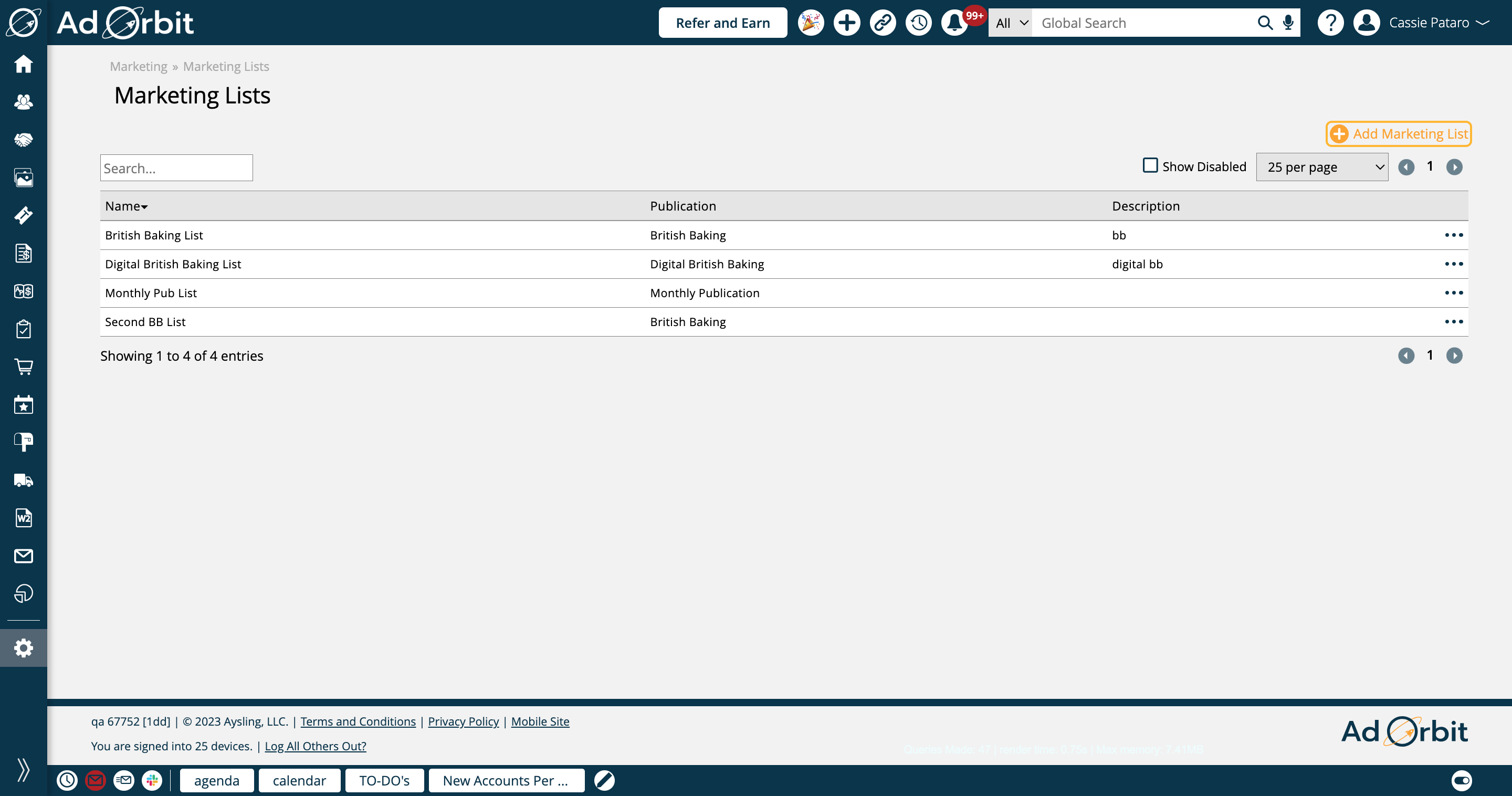
In the popup, each list requires a name and a publication. Each list can only be tied to a single publication, but you can create multiple lists for each publication if needed. You may also enter a description, but that field is optional.
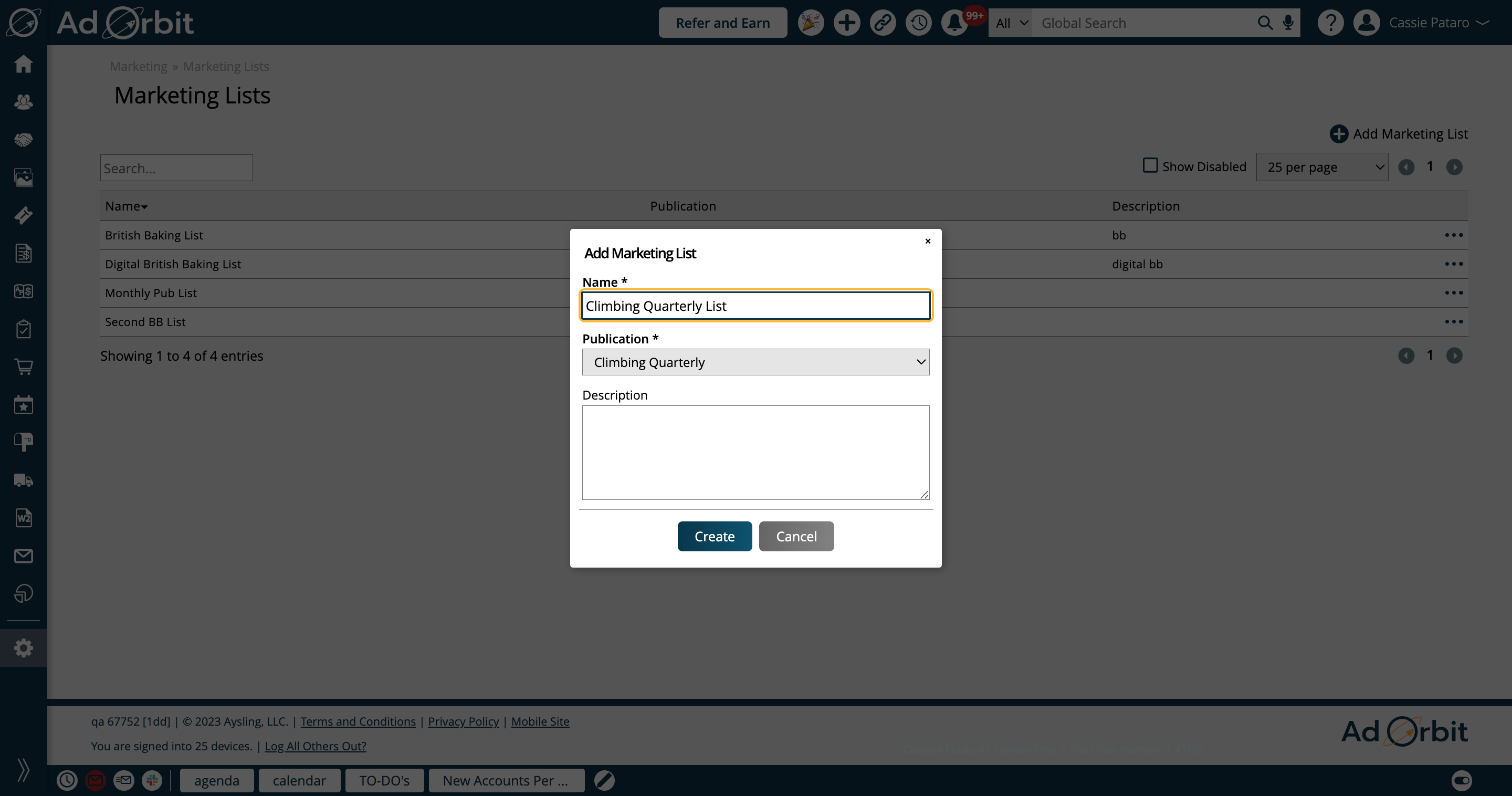
There are various actions you can take on existing lists. In the table you can click the column headers to sort by that column, or you can type in the Search field to find particular lists.
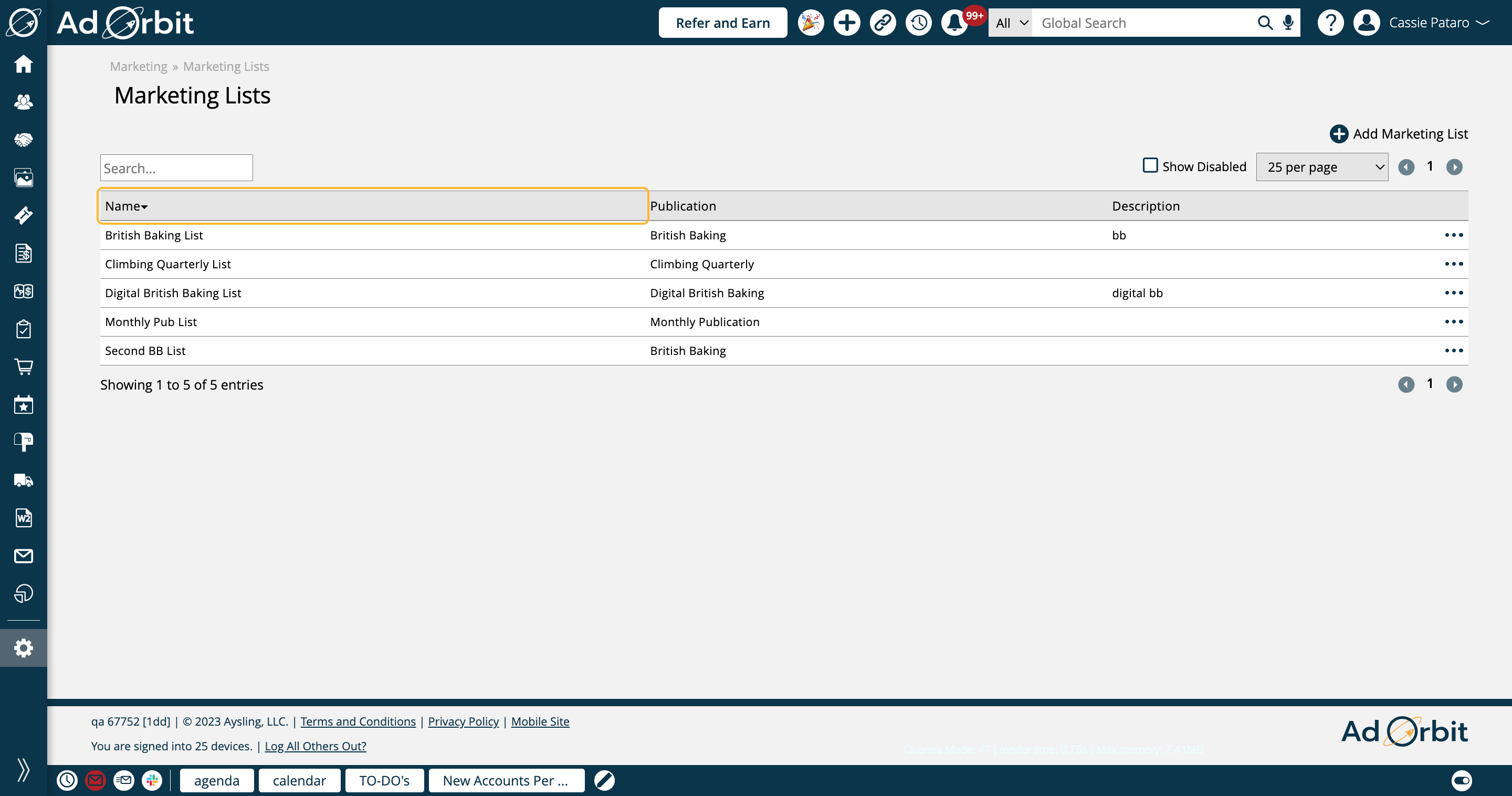
You may also use the ellipsis icon on each list to perform actions on it, including editing, disabling, and deleting. You may also re-enable disabled lists by using the ellipsis icon when you have 'Show Disabled' checked.
Lists may only be fully deleted if they have not been used on a subscription.
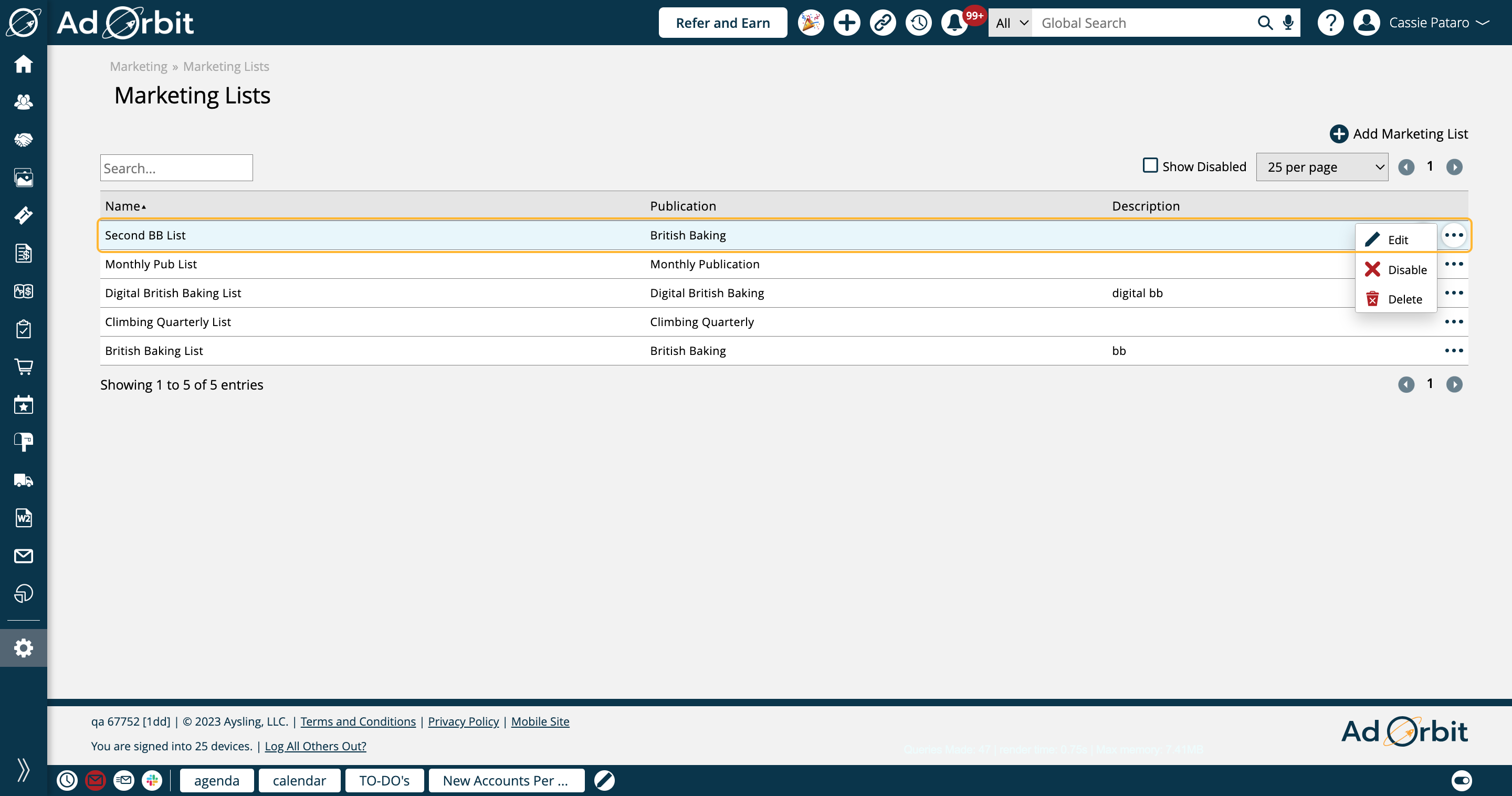
Once your lists are created, when creating subscriptions, you can choose 'Marketing List' in the Medium dropdown. If Marketing List is selected, you'll be required to choose both a publication, and which list to use.
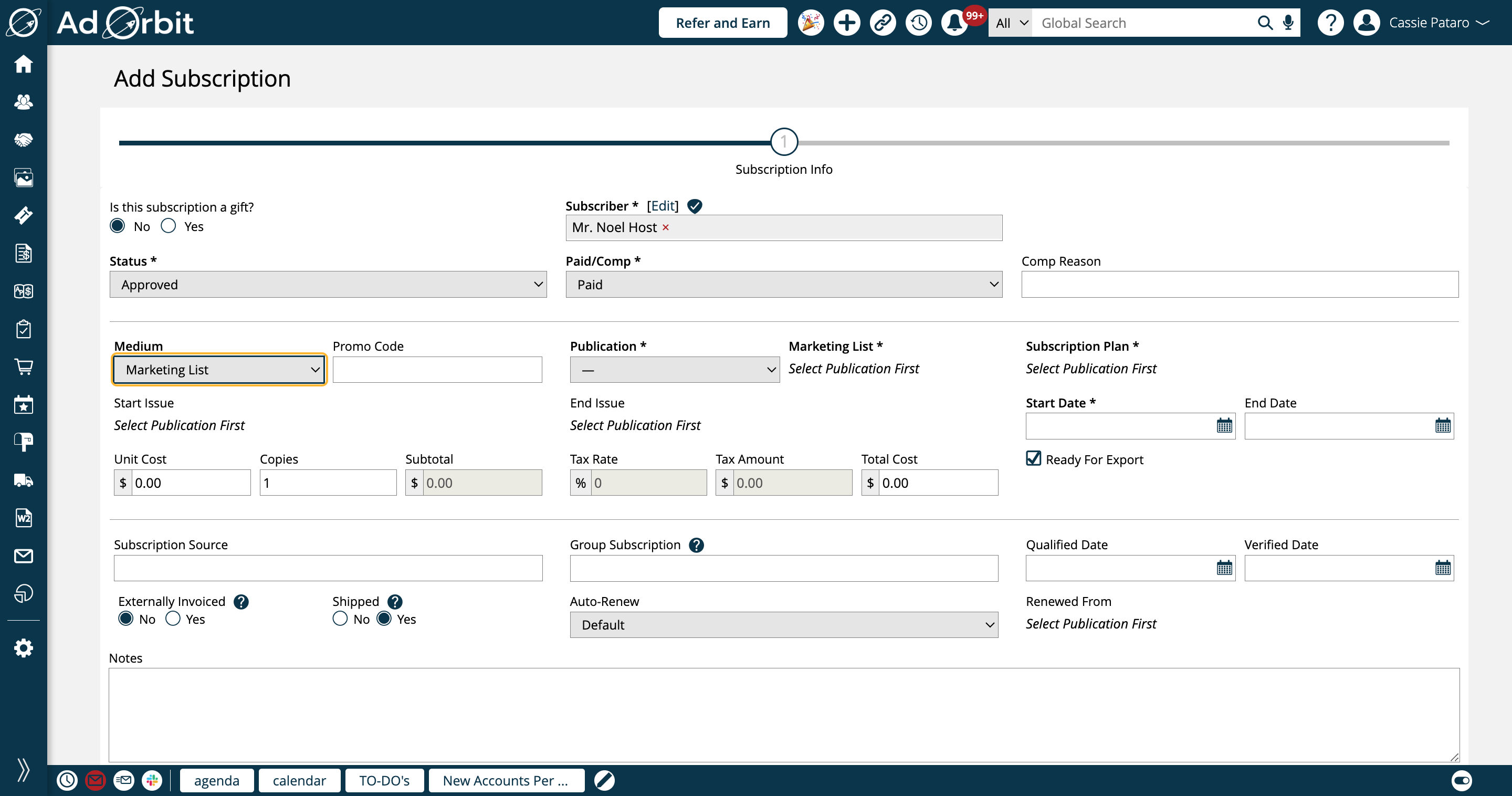
The options that show up in the Marketing List dropdown are based on the publication selected.
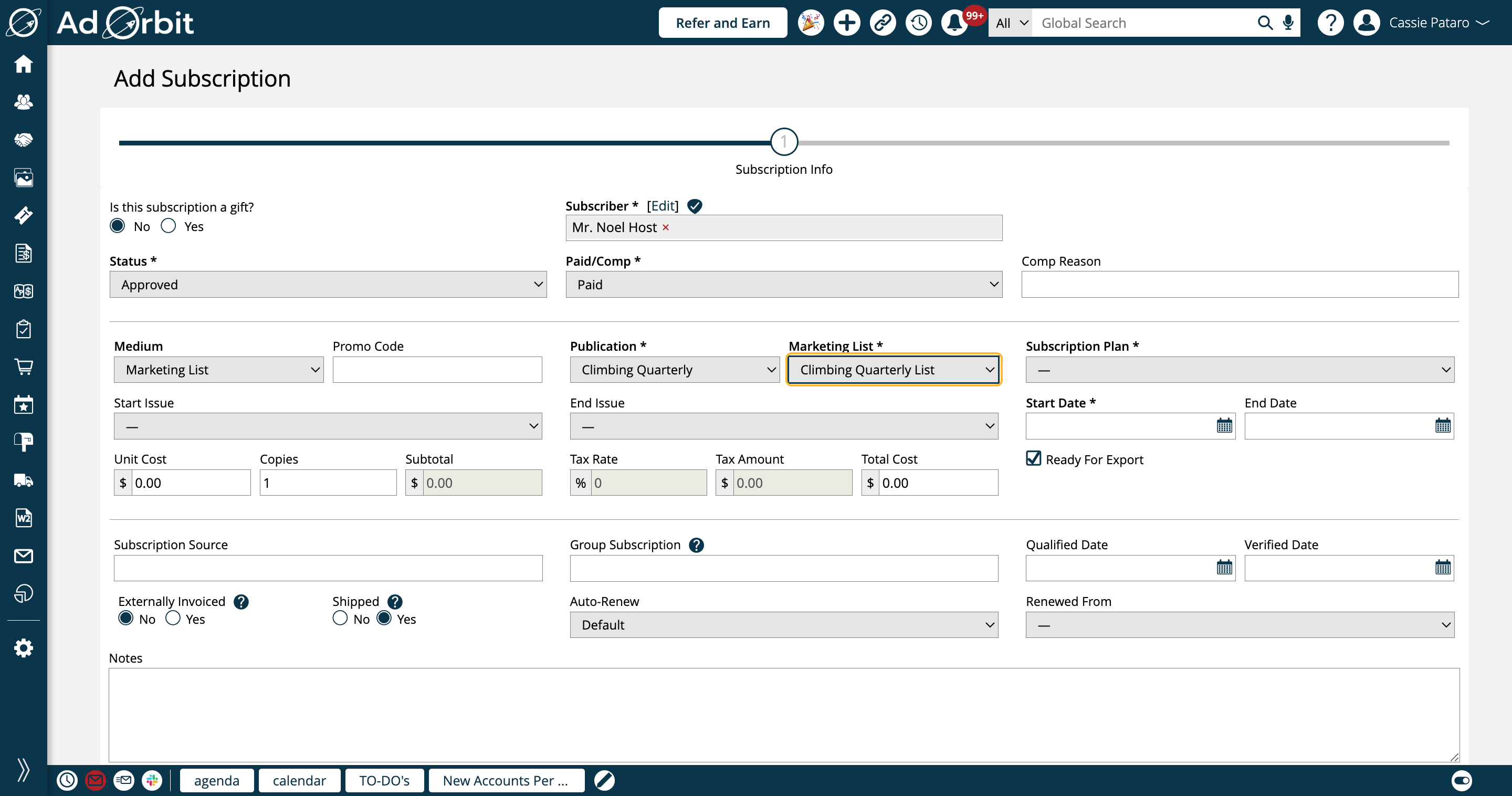
You will also still need to select which subscription plan to use. The plans that show up are based on the publication selected.
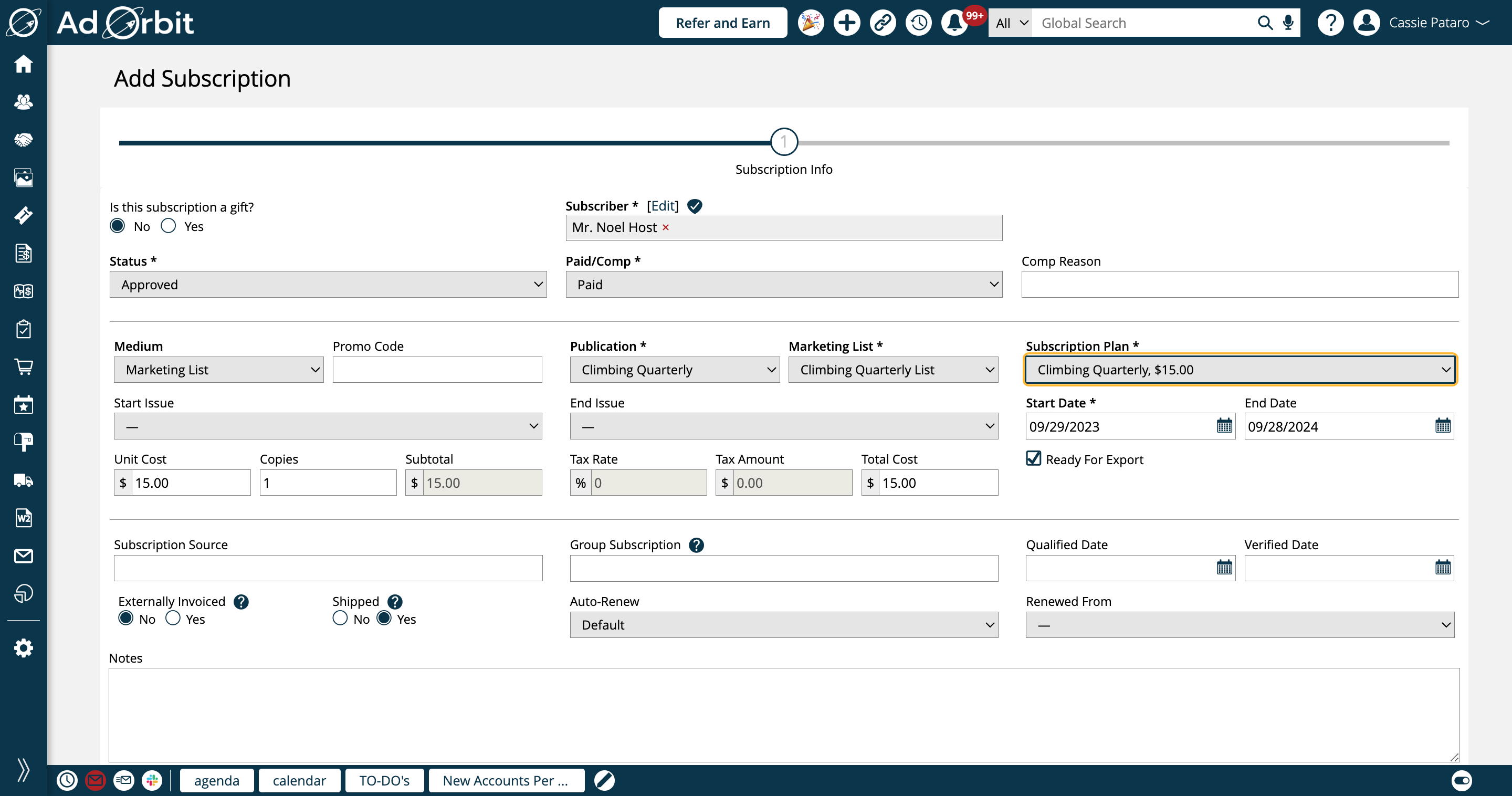
New 9/17/2023