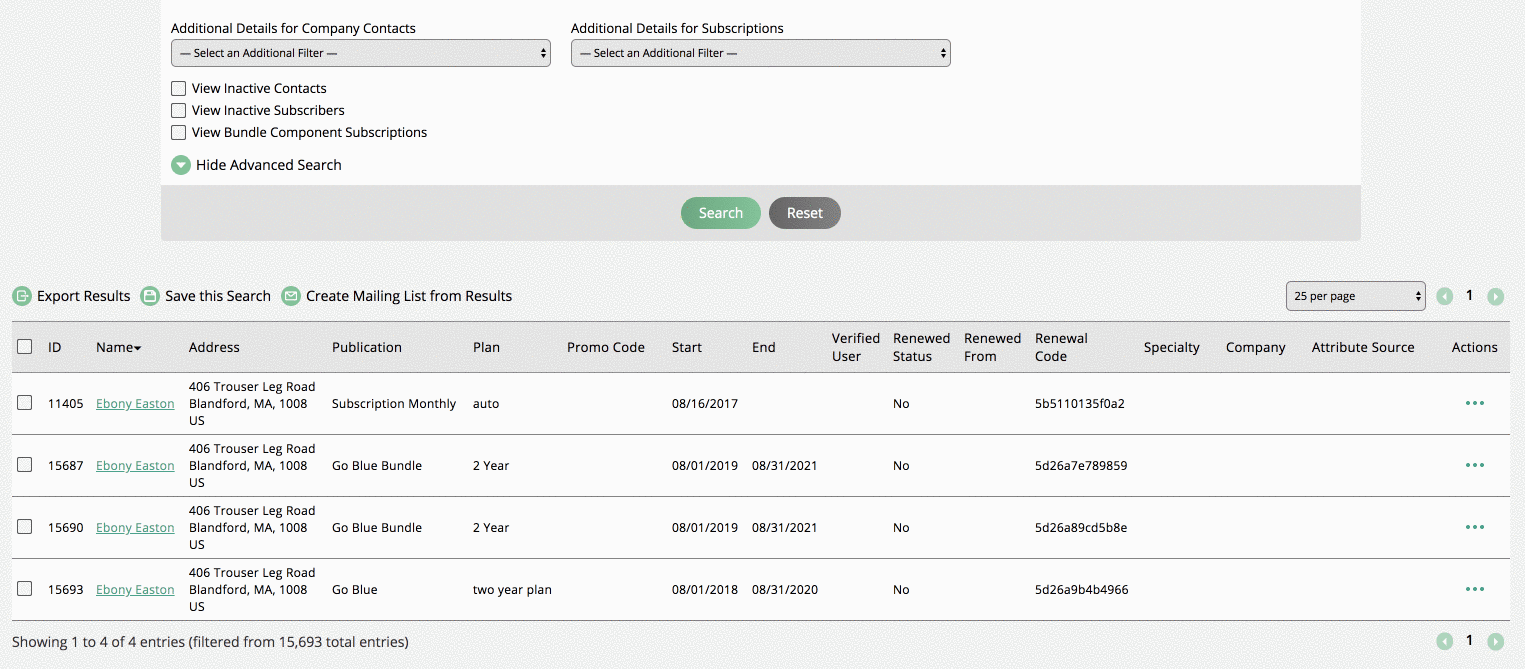Creating and Managing Bundle Subscriptions
You can create a subscription bundle by creating a new publication and selecting other publications to make up the package. For example, you can combine a print publication and digital publication into a bundle you can sell to your subscribers.
Create a bundle by going to Settings > Publication Set up. You can only create a bundle subscription if the publication has no issues; we recommend creating a brand new publication.
When you create or edit the publication, use the bundle component select to group your publication(s) into the bundle. Once you bundle a publication you won’t be able to add/edit any issues.
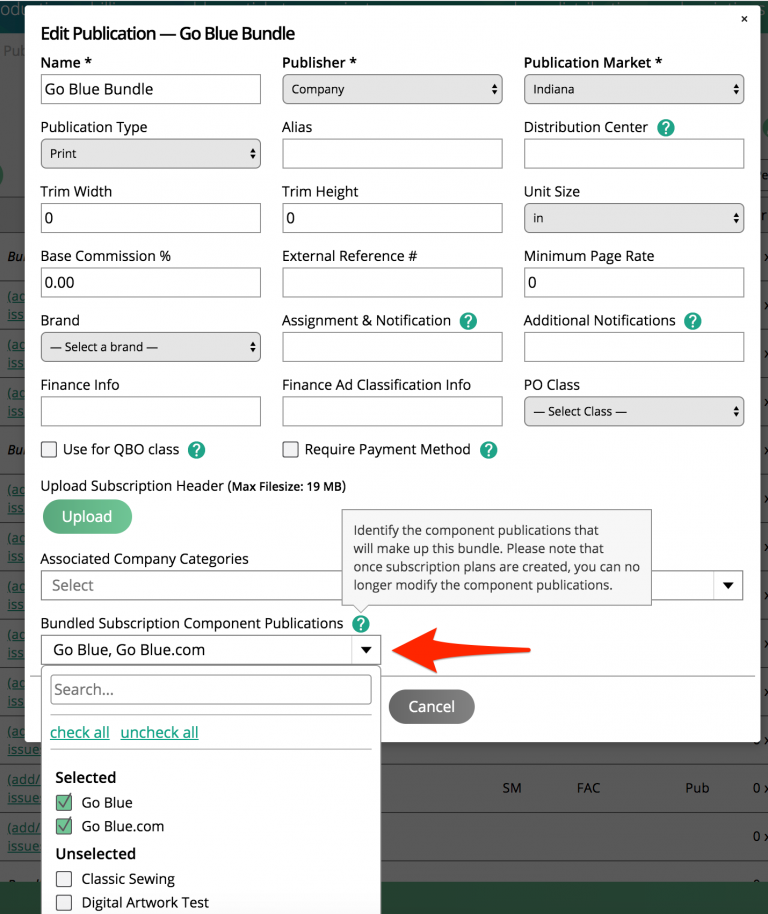
Click on the subscription plan icon to create your bundle plan(s). After you set the cost of the plan, you must set the revenue amount for each publication on in the bundle. The total revenue of each publication in the bundle must equal the total the cost of your bundle. You won’t be able to change the components of the bundle once you save your plan.
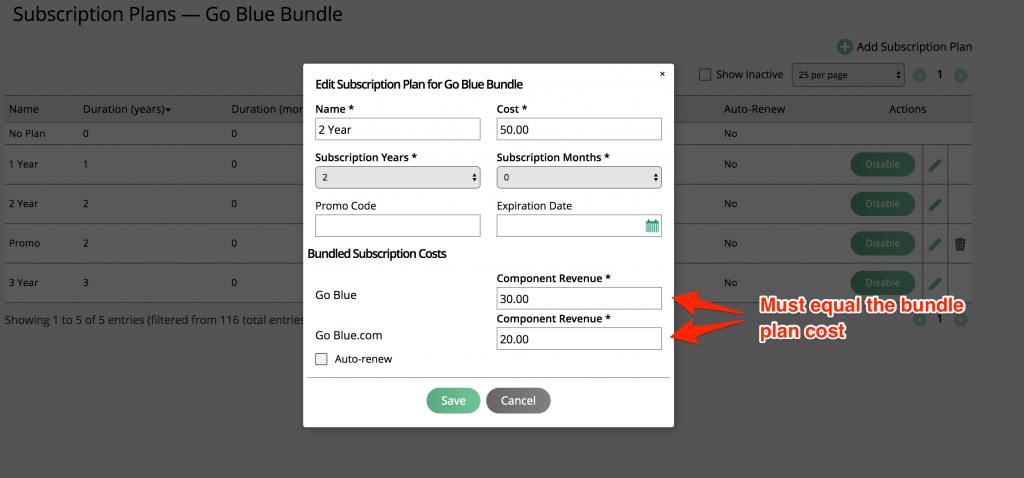
With your bundle set up, you can enter a subscription as normal. The bundle will also display on your webforms and subscriber center. The customer will only see the single item they purchase.
After the bundle is purchased, the system will create all of the bundle components. You can find the components by clicking on View Bundle Components in the subscription search. The system will only create the components once the subscription is paid.
Only the bundle can be renewed by you or the user; the option will not be available on the component subscriptions.
You can edit the bundle or any of the components. You may want to do this if you are tracking dynamic attributes. You will see the bundle and all components when you are on the edit page.
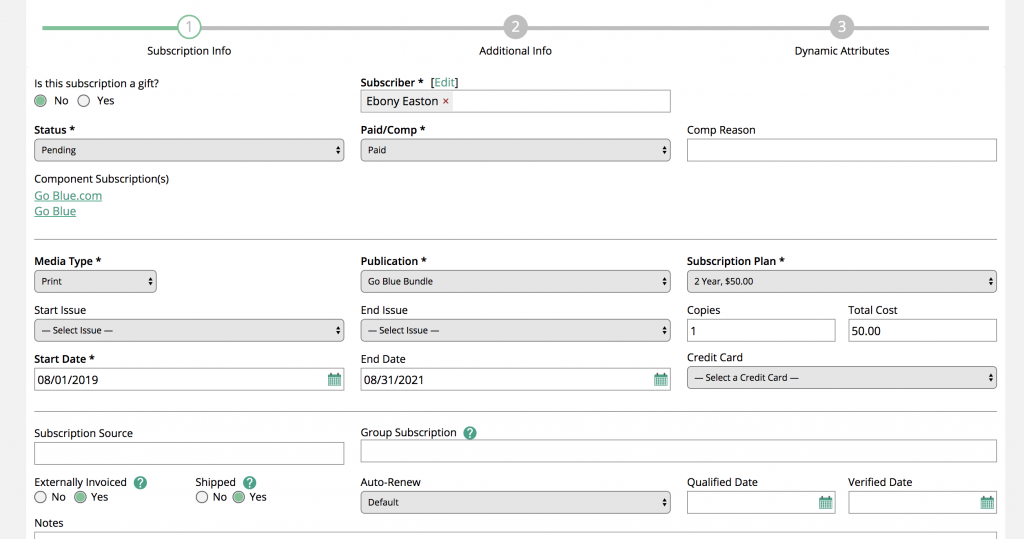
All of the subscription revenue reports will show the components of the bundle, not the bundle.
All the invoices will show the bundle name and plan.
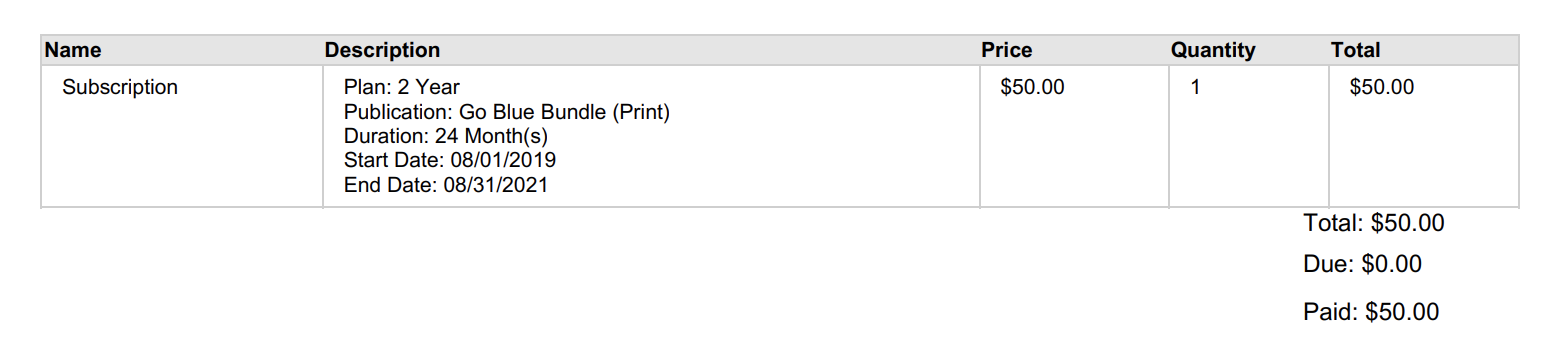
To find all of the subscriptions that you need to fulfill, make sure to run the search with View Bundle Components include.